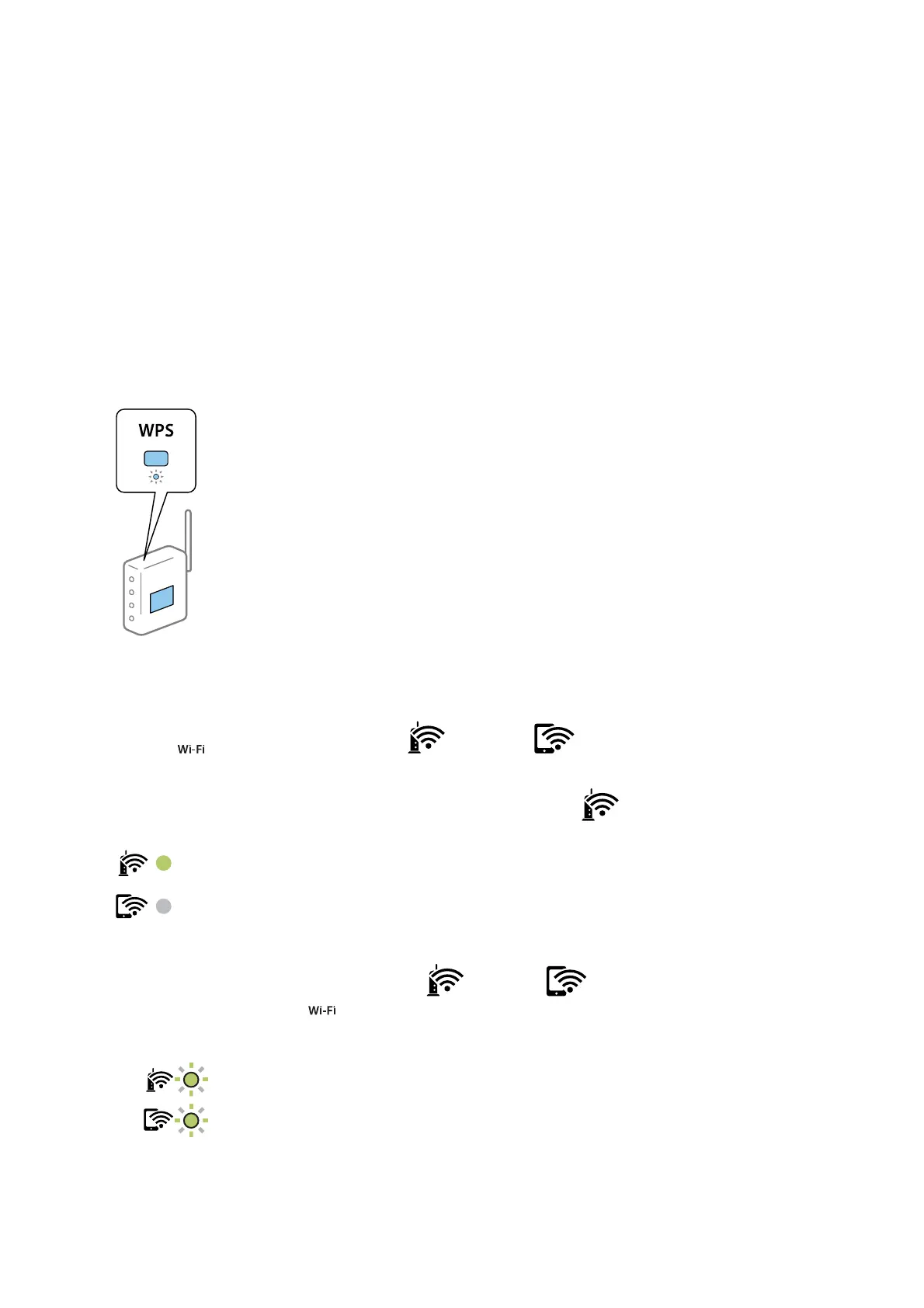Making Wi-Fi Settings by Push Button Setup
You can automatically set up a Wi-Fi network by pressing a button on the wireless router. If the following
conditions are met, you can set up by using this method.
❏ e wireless router is compatible with WPS (Wi-Fi Protected Setup).
❏ e current Wi-Fi connection was established by pressing a button on the wireless router.
Note:
If you cannot nd the button or you are setting up using the soware, see the documentation provided with the wireless
router.
1. Hold down the [WPS] button on the wireless router until the security light ashes.
If you do not know where the [WPS] button is, or there are no buttons on the wireless router, see the
documentation provided with your wireless router for details.
2. Press the
button on the printer until the light and the light ash alternately (approximately
ve
seconds).
e connection setting will start. When a connection is established, the
light turns on.
Note:
e printer is in a connection error status when the
light and the light ash simultaneously. Aer clearing
the printer error by pressing the
button on the printer, reboot the wireless router, place it close to the printer and try
again. If it still does not work, print a network connection report and check the solution.
Related Information
&
“Checking the Network Connection Status” on page 25
User's Guide
Network Settings
22