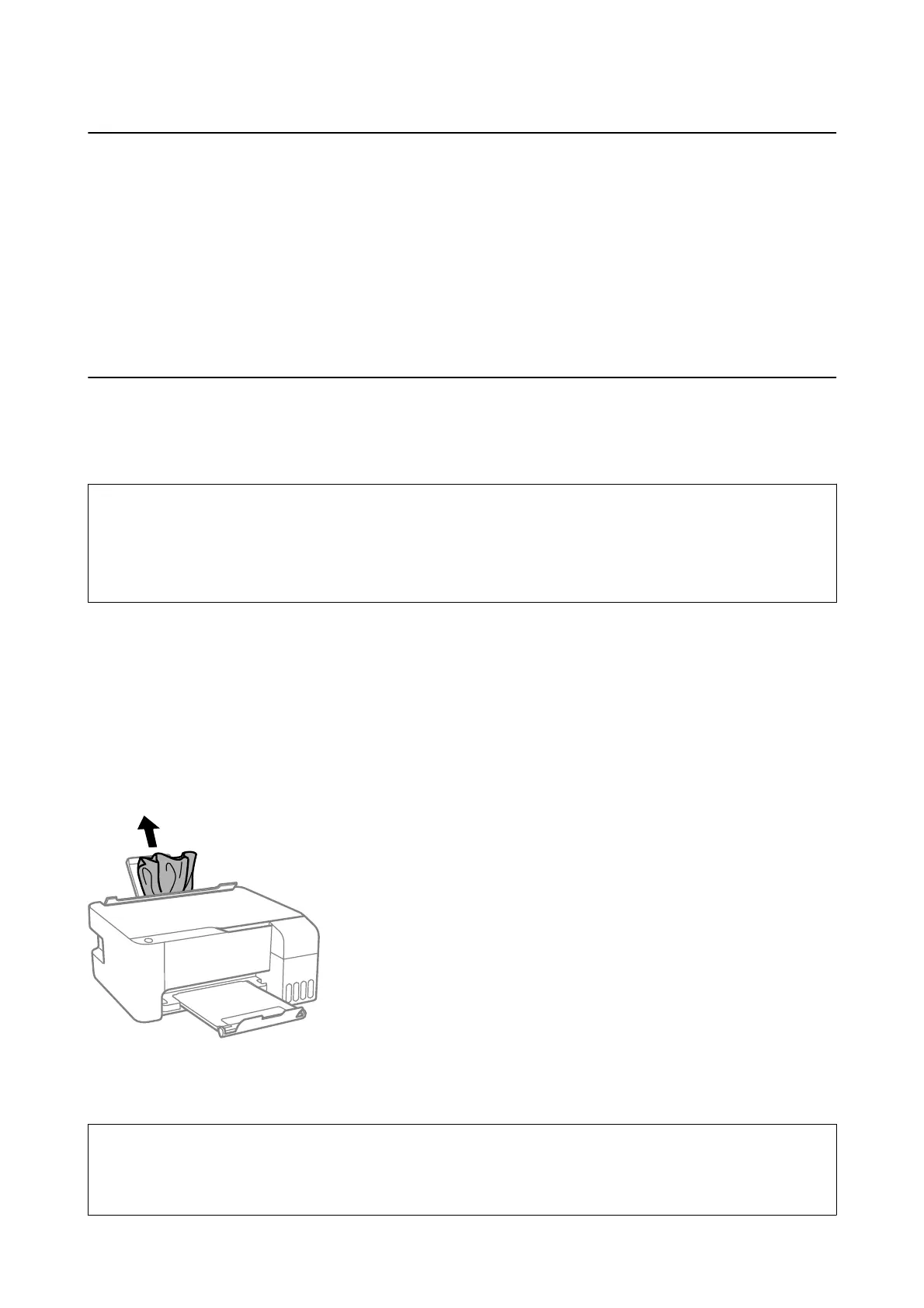Checking the Software Status
You may be able to clear the problem by updating the
soware
to the latest version. To check the
soware
status,
use the soware update tool.
Related Information
& “
Soware
Update Tools (EPSON
Soware
Updater)” on page 99
& “Installing the Latest Applications” on page 100
Removing Jammed Paper
Check the error displayed on the control panel and follow the instructions to remove the jammed paper including
any torn pieces. Next, clear the error.
c
Important:
❏ Remove the jammed paper carefully. Removing the paper vigorously may cause damage to the printer.
❏ When removing jammed paper, avoid tilting the printer, placing it vertically, or turning it upside down;
otherwise ink may leak.
Related Information
& “Lights and Printer Status” on page 16
Removing Jammed Paper from the Rear Paper Feed
Remove the jammed paper.
Removing Jammed Paper from Inside the Printer
!
Caution:
Never touch the buttons on the control panel while your hand is inside the printer. If the printer starts operating, it
could cause an injury. Be careful not to touch the protruding parts to avoid injury.
User's Guide
Solving Problems
107