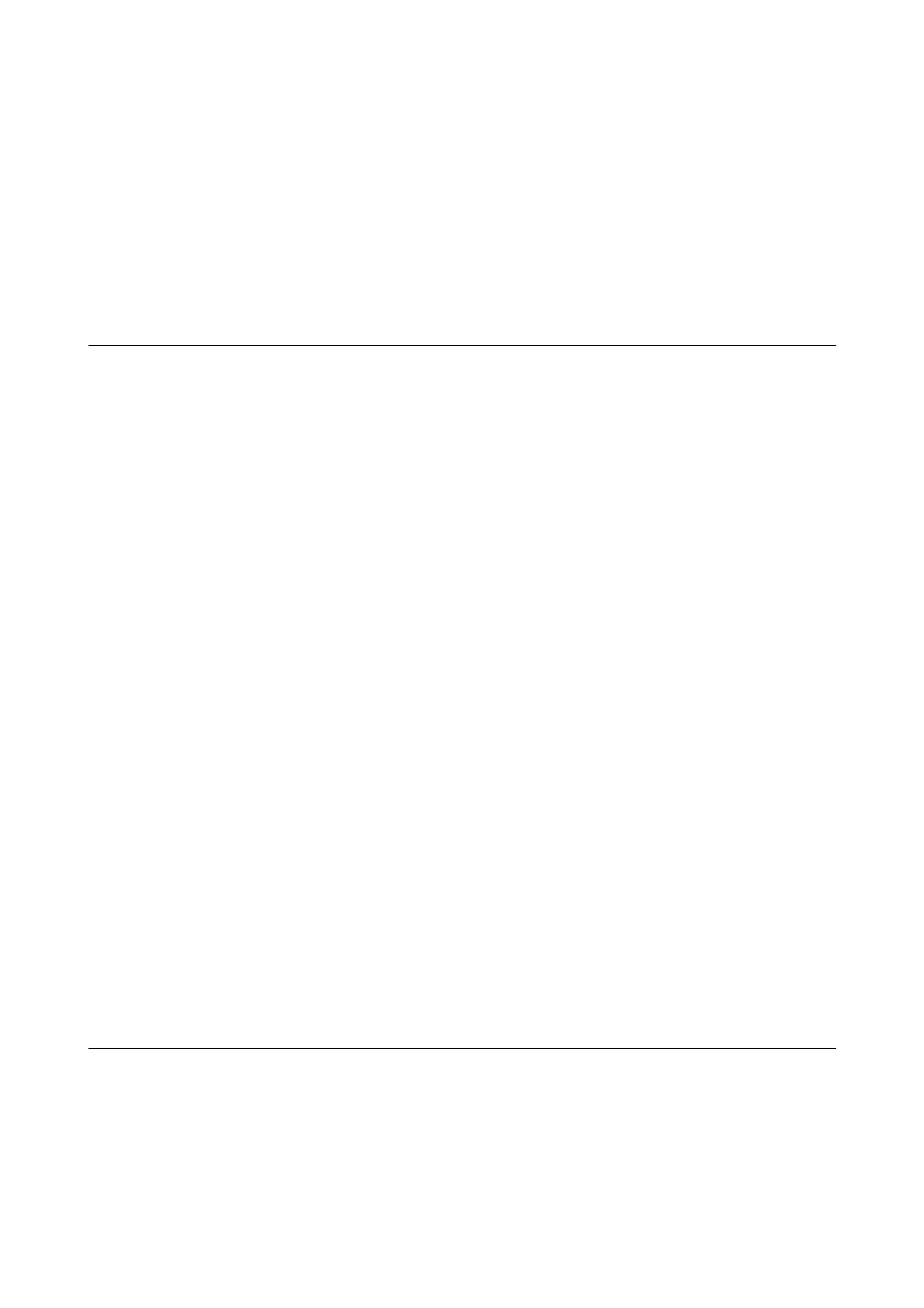3. Click Reset.
Note:
If initialization does not solve the problem, uninstall and re-install Epson Scan 2.
Related Information
& “Uninstalling Applications” on page 101
& “Installing the Latest Applications” on page 100
Other Scanning Problems
Scanning Is Too Slow
Lower the resolution.
Related Information
& “Scanning Using Epson Scan 2” on page 72
Scanning Slows Down Dramatically During Continuous Scanning
Scanning slows down to prevent the printer mechanism from overheating and being damaged. However, you can
continue scanning. To return to normal scanning speed, leave the printer idle for at least 30 minutes. Scanning
speed does not return to normal if the power is o.
Scanning Stops when Scanning to PDF/Multi-TIFF
❏ When scanning using Epson Scan 2, you can continuously scan up to 999 pages in PDF format and up to 200
pages in Multi-TIFF format.
❏ When scanning large volumes, we recommend scanning in grayscale.
❏ Increase the free space on the computer's hard disk. Scanning may stop if there is not enough free space.
❏ Try scanning at a lower resolution. Scanning stops if the total data size reaches the limit.
Related Information
& “Scanning Using Epson Scan 2” on page 72
Other Problems
Slight Electric Shock when Touching the Printer
If many peripherals are connected to the computer, you may feel a slight electric shock when touching the printer.
Install a ground wire to the computer that is connected to the printer.
User's Guide
Solving Problems
131