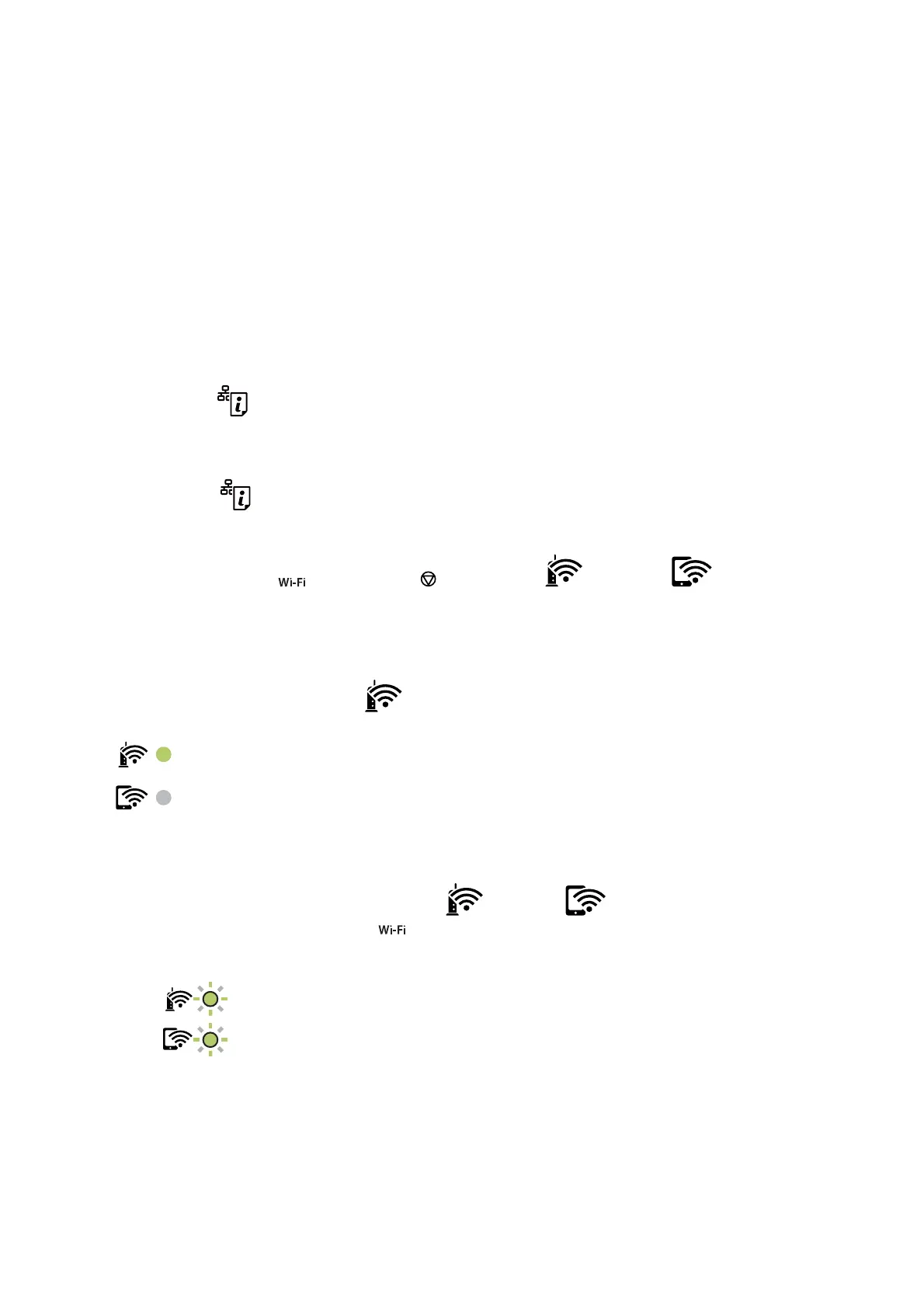& “Printing a Network Connection Report” on page 25
& “When You Cannot Make Network Settings” on page 115
Making Wi-Fi Settings by PIN Code Setup (WPS)
You can connect to an wireless router by using a PIN code that is printed on the network status sheet. You can use
this method to set up if an wireless router is capable of WPS (Wi-Fi Protected Setup). Use a computer to enter a
PIN code into the wireless router.
1.
Load papers.
2. Hold down the
button on the printer for at least seven seconds.
e network status sheet is printed.
Note:
If you release the
button within seven seconds, a network connection report is printed. Note that PIN code
information is not printed on this report.
3. While holding down the button, press the button until the light and the light
ash
alternately.
4. Use your computer to enter the PIN code (an eight digit number) printed on [WPS-PIN Code] column of the
network status sheet into the wireless router within two minutes.
When a connection is established, the
light turns on.
Note:
❏ See the documentation provided with your wireless router for details on entering a PIN code.
❏ e printer is in a connection error status when the
light and the light ash simultaneously. Aer
clearing the printer error by pressing the
button on the printer, reboot the wireless router, place it close to the
printer and try again. If it still does not work, print a network connection report and check the solution.
Related Information
& “Printing a Network Status Sheet” on page 31
& “Checking the Network Connection Status” on page 25
& “Printing a Network Connection Report” on page 25
& “When You Cannot Make Network Settings” on page 115
User's Guide
Network Settings
23