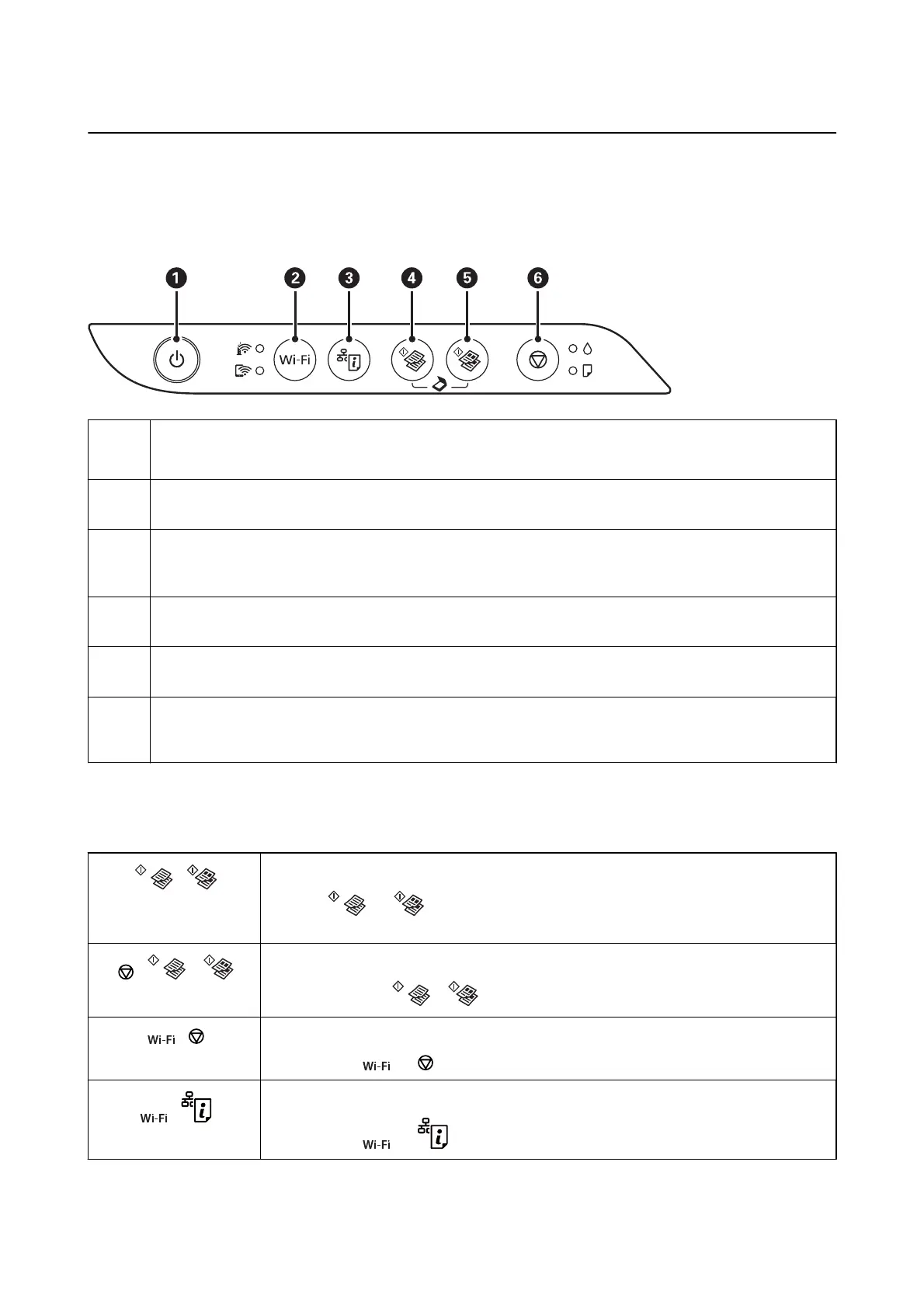Control Panel
Buttons and Functions
A
Turns the printer on or o.
Unplug the power cord after checking that the power light is o.
B
When a network error occurs, pressing this button cancels the error. Hold this button down for more than ve
seconds to perform Wi-Fi auto setup using the WPS push button.
C
Prints a network connection report allowing you to determine the causes of any problems you may have using the
printer on a network. If you need more detailed network settings and connection status, hold this button down for
at least seven seconds to print a network status sheet.
D
Starts monochrome copying on A4 size plain paper. To increase the number of copies (by up to 20 copies), press
this button within one second intervals.
E
Starts color copying on A4 size plain paper. To increase the number of copies (by up to 20 copies), press this
button within one second intervals.
F
Stops the current operation.
Hold this button down for ve seconds until the
P
button ashes to run print head cleaning.
Functions of Button Combinations
Additional functions are available with
dierent
combinations of buttons.
+
Scan to Computer
Press the and buttons simultaneously to run software on a USB-connected
computer and scan as a PDF le.
+ or
Copy in Draft Mode
Press the
y
and the or buttons simultaneously to copy in draft mode.
+
PIN Code Setup (WPS)
Hold down the
and buttons simultaneously to start PIN Code Setup (WPS).
+
Wi-Fi Direct (Simple AP) Setup
Hold down the
and buttons simultaneously to start Wi-Fi Direct (Simple AP) Setup.
User's Guide
Printer Basics
15