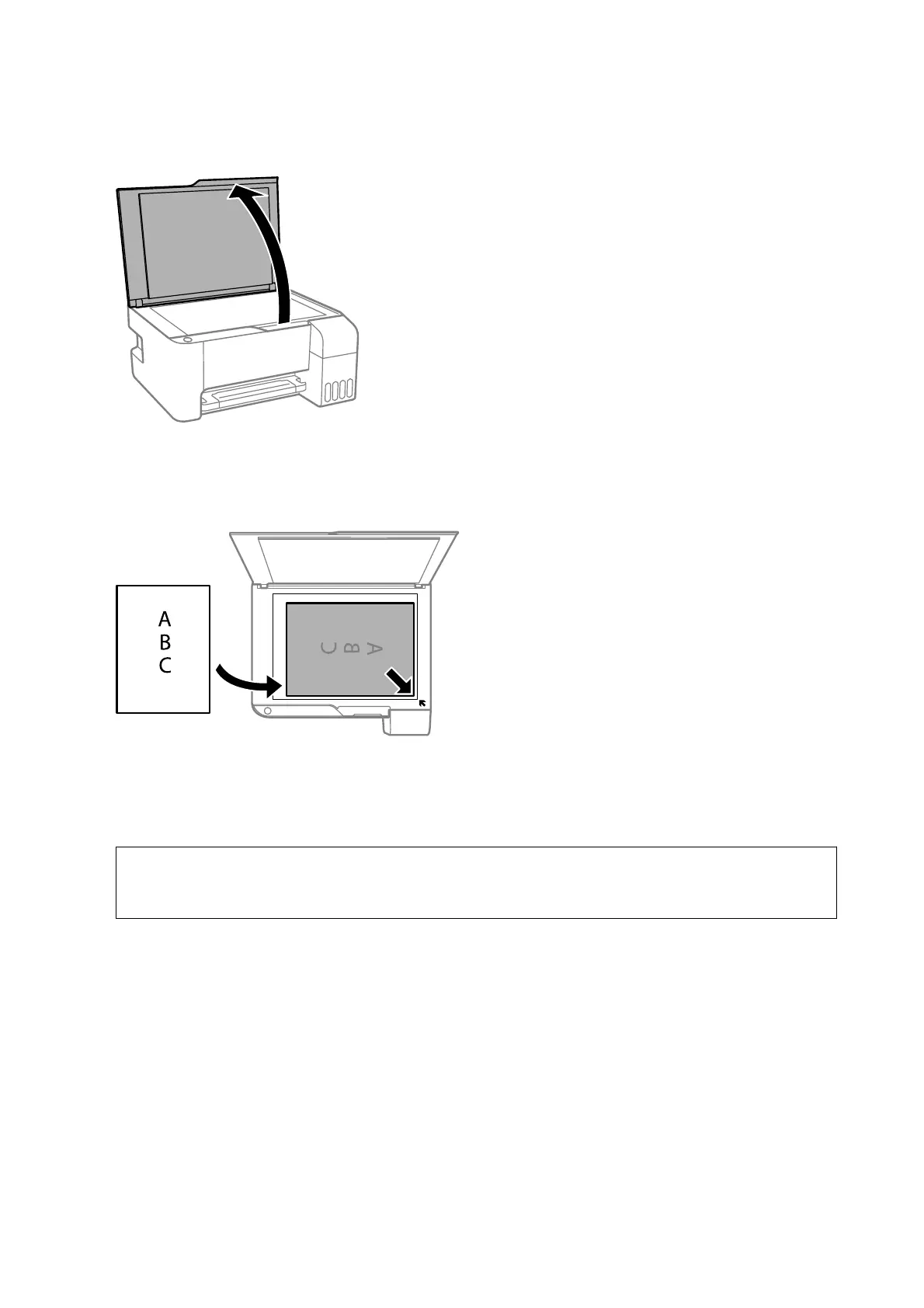1. Open the document cover.
2. Remove any dust or stains on the scanner glass.
3. Place the original face-down and slide it to the corner mark.
Note:
A range of 1.5 mm from the bottom edge and right edge of the scanner glass is not scanned.
4. Close the cover gently.
c
Important:
Do not apply too much force to the scanner glass or the document cover. Otherwise, they may be damaged.
5. Remove the originals aer scanning.
Note:
If you leave the originals on the scanner glass for a long time, they may stick to the surface of the glass.
Placing Multiple Photos for Scanning at the Same Time
You can scan multiple photos at the same time and save each image, using Photo Mode in Epson Scan 2. Place the
photos 4.5 mm away from the horizontal and vertical edges of the scanner glass, and place them at least 20 mm
apart from each other.
e
photos should be larger than 15×15 mm.
User's Guide
Preparing the Printer
40