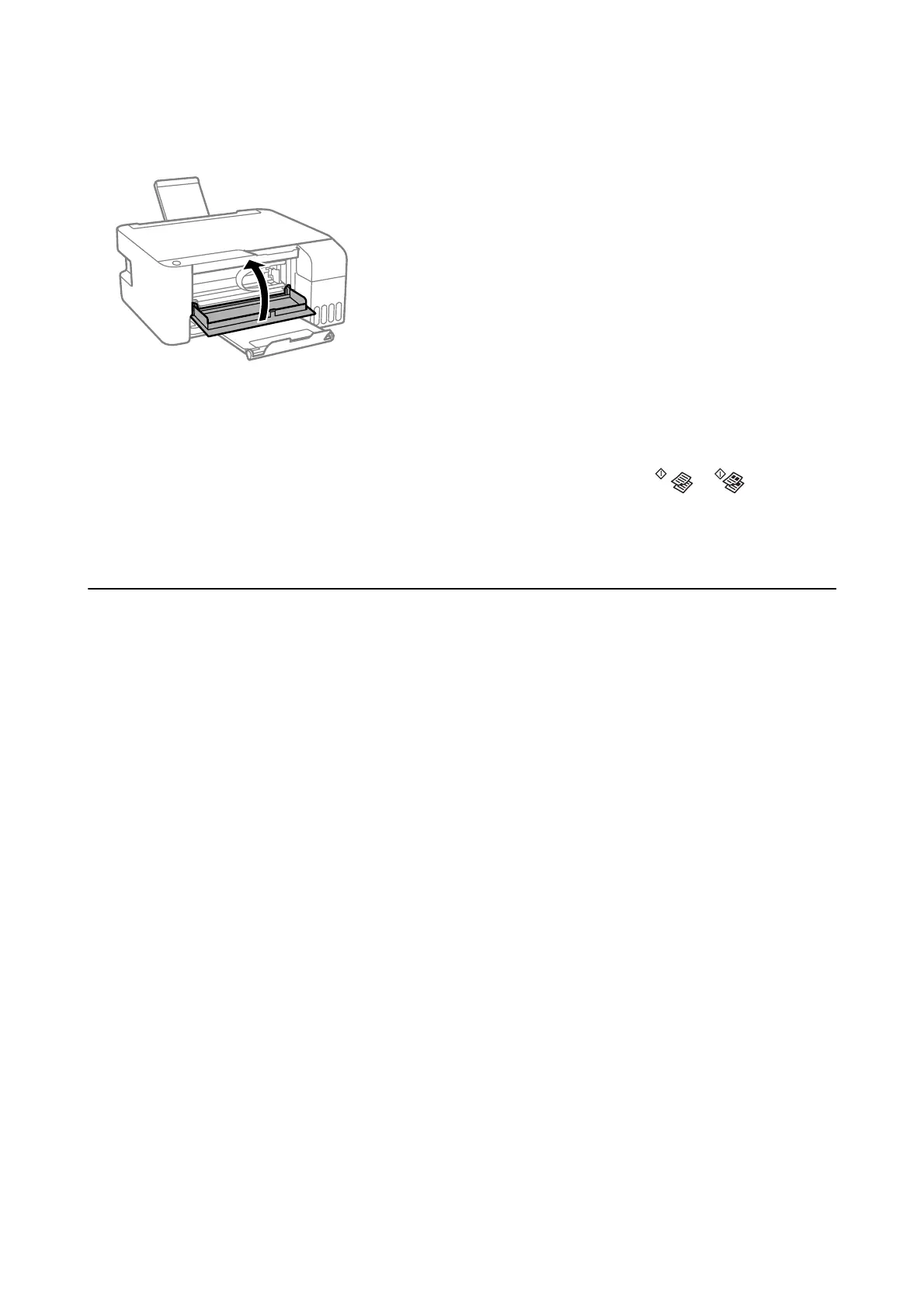3. Close the front cover.
Paper Jam Error Is Not Cleared
If the paper jam error continues aer removing the paper and turning the power o and on again, paper may
remain inside the printer. Load A4 size paper in the rear paper feed, and then press the
or button to
remove the paper inside. Load paper in the portrait direction.
If the error cannot be cleared, contact Epson support.
Paper Does Not Feed Correctly
Check the following points, and then take the appropriate actions to solve the problem.
❏ Place the printer on a
at
surface and operate in the recommended environmental conditions.
❏ Use paper supported by this printer.
❏ Follow the paper handling precautions.
❏ Do not load more than the maximum number of sheets
specied
for the paper. For plain paper, do not load
above the line indicated by the triangle symbol on the edge guide.
❏ Do not place objects on the feeder guard.
Related Information
& “Environmental Specications” on page 137
& “Paper Handling Precautions” on page 35
& “Available Paper and Capacities” on page 34
& “List of Paper Type” on page 39
Paper Jams
❏ Load paper in the correct direction, and slide the edge guides against the edges of the paper.
❏ Load one sheet of paper at a time if you have loaded several sheets of paper.
Related Information
& “Removing Jammed Paper” on page 107
User's Guide
Solving Problems
109