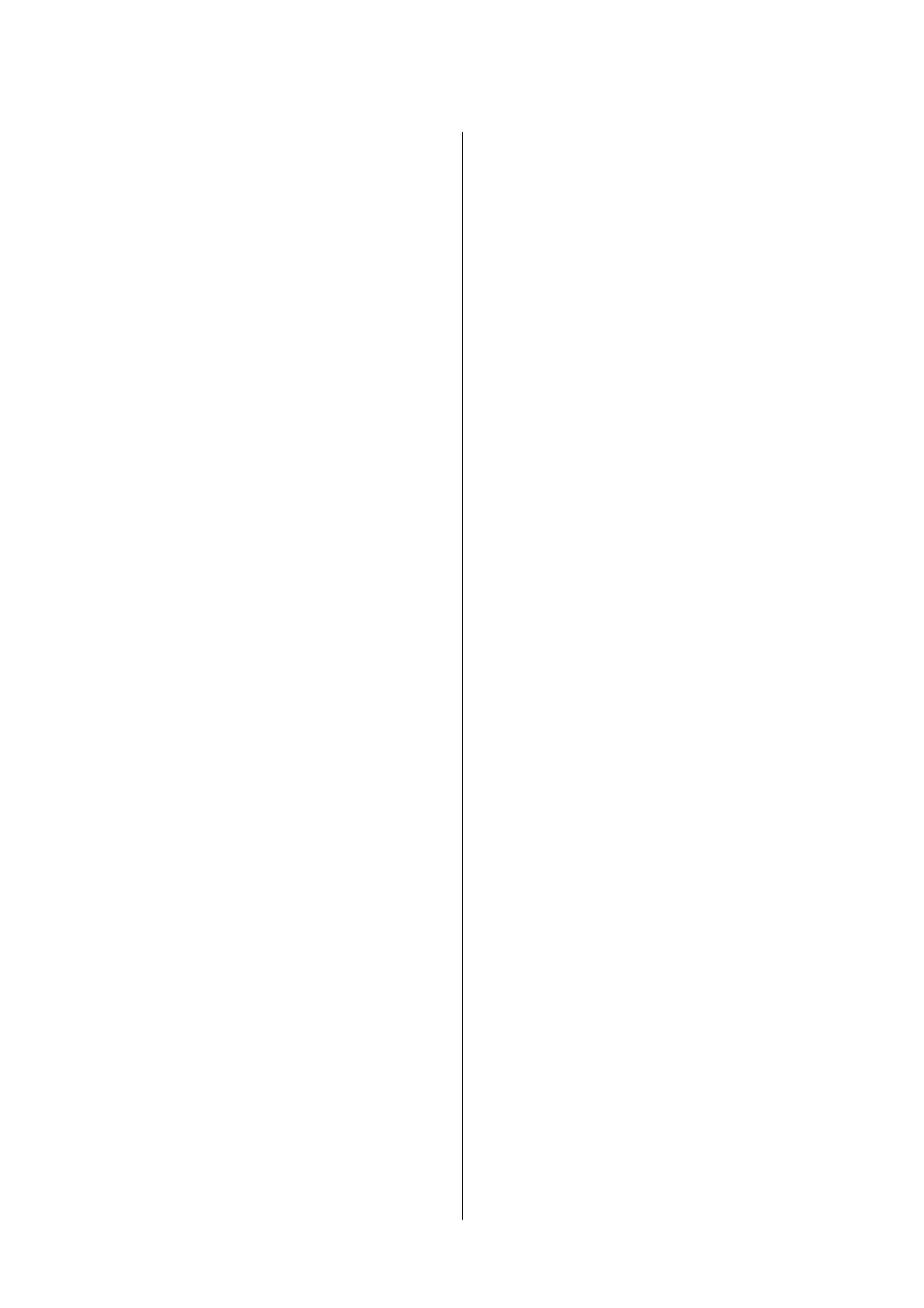Paper Jam Error Is Not Cleared.............109
Paper Does Not Feed Correctly. . . . . . . . . . . . . . . 109
Paper Jams............................109
Paper Feeds at a Slant....................110
Several Sheets of Paper are Fed at a Time. . . . . . 110
Paper Out Error Occurs..................110
Power and Control Panel Problems............110
Power Does Not Turn On.................110
Power Does Not Turn O.................110
Power Turns O Automatically.............110
Cannot Print from a Computer...............111
Checking the Connection (USB)............111
Checking the Connection (Network).........111
Checking the
Soware
and Data............112
Checking the Printer Status from the
Computer (Windows)....................114
Checking the Printer Status from the
Computer (Mac OS).....................114
When You Cannot Make Network Settings...... 115
Cannot Connect from Devices Even
ough
Network Settings are No Problems.......... 115
When You Cannot Connect Using Wi-Fi
Direct (Simple AP) Connection............ 117
Checking the SSID Connected to the Printer. . . 118
Checking the SSID for the Computer.........119
Printout Problems........................120
Printout is Scued or Color is Missing........120
Banding or Unexpected Colors Appear.......120
Colored Banding Appears at Intervals of
Approximately 2.5 cm....................120
Blurry Prints, Vertical Banding, or
Misalignment..........................121
Print Quality is Poor.....................121
Paper Is Smeared or Scued...............122
Printed Photos are Sticky.................123
Images or Photos are Printed in Unexpected
Colors...............................123
Cannot Print Without Margins.............123
Edges of the Image are Cropped During
Borderless Printing......................124
e Position, Size, or Margins of the Printout
Are Incorrect..........................124
Printed Characters Are Incorrect or Garbled. . . 124
e
Printed Image Is Inverted..............124
Mosaic-Like Patterns in the Prints...........125
Uneven Colors, Smears, Dots, or Straight
Lines Appear in the Copied Image...........125
Moiré (Cross-Hatch) Patterns Appear in the
Copied Image......................... 125
Banding Appears on the Copied Image.......125
An Image of the Reverse Side of the Original
Appears in the Copied Image.............. 125
e Printout Problem Could Not be Cleared. . . 125
Other Printing Problems................... 126
Printing Is Too Slow.....................126
Printing or Copying Slows Down
Dramatically During Continuous Operation. . . 126
Cannot Start Scanning.....................126
Cannot Start Scanning when Using the
Control Panel..........................127
Scanned Image Problems...................127
Uneven Colors, Dirt, Spots, and so on Appear
when Scanning from the Scanner Glass.......127
e Image Quality Is Rough...............128
Oset
Appears in the Background of Images. . . 128
Text is Blurred.........................128
Moiré Patterns (Web-Like Shadows) Appear. . . 129
Cannot Scan the Correct Area on the
Scanner Glass..........................129
Cannot Preview in umbnail............. 129
Text is Not Recognized Correctly when
Saving as a Searchable PDF................130
Cannot Solve Problems in the Scanned Image. . 130
Other Scanning Problems...................131
Scanning Is Too Slow....................131
Scanning Slows Down Dramatically During
Continuous Scanning....................131
Scanning Stops when Scanning to PDF/
Multi-TIFF........................... 131
Other Problems..........................131
Slight Electric Shock when Touching the
Printer...............................131
Operation Sounds Are Loud...............132
Application Is Blocked by a Firewall (for
Windows Only)........................132
Ink Spilled............................132
Appendix
Technical Specications....................133
Printer Specications....................133
Scanner Specications...................134
Interface Specications...................134
Network Function List...................135
Wi-Fi Specications.....................135
Security Protocol.......................136
Supported ird Party Services.............136
Dimensions...........................136
Electrical Specications..................136
Environmental Specications..............137
System Requirements....................137
User's Guide
Contents
4