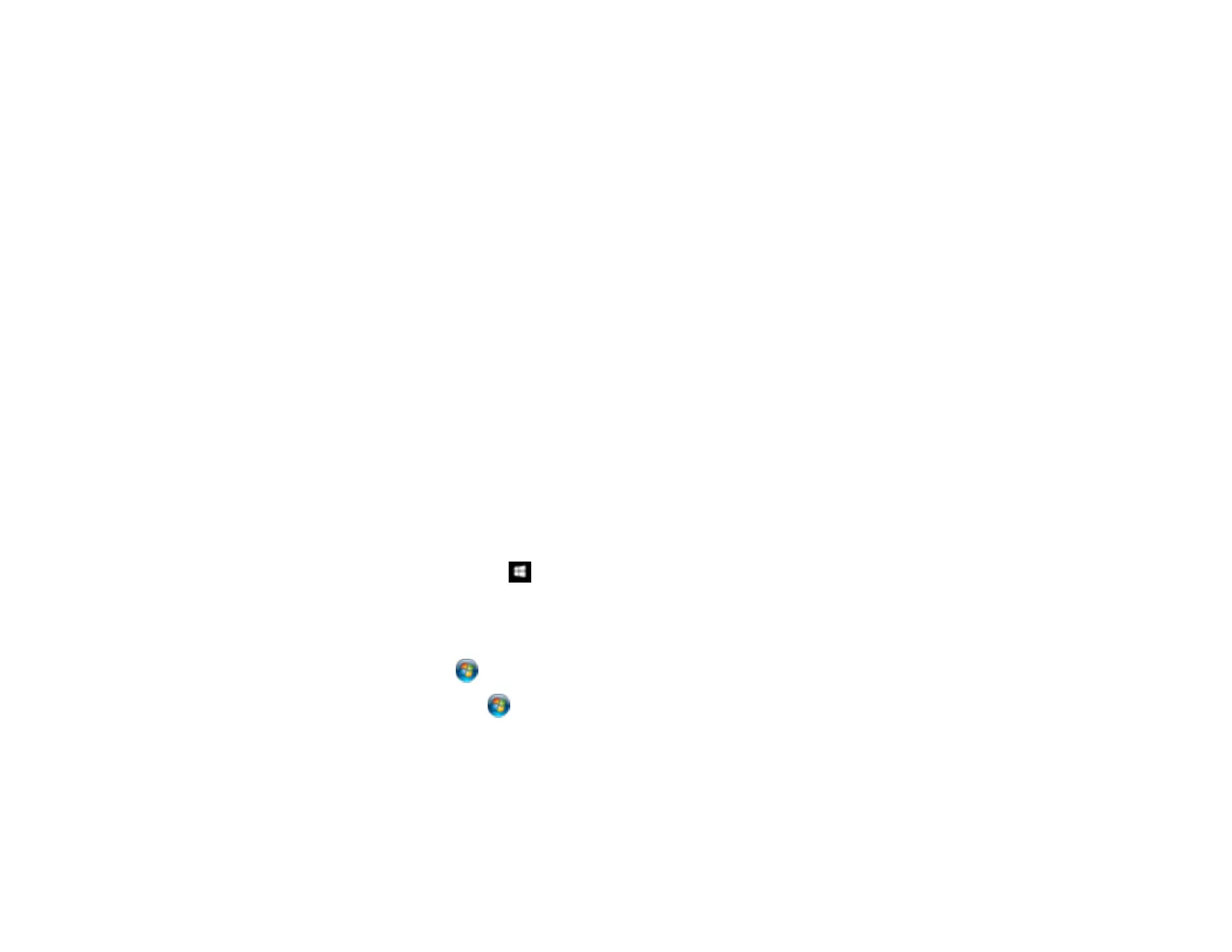135
• If you are printing a large image, the computer may not have enough memory. Print the image at a
lower resolution or a smaller file size.
• In Windows, click Print Queue on the Maintenance tab in the printer settings window and check for
the following:
• Check for any stalled or paused print jobs. Cancel or unpause any jobs as necessary.
• Open the Printer menu and make sure the product is not offline.
• Open the Printer menu and set the product as the default printer, if necessary.
• With a Mac, select System Preferences from the Apple menu or Dock, select Print & Scan or
Printers & Scanners, then double-click your printer icon. Check to see if any jobs are paused. Cancel
or resume any jobs as necessary.
• If you are using AirPrint, make sure AirPrint is enabled with the correct settings using Web Config.
Parent topic: Solving Problems Printing from a Computer
Related tasks
Running a Product Check
Accessing the Web Config Utility
Product Icon Does Not Appear in Windows Taskbar
If you do not see your product icon in the Windows taskbar, first try restarting your computer. If that does
not work, try this solution:
1. Do one of the following:
• Windows 10: Right-click and select Control Panel > Hardware and Sound > Devices and
Printers.
• Windows 8.x: Navigate to the Apps screen and select Control Panel > Hardware and Sound >
Devices and Printers.
• Windows 7: Click and select Devices and Printers.
• Windows Vista: Click , select Control Panel, and click Printer under Hardware and Sound.
• Windows XP: Click Start and select Printers and Faxes. (Or open the Control Panel, select
Printers and Other Hardware, if necessary, and Printers and Faxes.)
2. Right-click your product name, select Printing Preferences, and select your product name again if
necessary.
3. Click the Maintenance tab.