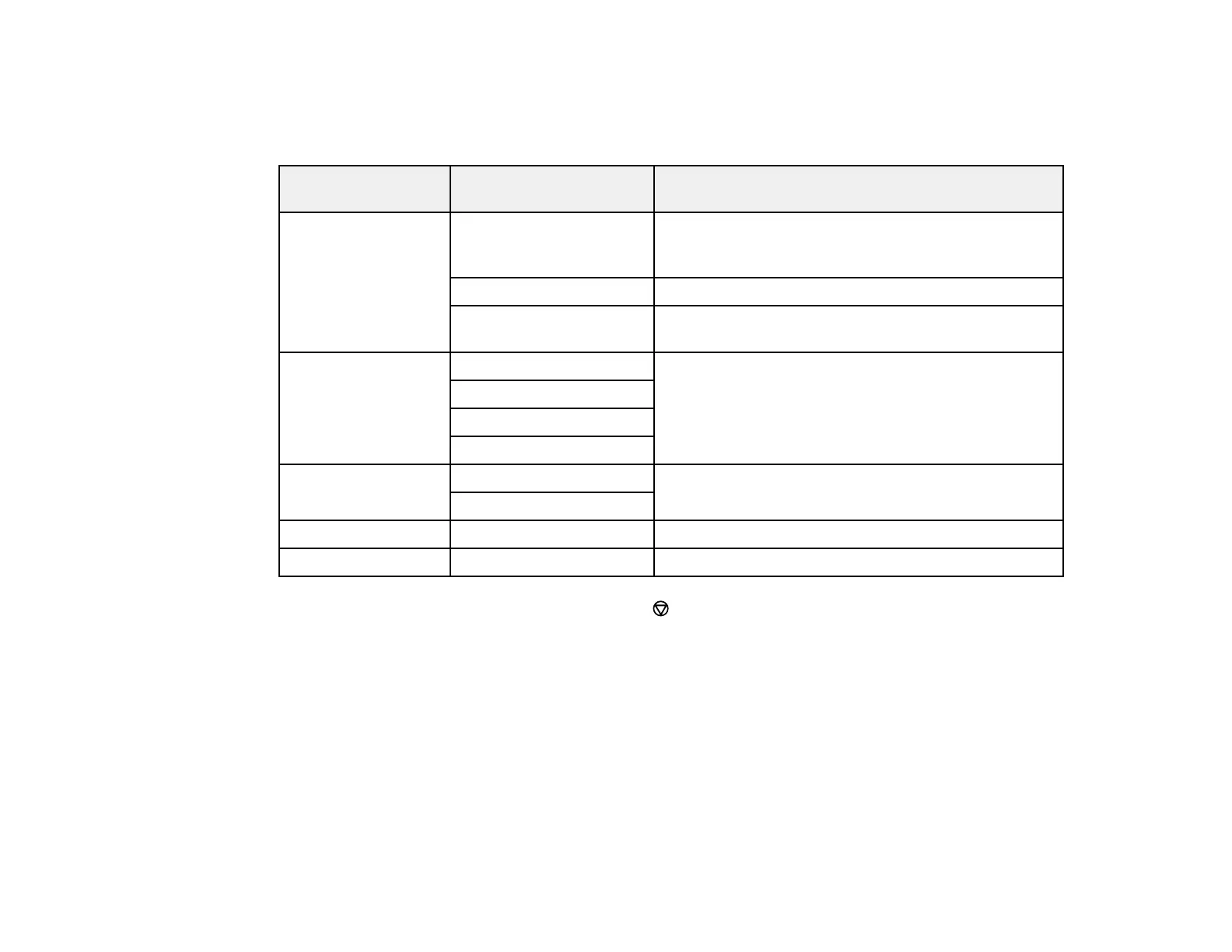86
Photo Adjustment Options
Select the Photo Adjustment options you want to use when printing photos from a memory card or
external device. The modifications affect only the printed copy of the photo, not the original file.
Photo Adjustment
settings
Available options Description
Fix Photo Fix Photo On Automatically adjusts the brightness, contrast, and
saturation of the photo based on the Scene
Detection setting that is selected
Fix Photo Off Turns off automatic adjustments; see Note below
P.I.M. Uses your camera's PRINT Image Matching or Exif
Print adjustments
Scene Detection Automatic Optimizes the Fix Photo adjustments for specific
types of photos; select the option that best matches
your photo content
People
Landscape
Night Scene
Fix Red-Eye Off - All photos Automatically fixes the red-eye effect in photos
On - All photos
Sharpness Various settings Adjusts the sharpness of your photo
Brightness Various settings Adjusts the brightness of your photo
Note: To return to default print settings, press the stop button, select Yes, and press the OK button.
Note: Fix Photo uses a sophisticated face recognition technology to optimize photos that include faces.
For this to work, both eyes and the nose must be visible in the subject's face. If your photo includes a
face with an intentional color cast, such as a statue, you may want to turn off Fix Photo to retain the
special color effects.
Parent topic: Printing from a Memory Card
Transferring Photos on a Memory Card
You can transfer photos to and from a memory card inserted into a memory card slot on your product.