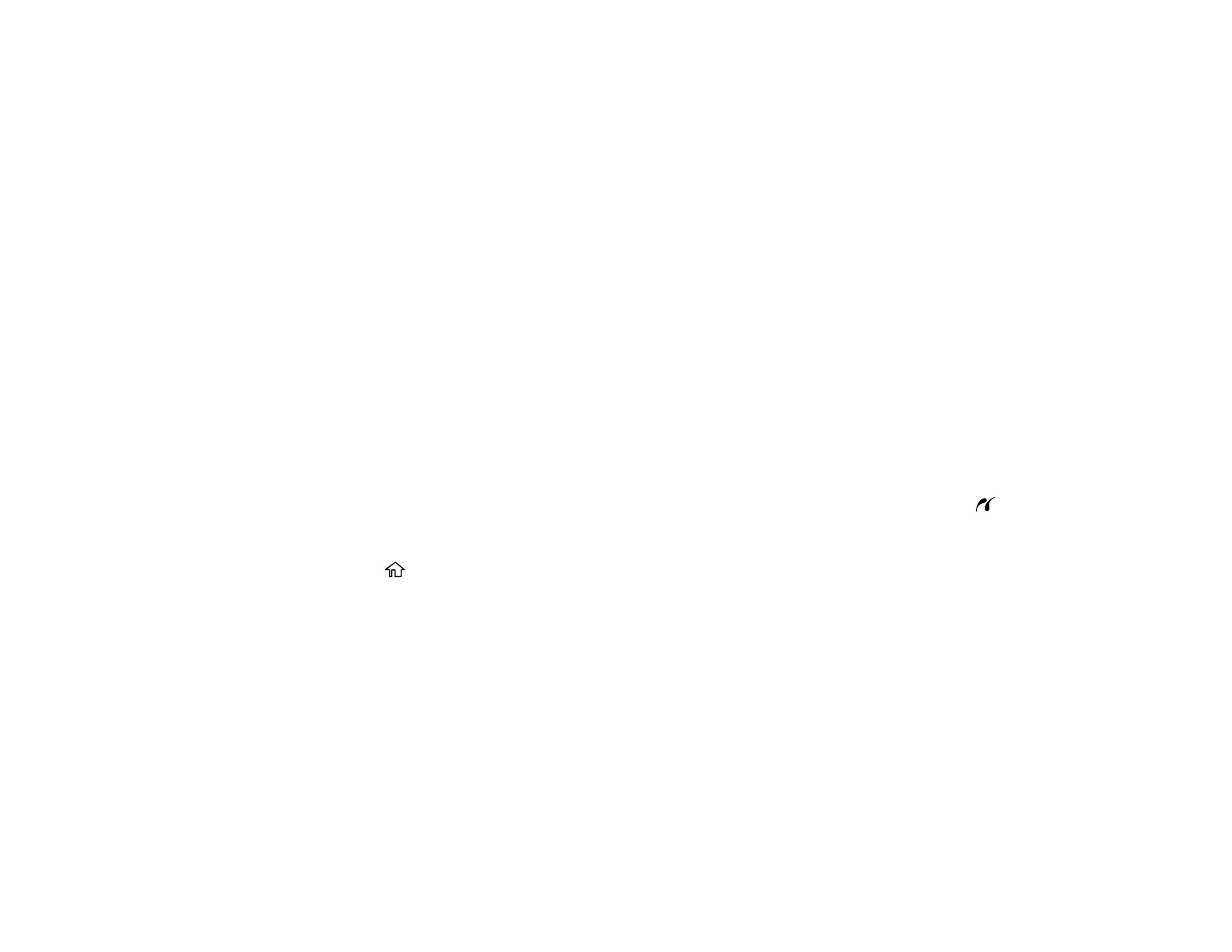91
File format JPEG with the Exif version 2.3 standard taken with digital camera
using DCF (Design rule for Camera File system) version 1.0 or 2.0
compliant
Image size 80 × 80 pixels to 10200 × 10200 pixels
File size Up to 2GB
Number of files Up to 9990
Note: DCF 2.0 files stored in a camera's built-in memory are not supported.
Parent topic: Viewing or Printing from a USB Flash Drive or External Device
Connecting and Using a USB Flash Drive or External Device
Before you connect your USB flash drive or device, make sure the product is turned on but not printing.
Note: Epson cannot guarantee the compatibility of your USB device.
1. Remove any memory cards from the product.
2. Load the paper you want to use for printing.
3. Insert your USB flash drive or the USB cable that came with your external device into the USB
port on the front of your product. If connecting an external CD/DVD drive, insert a CD or DVD into
the drive.
4. Press the home button, if necessary.
5. Press the arrow buttons to select Print Photos and press the OK button.
6. Select View and Print Photos and press the OK button
7. Select the photos to print from the LCD screen.
When you finish printing, make sure the access light on the drive is not flashing, then remove or
disconnect it from the product.
Caution: Do not remove the USB drive or turn off the product when the access light is flashing, or you
may lose photos on the drive.
Parent topic: Viewing or Printing from a USB Flash Drive or External Device