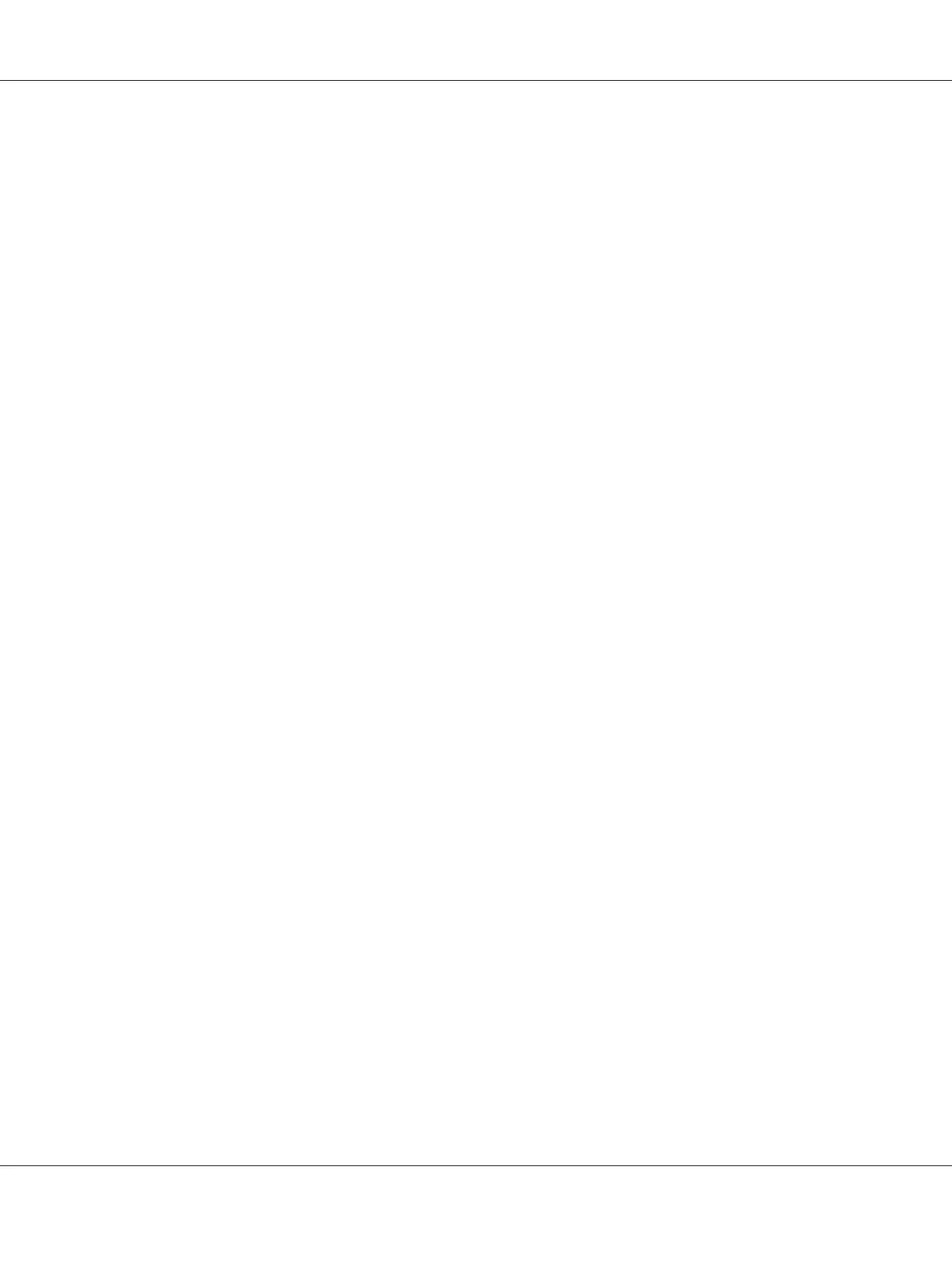5. Select the CD-ROM drive for Drives, and double-click the appropriate folder for your operating
system. Click OK.
6. Click OK in the Install From Disk dialog box.
7. Select the model name of the printer, and then click Next.
Note:
If the Add Printer wizard asks you to select either Keep existing driver or Replace existing
driver, be sure to select the Replace existing driver radio button. Click Next.
8. Click Finish and follow the on-screen instructions to complete the setup.
The printer is now ready for peer-to-peer printing. To configure the printer port, see “Configuring
the Printer Port” on page 117.
For Windows Me/98/95 Users
Follow the steps below to add a port using the Add Printer Wizard.
❏ If you want to add a port for the printer with its IP address assigned automatically from the DHCP
server or router, see Adding a port for a printer assigned with a dynamic IP address.
❏ If you want to add a port for the printer with its IP address assigned manually, see Adding a port
for a printer assigned with a static IP address.
Note:
❏ Be sure that the computer is connected to the network and TCP/IP is correctly set.
❏ Be sure that the target Epson printer driver is installed on the computer.
❏ A valid IP address must be assigned to the printer.
Adding a port for a printer assigned with a dynamic IP address
Install the printer driver before adding a port for the printer. See the manual shipped with your printer
for instructions on how to install the printer driver.
1. Click Start, point to Settings, and then select Printers.
2. Right-click the target printer icon, and then select Properties.
EPSON Network Guide
Network Software 112