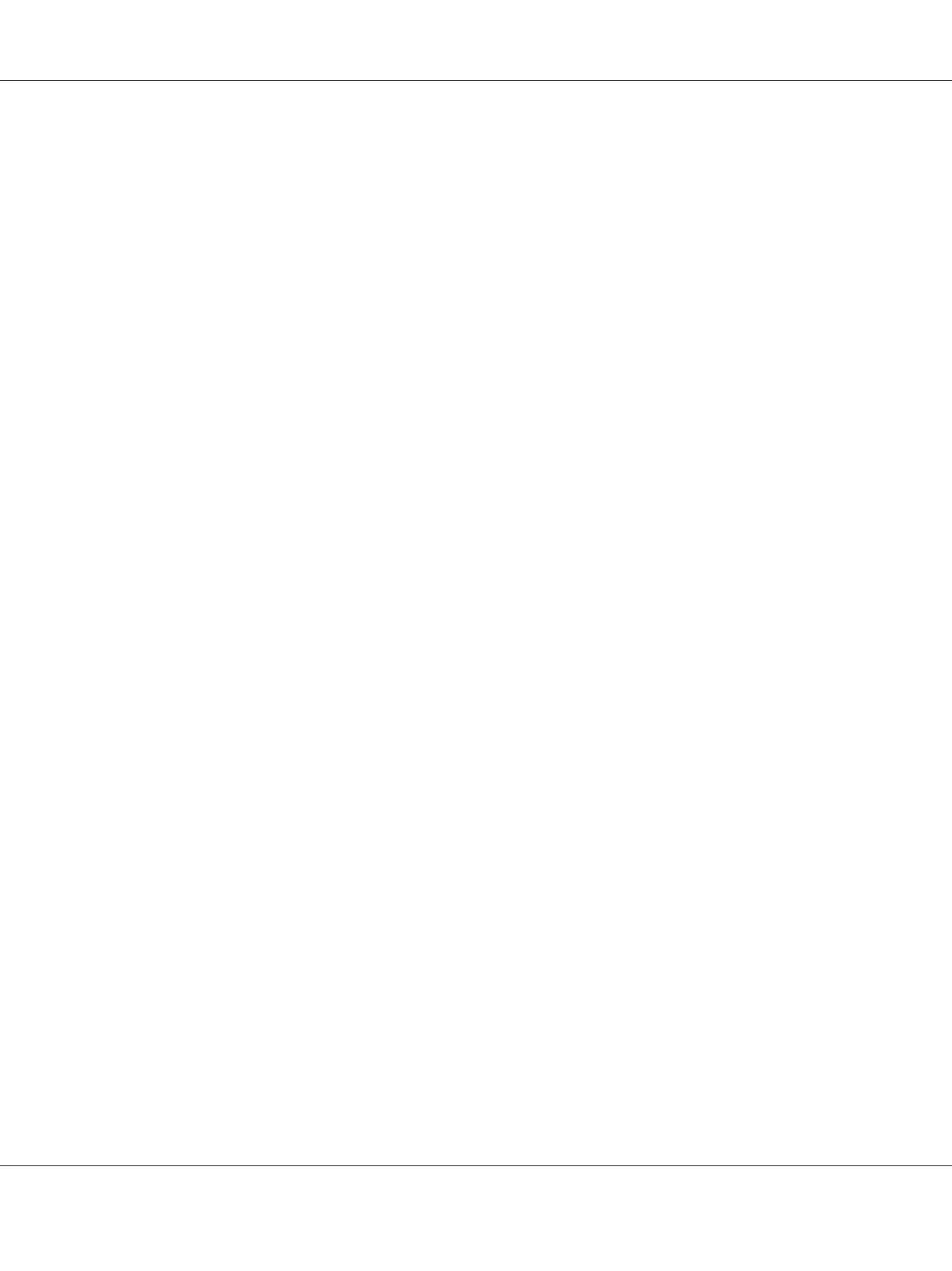❏ Firefox version 2.0 or later
About Web browser setting
When running EpsonNet Config with Web Browser, be sure not to use a proxy server to access the
Internet. If the Access the Internet using a proxy server check box is selected, you cannot use
EpsonNet Config with Web Browser. Use the following steps to clear the Access the Internet using
a proxy server check box.
1. Right-click the Internet Explorer icon on the desktop, and then select Properties.
2. Click the Connection tab.
3. Clear the Access the Internet using a proxy server check box.
Configuring the Network Interface Using Web-Based EpsonNet Config
After you have assigned an IP address to the network interface using EpsonNet EasyInstall, EpsonNet
Config for Windows or Macintosh, or the arp/ping command, you can configure the network
interface using Web-based EpsonNet Config.
Note:
❏ A Web browser must be installed on your computer.
❏ TCP/IP must be correctly set for the computer and the network interface.
❏ Do not run both EpsonNet Config for Windows or Macintosh and Web-based EpsonNet Config at
the same time.
❏ Your browser may restrict some characters you can use. For details, see your browser or operating
system documentation.
Note for users of printers supporting NetWare queue-based printing:
If you are using the dial-up environment without running NetWare, select Disable on the NetWare
screen. If Enable is selected, the extra account may be charged when you are using the dial-up router.
Follow the steps below to change the IP address using EpsonNet Config.
1. Turn on your printer.
EPSON Network Guide
Network Software 97