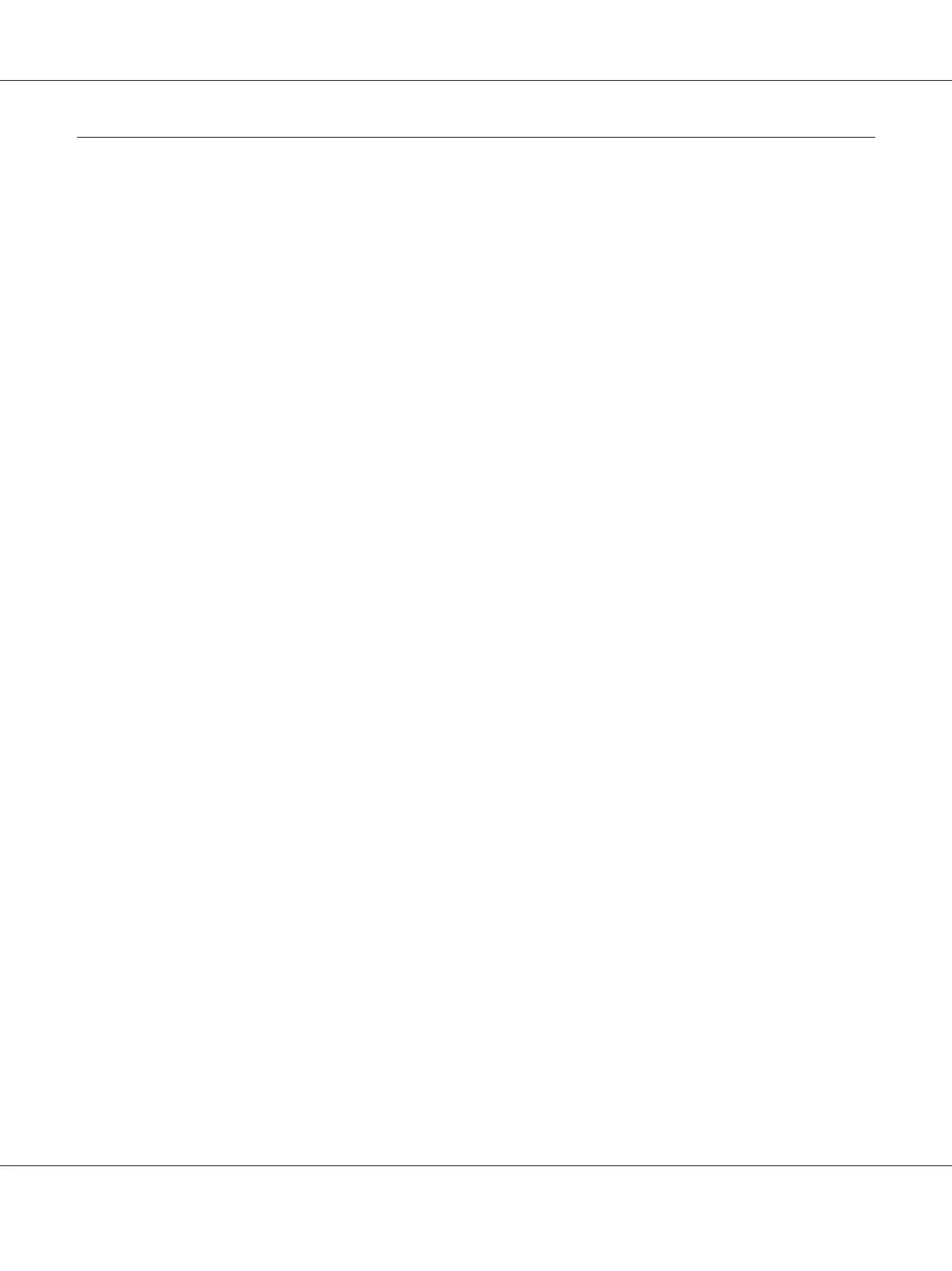Setting Up the Network Interface
Connecting the Network Interface to the Network
Follow the instructions below to connect the network interface to the network.
1. Make sure that your printer is turned off.
2. Connect one end of the network cable to the RJ-45 connector on the network interface, and the
other end to the network.
c
Caution:
❏ You must use a Category 5 shielded twisted-pair cable to connect the network interface
to prevent malfunction.
❏ Do not connect or disconnect the network cable when the printer is on.
❏ Do not connect the network interface and the computer directly. Be sure to use a HUB to
connect the network interface to the network.
Note:
You can use both 10Base-T and 100Base-TX. (On some models, 1000Base-T is also supported.)
When you print a lot of data, we recommend you use a higher-speed with light network traffic.
3. Turn on your printer. After the status lights go off, print a network status sheet.
c
Caution:
After turning off the printer, wait until the status lights go off before turning it back on;
otherwise the network interface may not work correctly.
Note for Mac OS X 10.2.4 or later:
Since the printer supports Bonjour/Rendezvous and is on by default, you can use the printer on a
network just by connecting it to the network. If you want to disable the Bonjour/Rendezvous setting,
use the printer’s control panel. See “Setting an IP Address on the Printer’s Control Panel” on page
127 or “Setting an IP Address on the Printer’s Control Panel (Large Format Inkjet Printers)” on page
130 for details.
Now, you can configure the network interface to use on the TCP/IP network and also install the
printer driver.
If you are using Windows, see “Configuring the Network Interface (For Windows Users)” on page
38.
EPSON Network Guide
How To 37