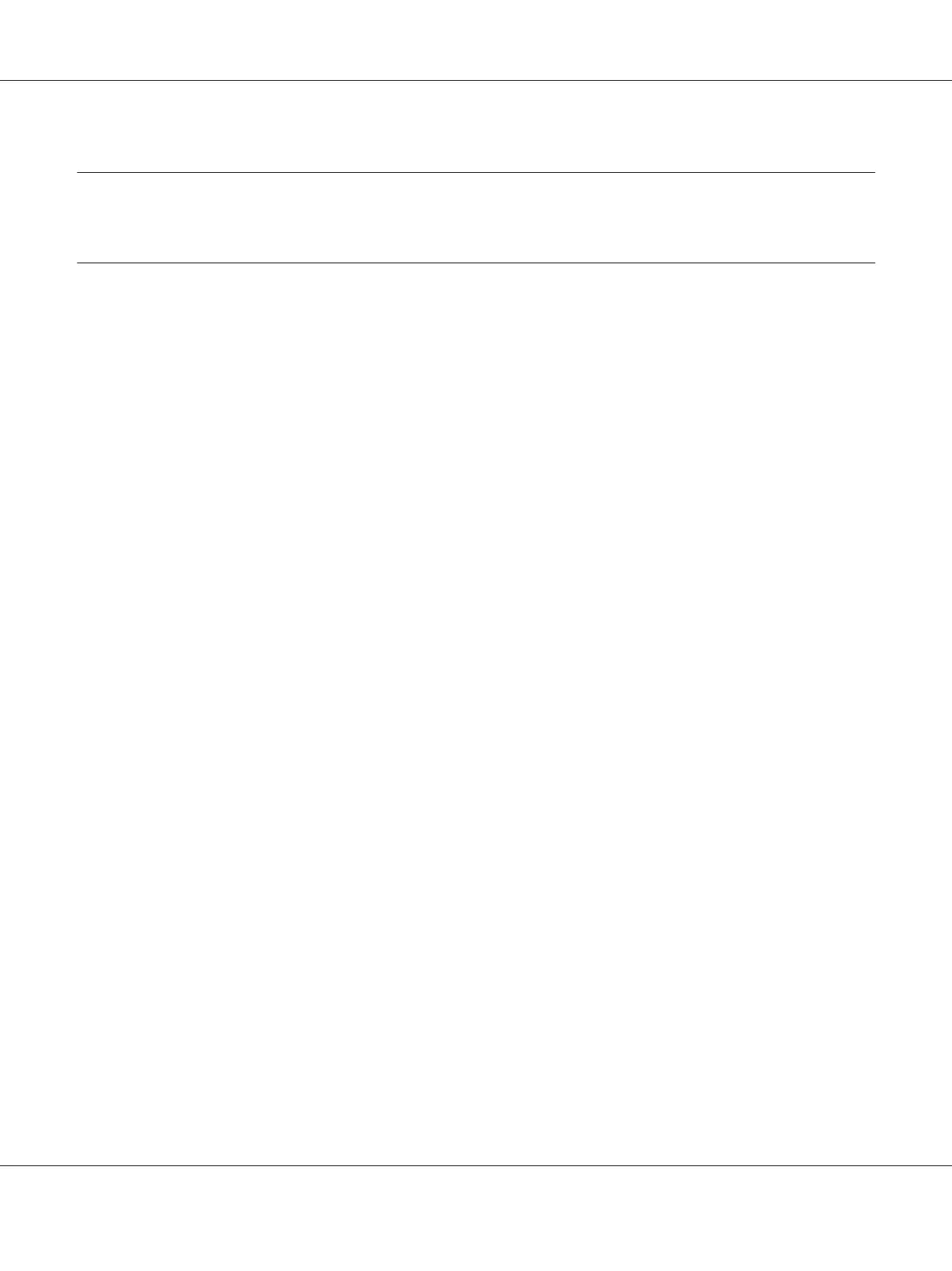Chapter 5
Tips for Administrator
Setting an IP Address on the Printer’s Control Panel
After connecting the printer to the network, you need to set the IP address for the network interface.
To set the IP address, subnet mask, and default gateway from the control panel, follow the steps below.
Note:
If you are using a printer model that does not have an LCD panel, you cannot use the steps below.
1. Turn on your printer.
2. Press the Enter button on the printer’s control panel once to enter the SelecType mode. The LCD
panel displays Information Menu.
3. Press the Up or Down button until Network Menu appears. Then press the Enter button.
4. Check that Network I/F = On appears.
If Network I/F = Off appears instead, press the Enter button and then the Up or Down button
to change to Network I/F = On. Then press the Enter button, turn off the printer for more
than five seconds, and turn it back on.
EPSON Network Guide
Tips for Administrator 127