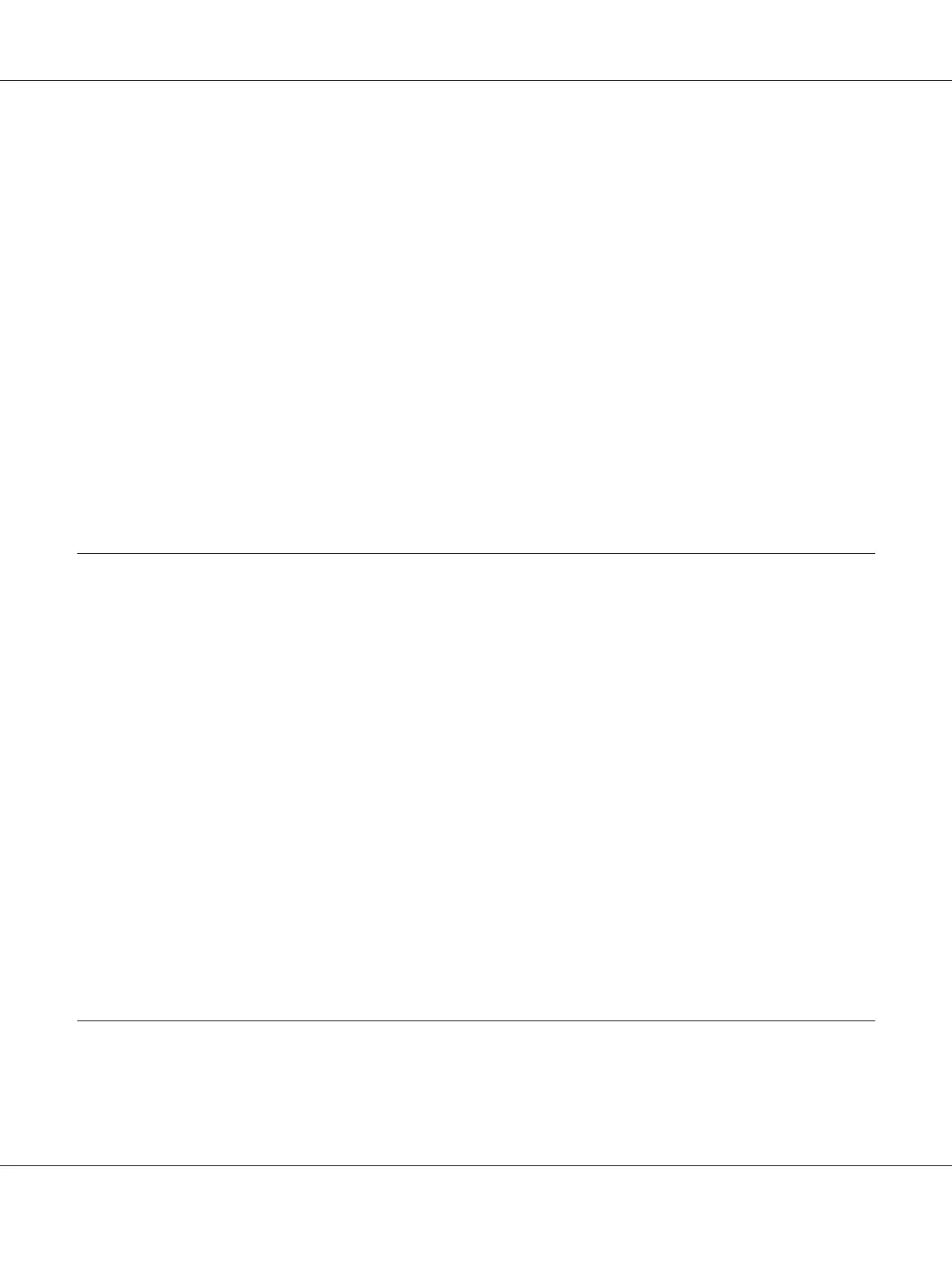If DHCP is used t o assign an IP address of t he printer and the Dynamic DNS function is not supported,
you need to change the printer port setting every time you turn on the printer. Therefore, we
recommend that you set a valid IP address for the network interface by using the one of the following
methods.
❏ Set the IP address for the network interface manually. Use EpsonNet Config. See the EpsonNet
Config User’s Guide for details.
❏ Specify the network interface by using the bind of DHCP function.
❏ Set the exclusive address of the DHCP function.
Note:
❏ Use NetBEUI printing if you do not want to go through these steps.
❏ See the manual of the Dial-Up router for more information on scorp range, bind, exclusive address
of the DHCP function.
Function of Universal Plug and Play
When you connect your printer to the network, the printer is automatically assigned with an IP
address, and the printer’s icon appears in the My Network Places folder. By double-clicking the
printer’s icon, you can access EpsonNet Config with Web Browser for basic information about the
printer, such as manufacturer, model name, location, and administrator’s name.
Right-click the printer’s icon in the My Network Places folder and select Properties. You can check
the brief information of the network interface.
To use this function, the Universal Plug and Play must be installed on Windows Me or future
operating systems. For information on how to install Universal Plug and Play, see the Windows Me
online help.
Note:
Before using the Universal Plug and Play function, you must enable the Universal Plug and Play function
in EpsonNet Config. See the EpsonNet Config User’s Guide or “Configuring the Network Interface Using
Web-Based EpsonNet Config” on page 97.
Uninstalling Software
Follow the steps below to uninstall the network software.
EPSON Network Guide
Tips for Administrator 133