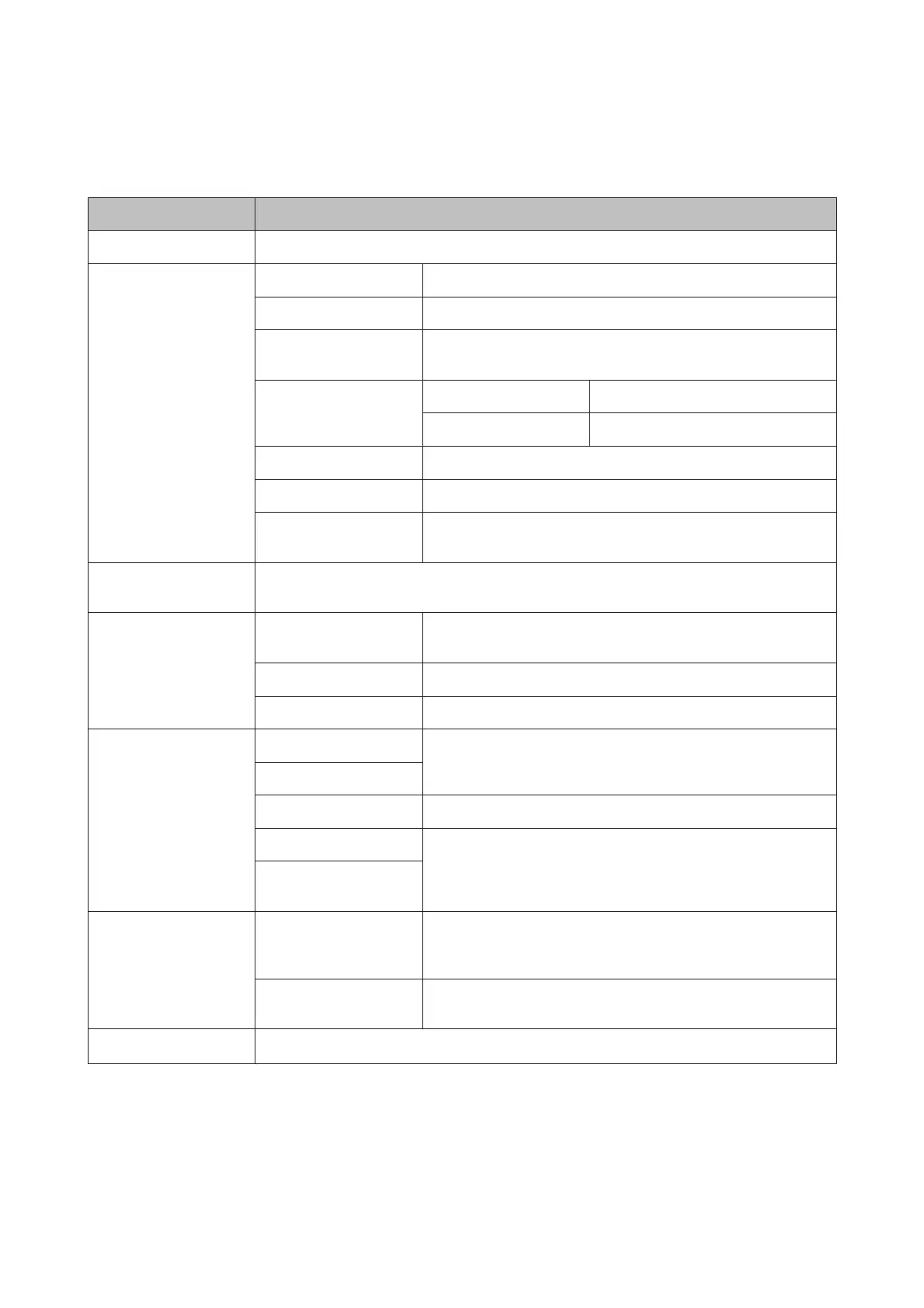Setup Mode
Menu Settings and Description
Ink Levels Checks the status of ink cartridges and the maintenance box.
Maintenance Print Head Nozzle Check Prints a pattern to check if the print head nozzles are clogged.
Print Head Cleaning Cleans the print head to clear clogged nozzles.
Ink Cartridge(s)
Replacement
Starts the ink cartridge replacement procedure.
Print Head Alignment Vertical Alignment Corrects vertical gaps in a printout.
Horizontal Alignment Corrects horizontal gaps in a printout.
Thick Paper
Select On when printing on thick paper to avoid smearing.
Paper Guide Cleaning Perform this function to clean the inside of the product.
Remove Paper
*
Perform this function if there are still some torn pieces of paper inside
the product even after clearing the paper jam.
Paper Setup Select the paper size and paper type you loaded in each paper source. This menu is displayed each
time you load paper in the paper cassette.
Print Status Sheet Configuration Status
Sheet
Prints a sheet showing the current printer settings.
Supply Status Sheet Prints a sheet showing information about consumables.
Usage History Sheet Prints a sheet showing the history of the printer’s usage.
Network Status Wi-Fi/Network Status You can see the current network settings and print a network status
sheet.
Wi-Fi Direct Status
Email Server Status You can see the current email server settings.
Epson Connect Status You can check whether your printer is registered or connected to
Epson Connect or Google Cloud Print service.
& “Using Epson Connect Service” on page 10
Google Cloud Print
Status
Admin Settings Admin Password You can register, change or reset the password to lock the control
panel to prevent unintended changes made by using the control
panel.
Lock Setting
Select On to lock the control panel using the password registered in
Admin Password.
System Administration
& “System Administration Settings” on page 111
* This function is only supported by the WF-7610 Series/WF-7620 Series.
User’s Guide
Menu List of Control Panel
110