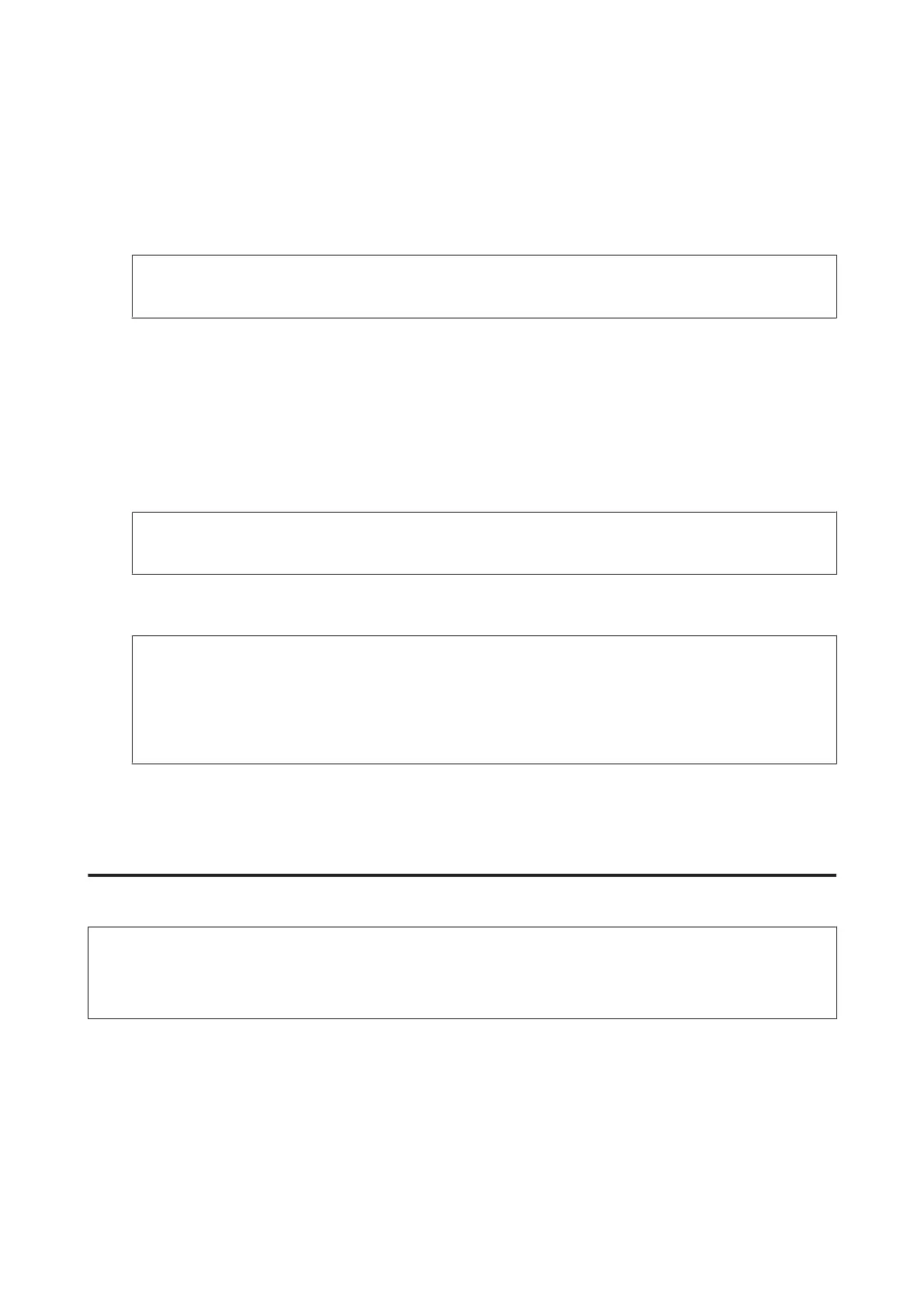D
If you want to specify email addresses directly, press the Enter Email Address field, and then enter an email
address.
E
If you want to specify email addresses from Contacts, press Contacts to display the list, and then select a contact
by pressing the check box on the list. Then press Proceed.
Note:
You can send an email up to 10 individual email addresses and group.
F
Press Format and select the file format.
G
Press Menu.
H
Select Email Settings. You can specify a name for the scanned image file in Filename Prefix and specify the
subject of the email to which you want to attach the scanned file in Subject.
Note:
A predetermined message, “Attached Scan Data”, is automatically entered as the body of the email.
I
Select Basic Settings. Make the appropriate scan settings.
Note:
❏ You can specify the maximum size for files that can be attached to an email in Attached File Max Size. Select a
larger size if you often send large files.
❏ When PDF is selected as the file format, security settings become available allowing you to create a password
protected PDF. Select PDF Settings.
J
Press one of the x buttons to set the color mode, and then start scanning.
Your scanned image is sent by email.
Scanning to a computer
Note:
Make sure you have installed the Epson Event Manager before using this function.
& “Installing the software” on page 146
A
Place original.
& “Placing Originals” on page 42
B
Enter Scan mode from the Home menu.
C
Select Computer or Computer (WSD).
User’s Guide
Scanning
69