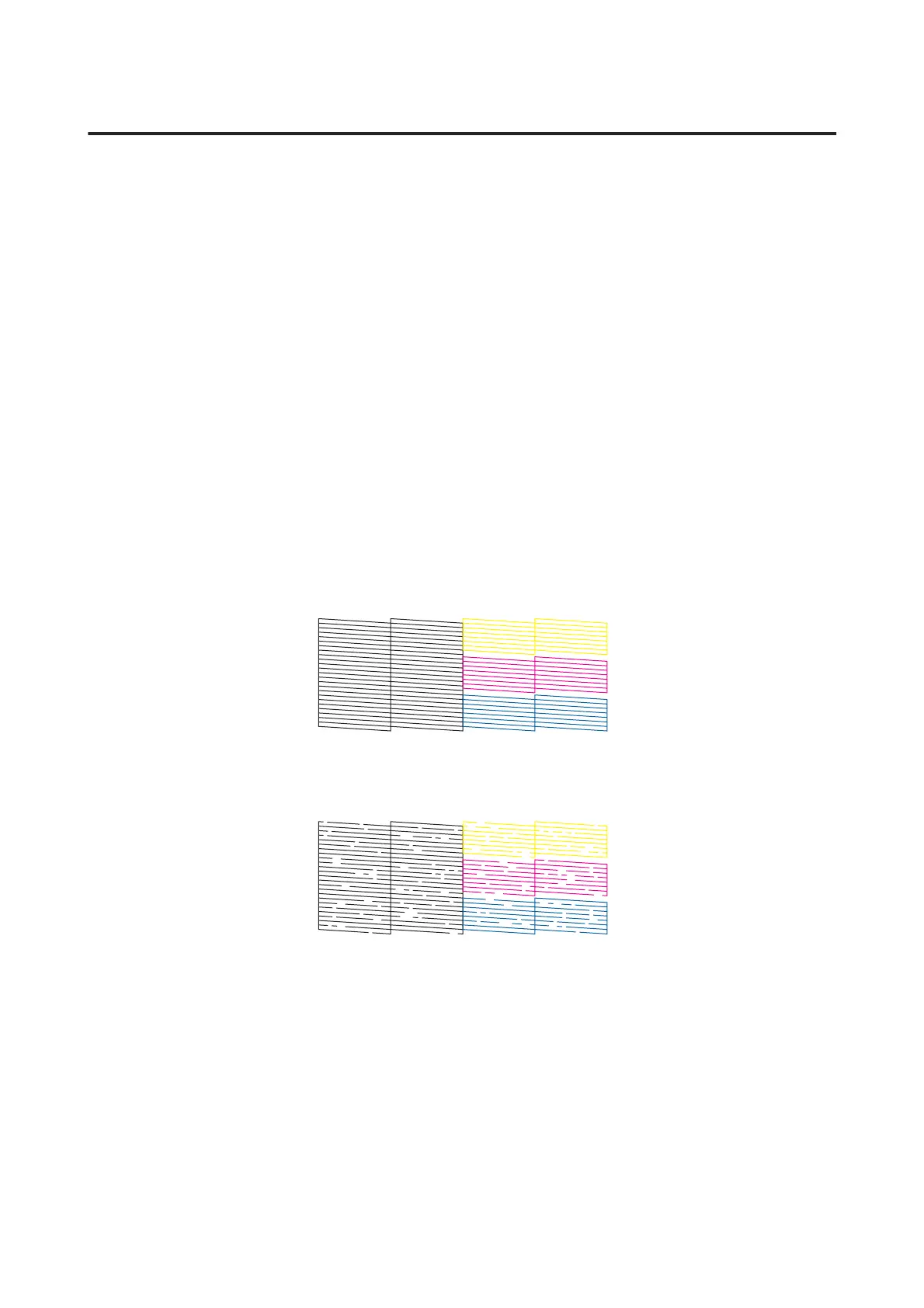Using the control panel
Follow the steps below to check the print head nozzles using the product control panel.
A
Make sure that no warnings or errors are indicated in the control panel.
B
Make sure that A4-size paper is loaded in the paper cassette.
C
Enter Setup mode from the Home menu.
D
Select Maintenance.
E
Select Print Head Nozzle Check, and then follow the instructions on the LCD screen to print a nozzle check
pattern.
F
Below are two sample nozzle check patterns.
Compare the quality of the printed check page with the sample shown below. If there are no print quality
problems, such as gaps or missing segments in the test lines, the print head is fine.
If any segment of the printed lines is missing, as shown below, this could mean a clogged ink nozzle or a
misaligned print head.
& “Cleaning the Print Head” on page 134
& “Aligning the Print Head” on page 136
Cleaning the Print Head
If you find that the printout is unexpectedly faint or that dots are missing, you may be able to solve these problems by
cleaning the print head, which ensures that the nozzles are delivering ink properly.
You can clean the print head from your computer using the Head Cleaning utility in the printer driver or from the
product by using the buttons.
User’s Guide
Maintaining Your Product and Software
134