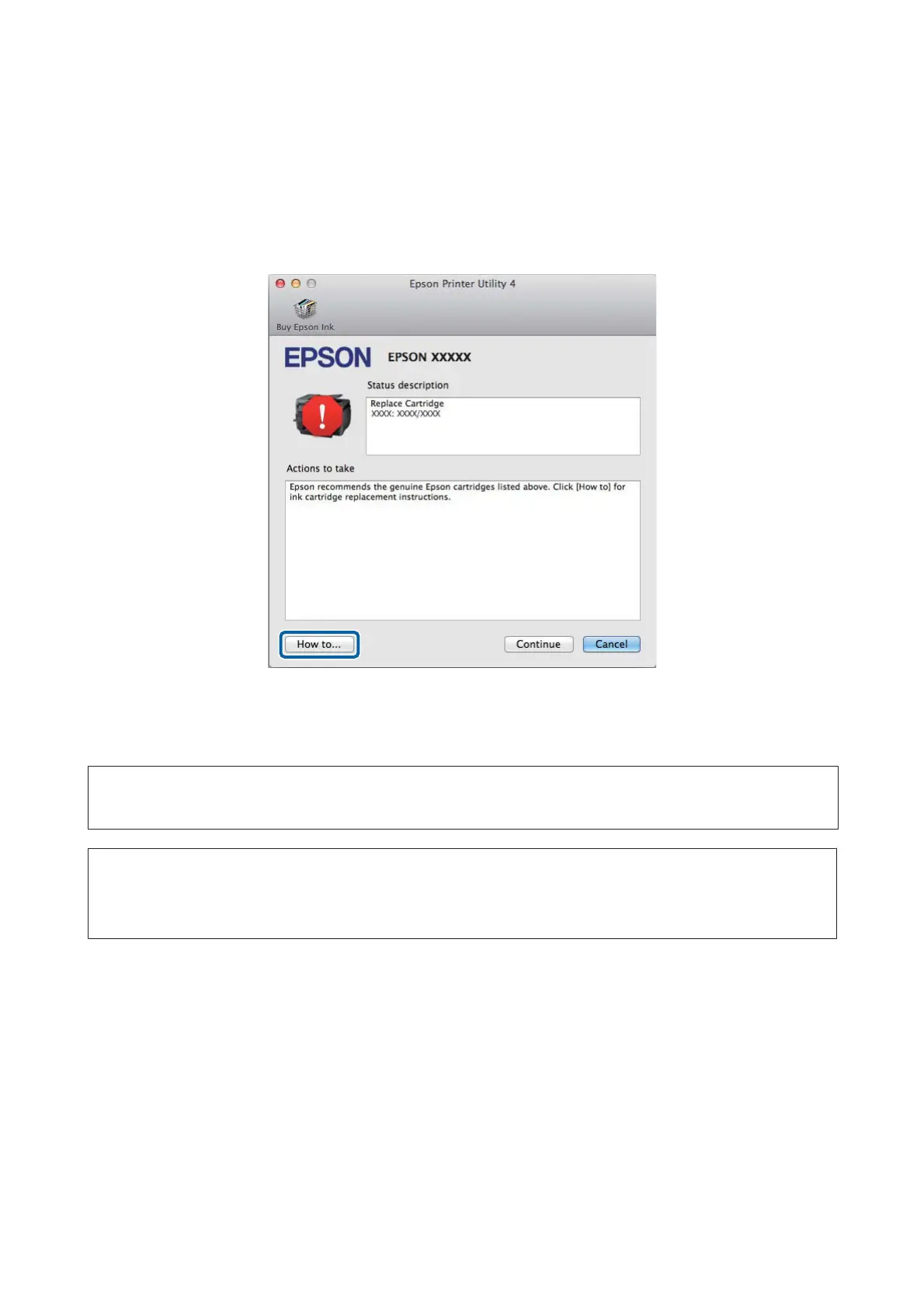You can also use this utility to check the ink cartridge status before printing. EPSON Status Monitor displays the ink
cartridge status at the time it was opened. To update the ink cartridge status, click Update.
When ink is low/expended or the maintenance box is nearly full/full, a How to button appears. Click How to, and
EPSON Status Monitor will lead you step by step through the ink cartridge or maintenance box replacement
procedure.
Paper Jams
!
Caution:
Never touch the buttons on the control panel while your hand is inside the product.
Note:
❏ Cancel the print job if prompted by a message from the LCD screen or the printer driver.
❏ After you have removed the jammed paper, press the button indicated in the LCD screen.
User’s Guide
Troubleshooting for Printing/Copying
159