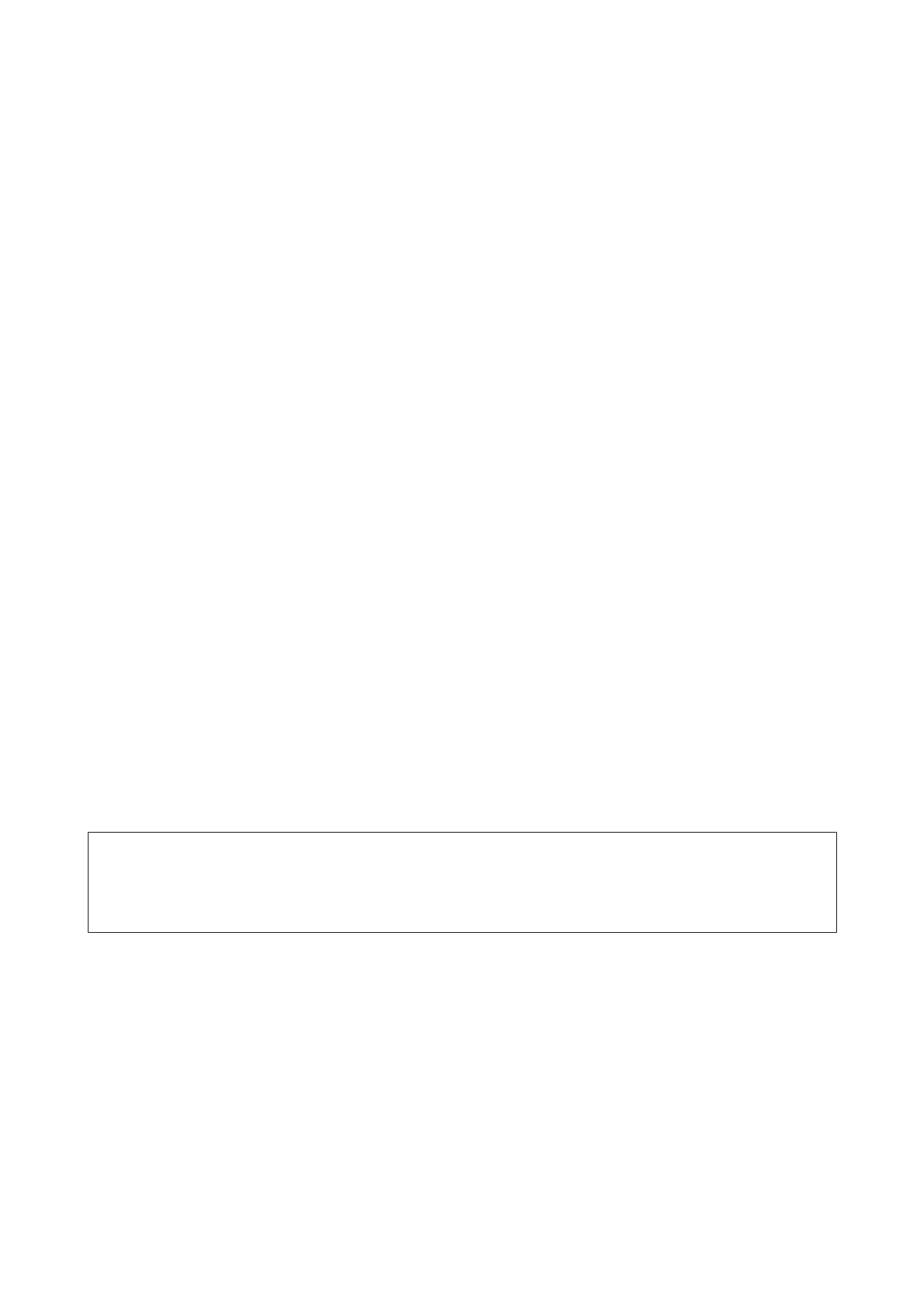B
Open System Preferences, click Print & Scan (Mac OS X 10.8 or 10.7) or Print & Fax (Mac OS X 10.6 or 10.5),
and select the product from the Printers list. Next, click Options & Supplies and then Driver.
C
Select On for Permit temporary black printing.
D
Load plain paper or envelope.
E
Access the Print dialog box.
& “Accessing the printer driver for Mac OS X” on page 51
F
Click the Show Details button (for Mac OS X 10.7) or the d button (for Mac OS X 10.6 or 10.5) to extend this
dialog box.
G
Select the product you are using as the Printer setting, and then make suitable settings.
H
Select Print Settings from the pop-up menu.
I
Select plain papers or Envelope as the Media Type setting.
J
Select the Grayscale check box.
K
Click Print to close the Print dialog box.
Conserving Black Ink When the Cartridge Is Low (For
Windows Only)
Note for Windows:
This function is available only when EPSON Status Monitor 3 is enabled. To enable the status monitor, access the printer
driver and click the Maintenance tab followed by the Extended Settings button. In the Extended Settings window, check the
Enable EPSON Status Monitor 3 check box.
User’s Guide
Replacing Ink Cartridges
128