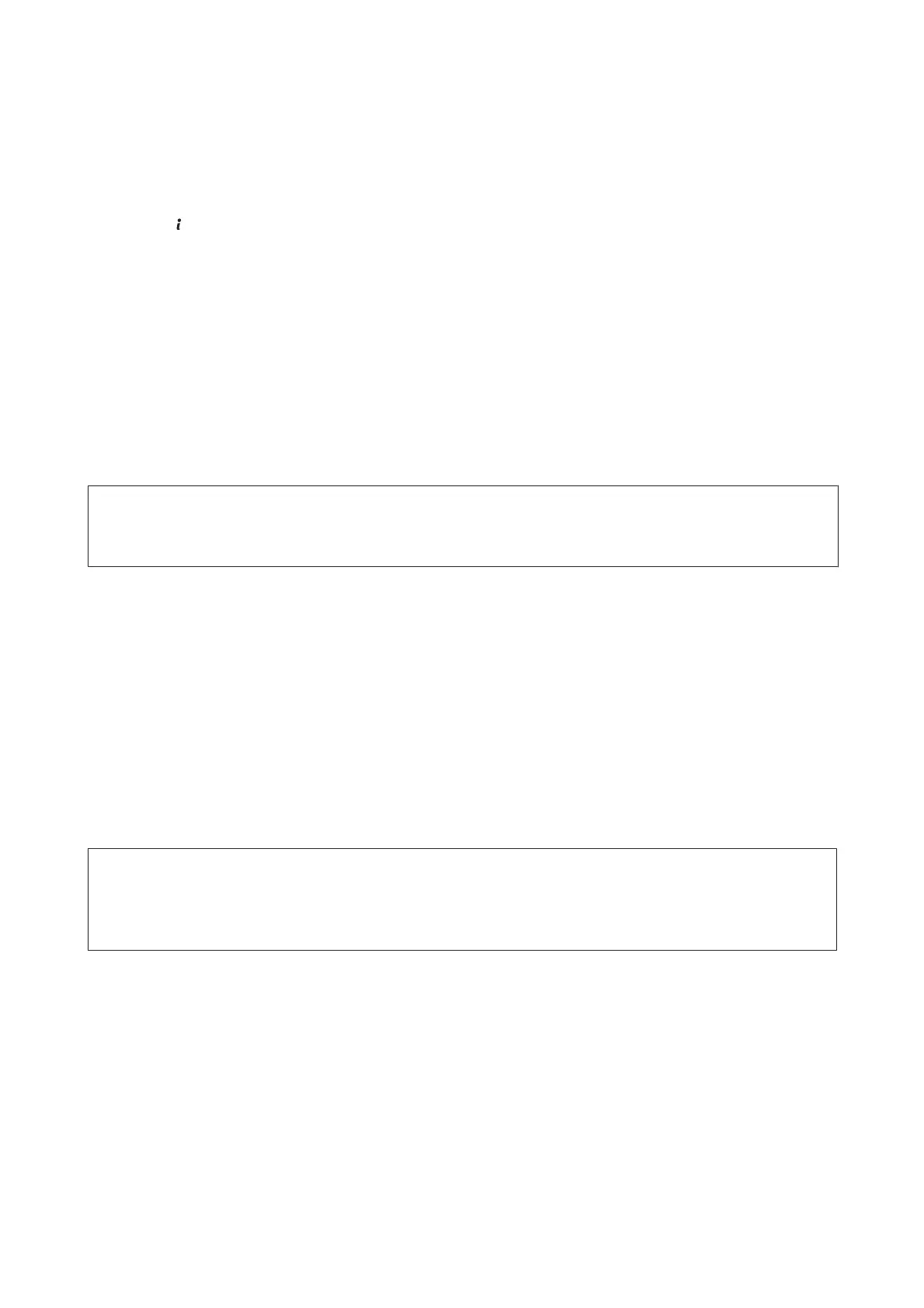Using the product’s status menu
You can cancel a print job in progress on the product’s Status Menu.
A
Press to display the Status Menu.
B
Select Job Monitor, then Print Job. Ongoing jobs and jobs that are standing by are shown in the list.
C
Select the job that you want to cancel.
D
Press Cancel.
For Windows
Note:
You cannot cancel a print job that has been completely sent to the product. In this case, cancel the print job by using the
product.
A
Access the EPSON Status Monitor 3.
& “For Windows” on page 157
B
Click the Print Queue button. The Windows Spooler appears.
C
Right-click on the job you want to cancel and then select Cancel.
For Mac OS X
Follow the steps below to cancel a print job.
Note:
If you have sent a print job from a Mac OS X 10.6 or 10.5.8 through the network, you may not be able to cancel printing from
the computer. Press y on the product’s control panel to cancel a print job. To solve this problem, see the online Network
Guide.
A
Click your product icon in the Dock.
B
In the Document Name list, select the document which is printing.
User’s Guide
Printing
56