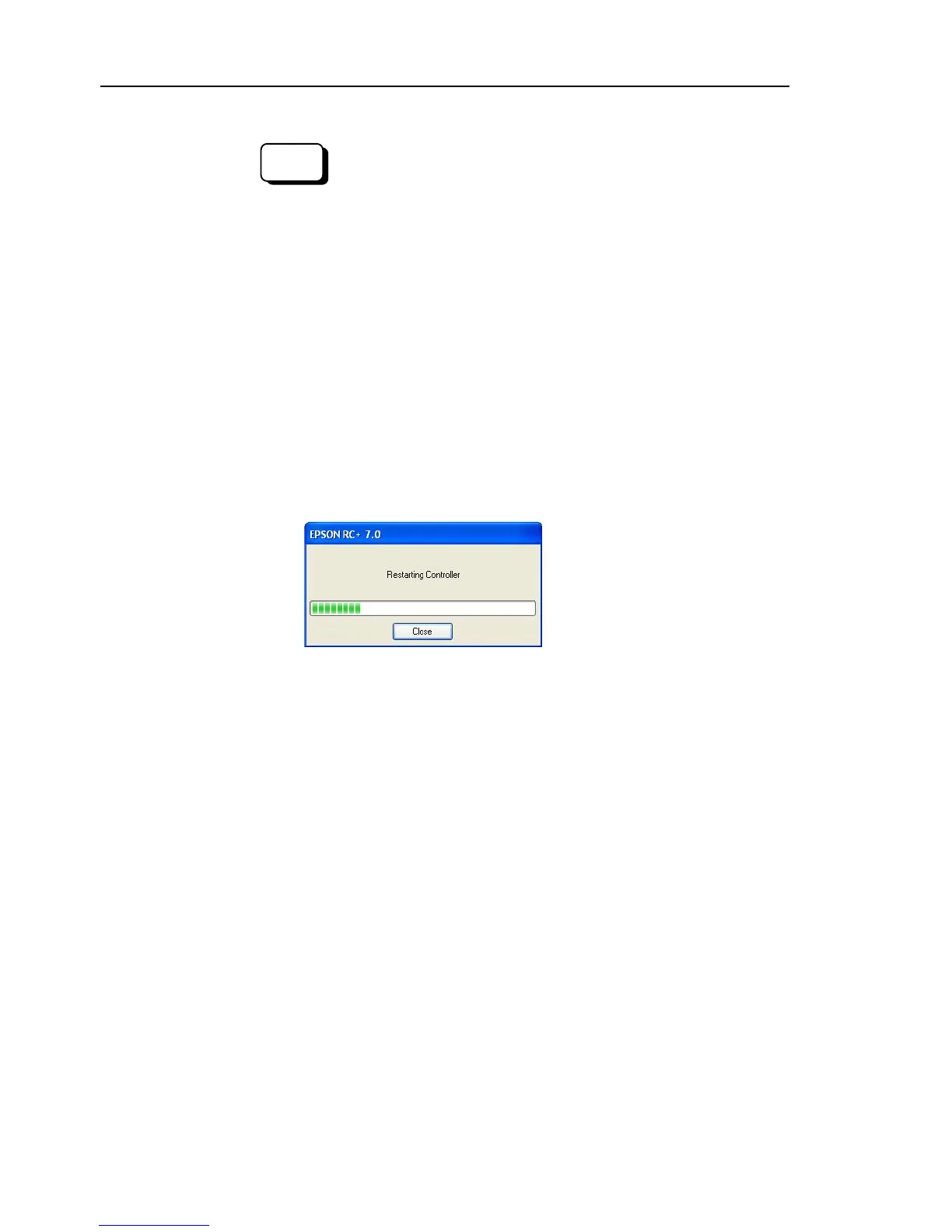Maintenance 13. Calibration
198 G6 Rev.21
-3 Connect EPSON RC+ to the Controller.
Select the robot to be calibrated. Input as below in the [Command
Window] and execute.
(This example uses “robot 1”.)
> robot 1
)-4 Execute the absolute encoder initialization command.
Input one of the following commands
to [Command Window] according to the
joint being calibrated.
Joint #1:
>EncReset 1
Joint #2:
>EncReset 2
Joint #3:
>EncReset 3
Joint #4:
>EncReset 3, 4
)-5 Reboot the Controller.
Select EPSON RC+ menu-[Tools]-[Controller] and click
* This window will be disappeared when the Controller starts up.
-1 Execute the following command from the menu-[Tools]-[Command Window].
* Manipulator does not move.
-2 Execute one of the following commands according to
calibrate from the menu-[Tools]-[Command Window].
Joint #1 >calib 1
Joint #2 >calib 2
Joint #3 >calib 3
Joint #4 >calib 3, 4
-1 Turn ON the motors from the EPSON RC+ menu -[Tools]
-[Robot Manager]-[Control Panel].
-2 Click the <Free All> button
to free all joints from servo control. Now, you
)-3 Move the Manipulator by hand to
a rough position/posture of the calibration