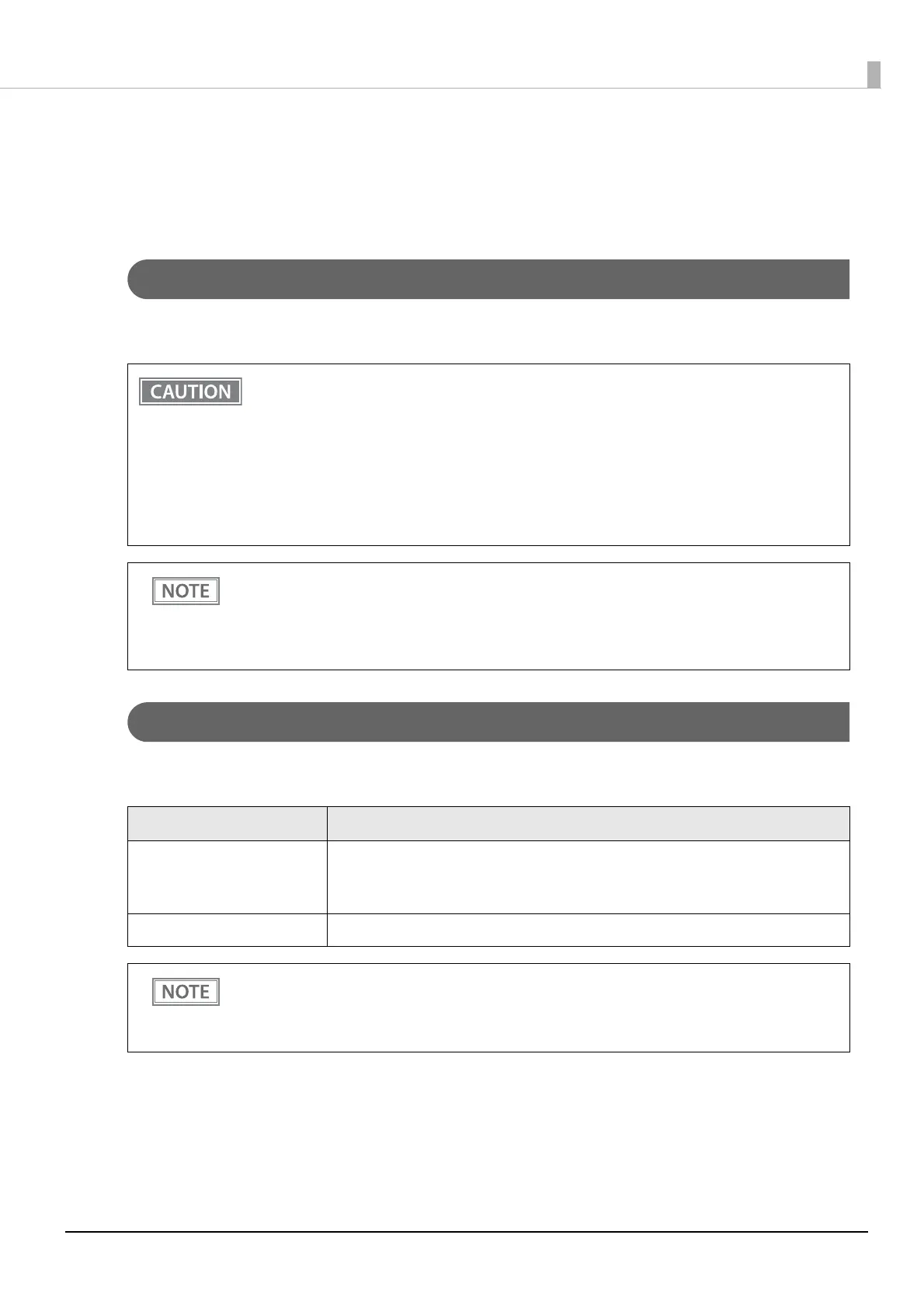117
Chapter 5 Application Development Information
Precautions when Developing Applications
This section describes information that you should be aware of when developing systems and applications using
this product.
Paper Removal Standby Setting
The “Paper Removal Standby” function feeds the printed paper to the position where it can be cut and then
stops it. The next print job begins after you remove the paper. (
"Software Settings" on page 78)
Power Supply SW Setting
The “Power Supply SW Setting” function allows you to disable power on/off with the power button. ("Software
Settings" on page 78
)
• When this function is enabled, the operation of the following peripheral devices connected to
the printer may be stopped in addition to printing. Even in this case, operation can be resumed
by removing the paper that is waiting to be removed.
∗ Customer display
∗ Handheld scanner
∗ Buzzer (built-in, external)
∗ Drawer
• Be sure to enable the paper removal detector when using liner-free label paper.
• Be sure to disable the paper removal detector when using plain thermal paper.
• If using a buzzer, you can set the buzzer to sound while the printer is waiting for the paper removal
by performing settings on the printer. The above limitations do not apply in this case. (
"Software
Settings" on page 78
)
• If using a drawer, the above limitations do not apply if the drawer is opened before executing
printing.
Power Supply SW Setting Description
Enabled The power button is enabled and the printer can be turned on or off with the button.
If the power is turned off by the breaker, turning on the breaker will also turn on the
power of the printer.
Disabled The power button is disabled. Use the breaker to turn the printer on and off.
If you want to turn off the printer without using the power button, it is recommended that you send
the command to execute the power-off process to the printer before turning it off. This will save the
latest maintenance counter values. The maintenance counter values are usually saved every two min-
utes. For more information about the command, see the ESC/POS Command Reference.
