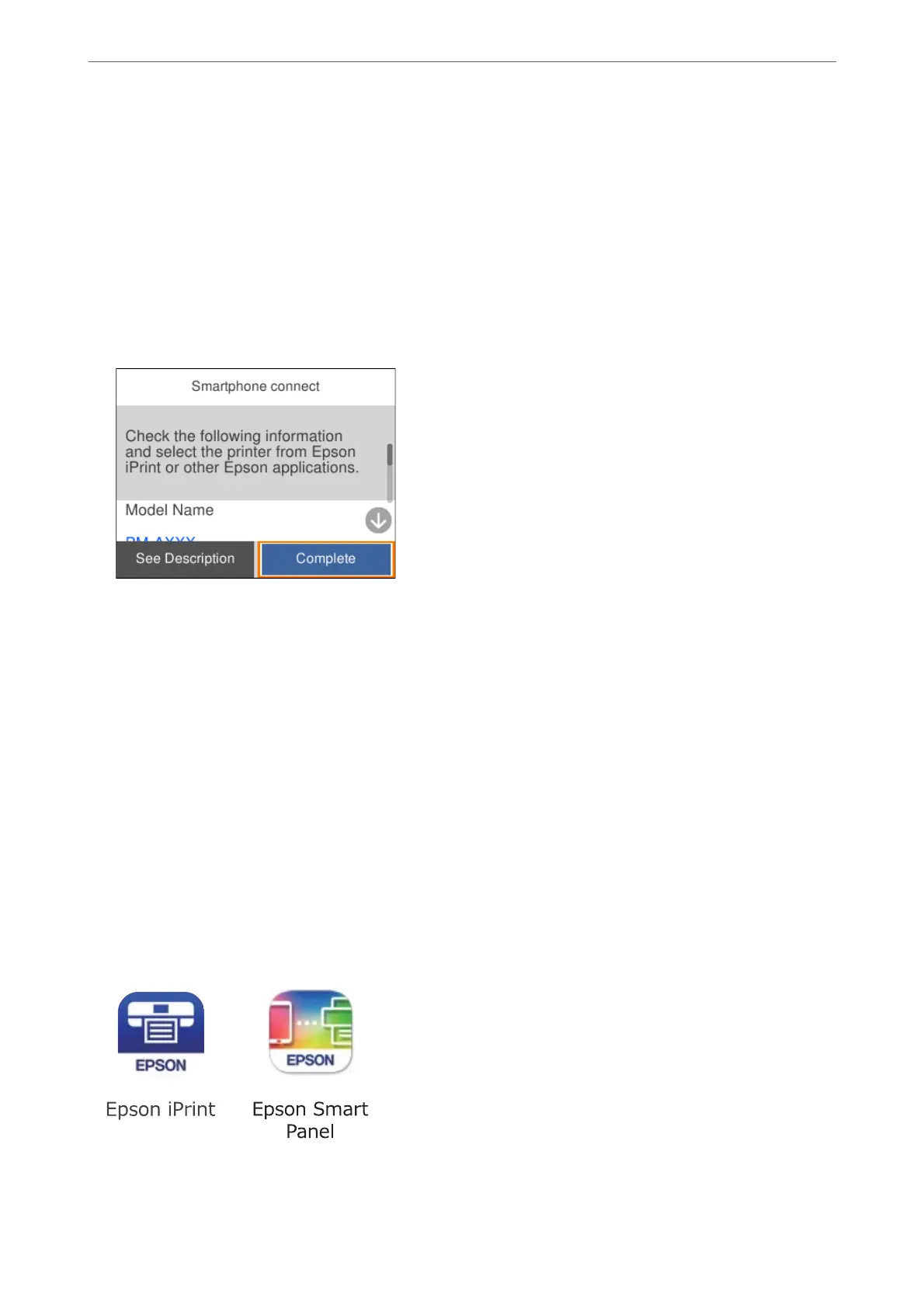8.
On the printer's control panel, select Next.
9.
On the iPhone, iPad or iPod touch, start Epson printing app.
10.
On the Epson printing app screen, tap Printer is not selected..
On the Epson Smart Panel, the smart device automatically connects to the printer when it starts.
11.
Select the printer that you want to connect to.
See the information displayed on the printer's control panel to select the printer.
12.
On the printer's control panel, select Complete.
For smart devices that have been connected to the printer before, select the network name (SSID) on the smart
device's Wi-Fi screen to connect them again.
Related Information
& “Connecting to Devices other than iOS and Android using Wi-Fi Direct” on page 145
Connecting to Android Devices using Wi-Fi Direct
is method allows you to connect the printer directly to your Android device without a wireless router. e
following conditions are required to use this function.
❏ Android 5.0 or later
❏ Epson printing app for Android.
Examples of Epson printing apps
Install Epson printing app on the smart device in advance.
Adding or Replacing the Computer or Devices
>
Connecting a Smart Device and Printer Directly (Wi
…
143