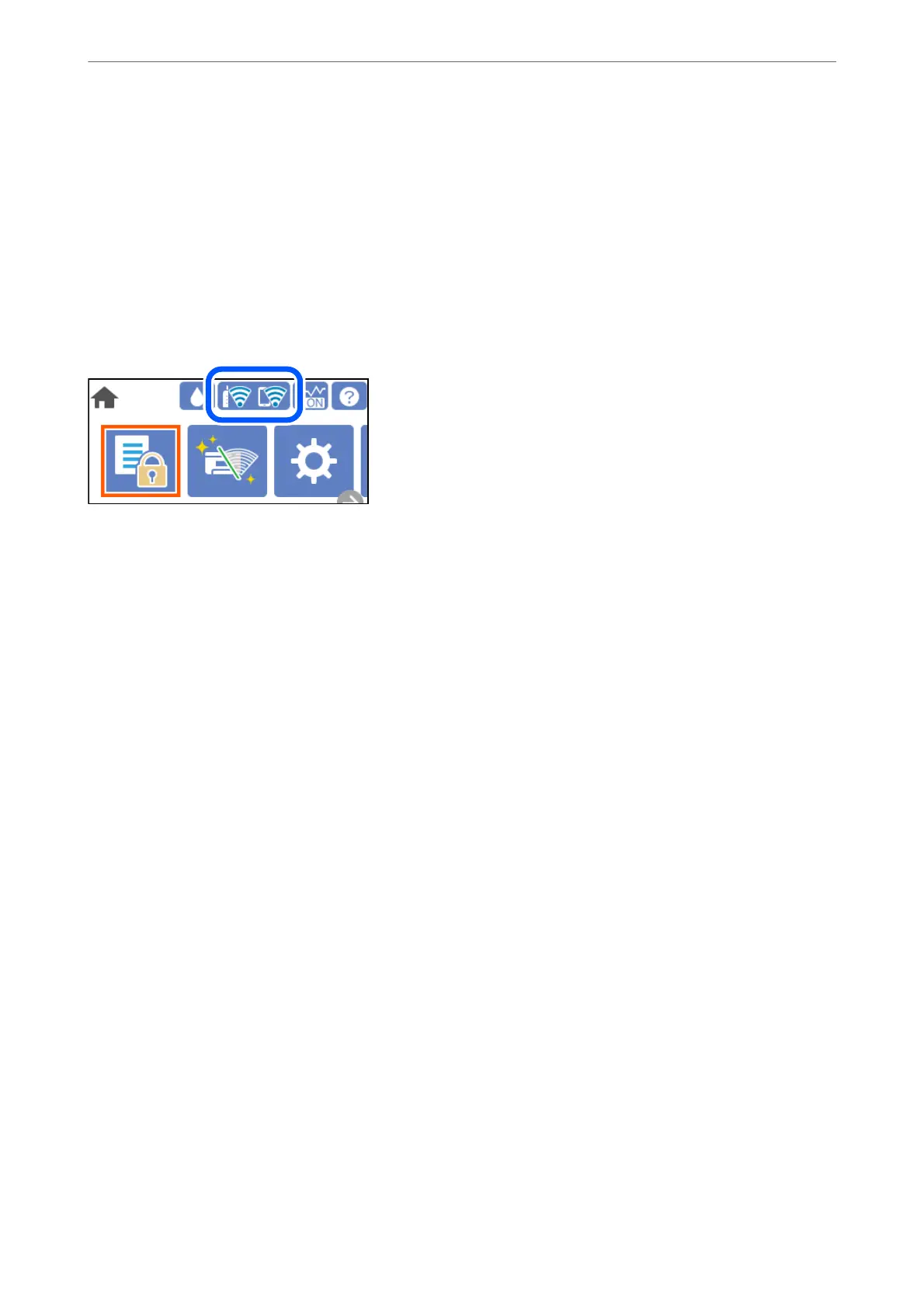Checking the Network Connection Status from the Control Panel
You can check the network connection status using the network icon or the network information on the printer’s
control panel.
Checking the Network Connection Status using the Network Icon
You can check the network connection status and strength of the radio wave using the network icon on the
printer's home screen.
Related Information
& “Guide to the Network Icon” on page 22
Displaying Detailed Network Information on the Control Panel
When your printer is connected to the network, you can also view other network-related information by selecting
the network menus you want to check.
1.
Select Settings on the home screen.
2.
Select General Settings > Network Settings > Network Status.
3.
To check the information, select the menus that you want to check.
❏ Wired LAN/Wi-Fi Status
Displays the network information (device name, connection, signal strength, and so on) for Ethernet or Wi-
Fi connections.
❏ Wi-Fi Direct Status
Displays whether Wi-Fi Direct is enabled or disabled, and the SSID, password and so on for Wi-Fi Direct
connections.
❏ Print Status Sheet
Prints a network status sheet. e information for Ethernet, Wi-Fi, Wi-Fi Direct, and so on is printed on
two or more pages.
Printing a Network Connection Report
You can print a network connection report to check the status between the printer and the wireless router.
Adding or Replacing the Computer or Devices
>
Checking the Network Connection Status
>
Printi
…
150