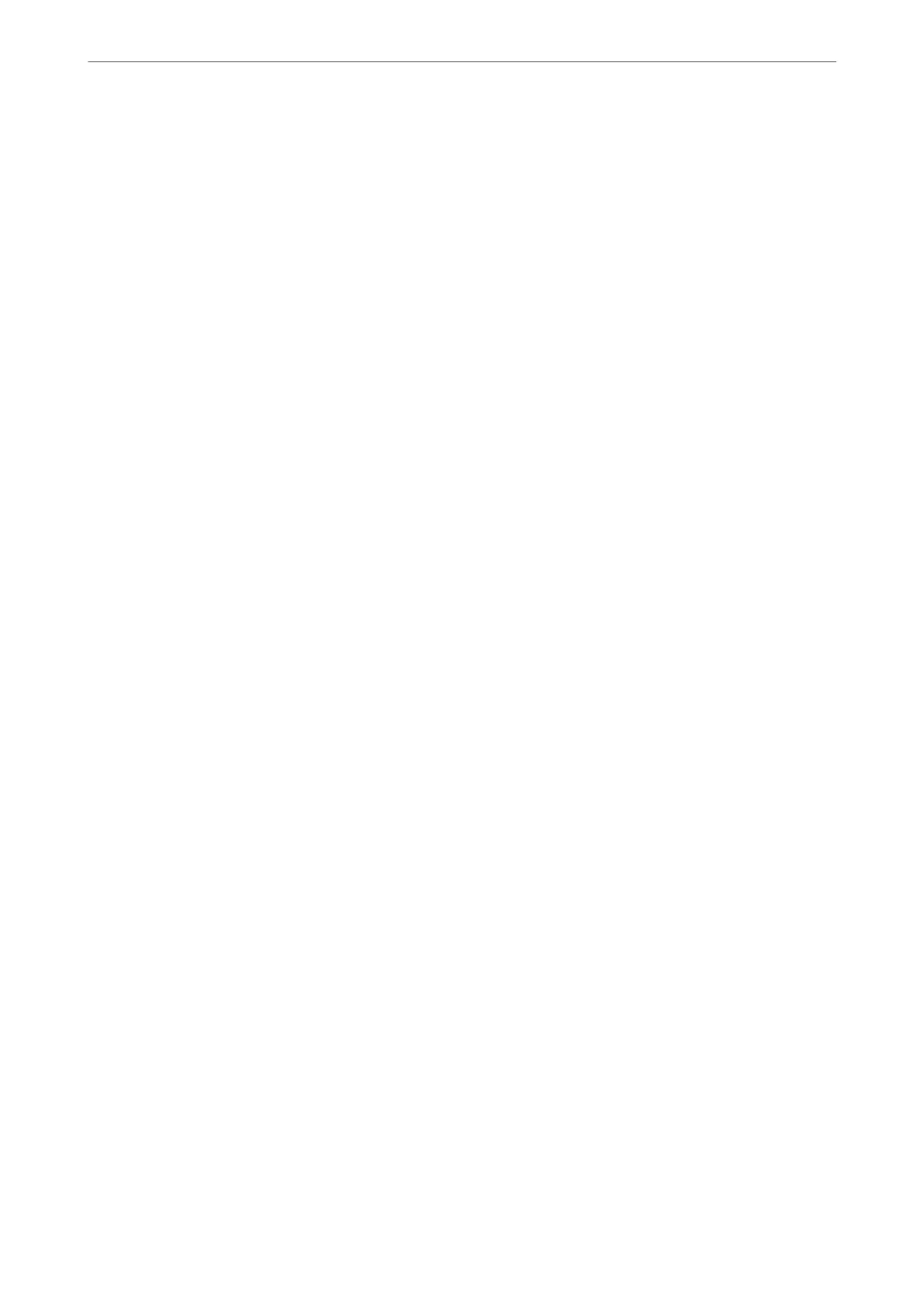Conguring a Server Certicate for the Printer
1.
Access Web Cong and select the Network Security tab > SSL/TLS > Certicate.
2.
Specify a certicate to use on Server Certicate.
❏ Self-signed Certicate
A self-signed certicate has been generated by the printer. If you do not obtain a CA-signed certicate,
select this.
❏ CA-signed Certicate
If you obtain and import a CA-signed
certicate
in advance, you can specify this.
3.
Click Next.
A
conrmation
message is displayed.
4.
Click OK.
e printer is updated.
Related Information
& “Application for Conguring Printer Operations (Web Cong)” on page 169
& “Conguring a CA-signed Certicate” on page 218
& “Updating a Self-signed Certicate” on page 221
Solving Problems for Advanced Security
Problems Using Network Security Features
Cannot Create the Secure IPP Printing Port
The correct certicate is not specied as the server certicate for SSL/TLS communication.
If the specied certicate is not correct, creating a port may fail. Make sure you are using the correct certicate.
The CA
certicate
is not imported to the computer accessing the printer.
If a CA certicate is not imported to the computer, creating a port may fail. Make sure a CA certicate is imported.
Related Information
& “Conguring a Server Certicate for the Printer” on page 223
Administrator Information
>
Advanced Security Settings
>
Solving Problems for Advanced Security
223