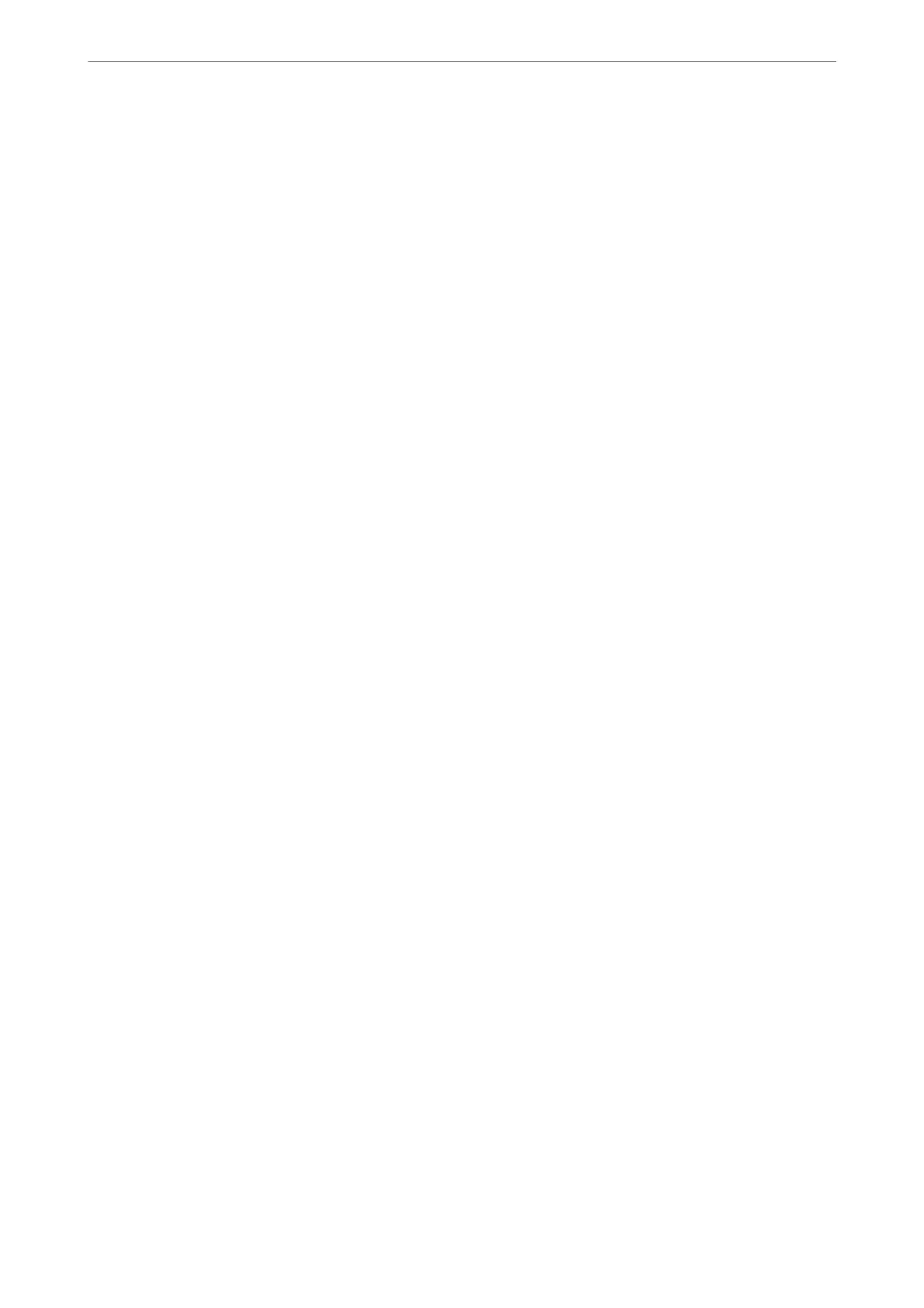4.
Enter Update Interval (min).
You can set up to 10,080 minutes by the minute.
5.
Click OK.
Note:
You can conrm the connection status with the time server on Time Server Status.
Problems when Making Settings
Hints to Solving Problems
❏ Checking the error message
When trouble has occurred,
rst
check whether there are any messages on the printer's control panel or driver
screen. If you have the notication email set when the events occur, you can promptly learn the status.
❏ Network connection report
Diagnose the network and the printer status, and then print the result.
You can nd the diagnosed error from the printer side.
❏ Checking the communication status
Check the communication status of server computer or client computer by using the command such as ping
and ipcong.
❏ Connection test
For checking the connection between the printer to the mail server, perform the connection test from the
printer. Also, check the connection from the client computer to the server to check the communication status.
❏ Initializing the settings
If the settings and communication status show no problem, the problems may be solved by disabling or
initializing the network settings of the printer, and then setting up again.
Cannot Access Web
Cong
The IP address is not assigned to the printer.
A valid IP address may not be assigned to the printer. Congure the IP address using the printer’s
control panel. You can conrm the current setting information with a network status sheet or from
the printer’s control panel.
Web browser does not support the Encryption Strength for SSL/TLS.
SSL/TLS has the Encryption Strength. You can open Web Cong by using a web browser that
supports bulk encryptions as indicated below. Check you are using the a supported browser.
❏ 80bit: AES256/AES128/3DES
❏ 112bit: AES256/AES128/3DES
❏ 128bit: AES256/AES128
❏ 192bit: AES256
❏ 256bit: AES256
Administrator Information
>
Settings to Use the Printer
>
Problems when Making Settings
204