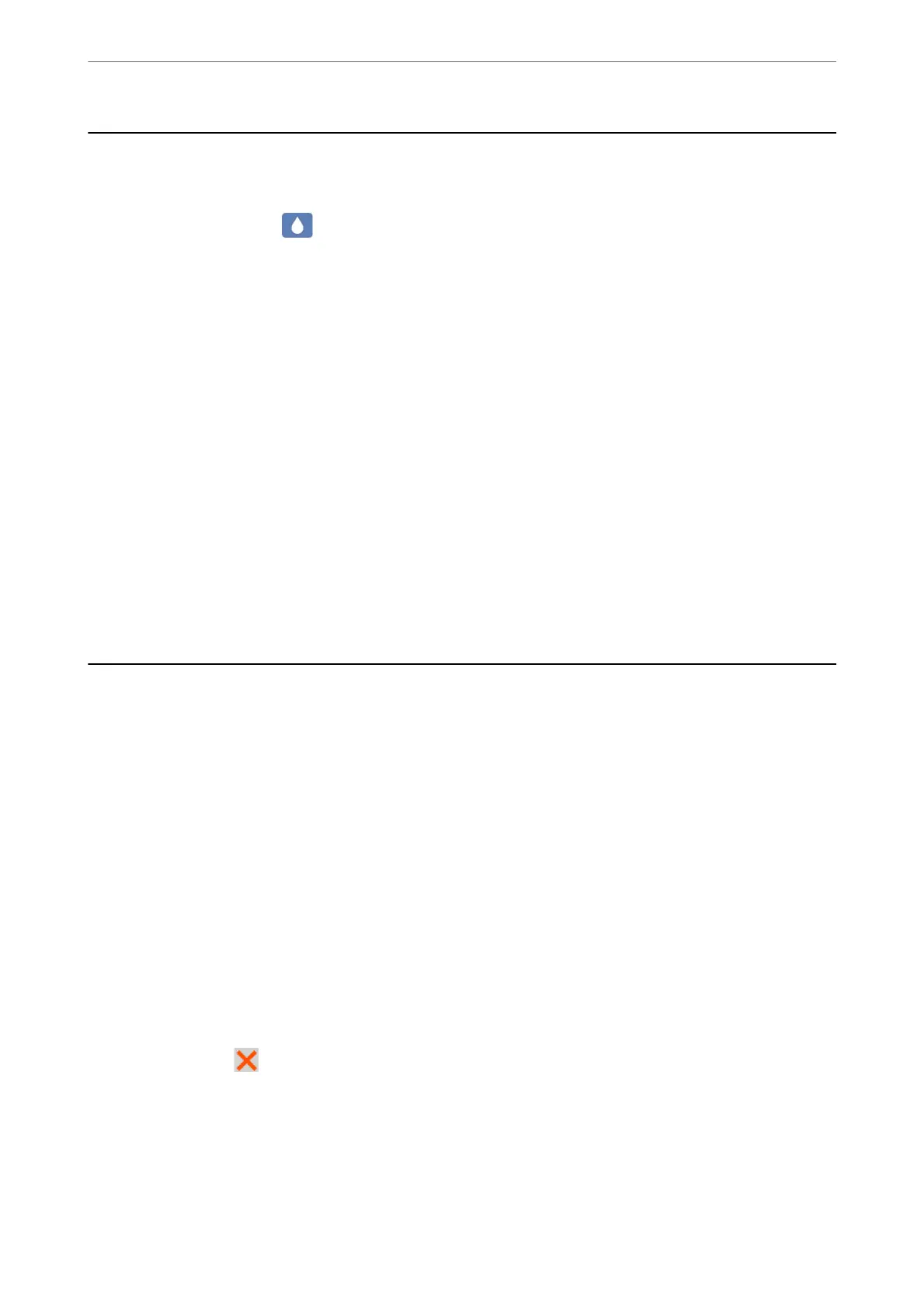Checking the Status of Consumables
You can check the approximate ink levels and the approximate service life of the maintenance box from the
printer's control panel. Select
on the home screen.
Note:
❏ You can also check the approximate ink levels and the approximate service life of the maintenance box from the status
monitor on the printer driver.
❏ Windows
Click EPSON Status Monitor 3 on the Maintenance tab.
If EPSON Status Monitor 3 is disabled, click Extended Settings on the Maintenance tab, and then select
Enable EPSON Status Monitor 3.
❏ Mac OS
Apple menu > System Preferences > Printers & Scanners (or Print & Scan, Print & Fax) > Epson(XXXX) >
Options & Supplies > Utility > Open Printer Utility > EPSON Status Monitor
❏ You can continue printing while the ink low message is displayed. Replace the ink cartridges when required.
Related Information
& “It is Time to Replace the Ink Cartridges” on page 113
& “It is Time to Replace the Maintenance Box” on page 119
Improving Print Quality
Adjusting the Print Quality
If you notice a misaligned vertical lines, blurred images, or horizontal banding, adjust the print quality.
1.
Select Maintenance on the printer's control panel.
To select an item, use the
u
d
l
r
buttons, and then press the OK button.
2.
Select Print Quality Adjustment.
3.
Follow the on-screen instructions to load paper and print the nozzle check pattern.
4.
Examine the printed pattern.
❏ If there are broken lines or missing segments as shown in the "NG" pattern, the print head nozzles may be
clogged. Select
to clean the print head.
Maintaining the Printer
>
Improving Print Quality
>
Adjusting the Print Quality
70