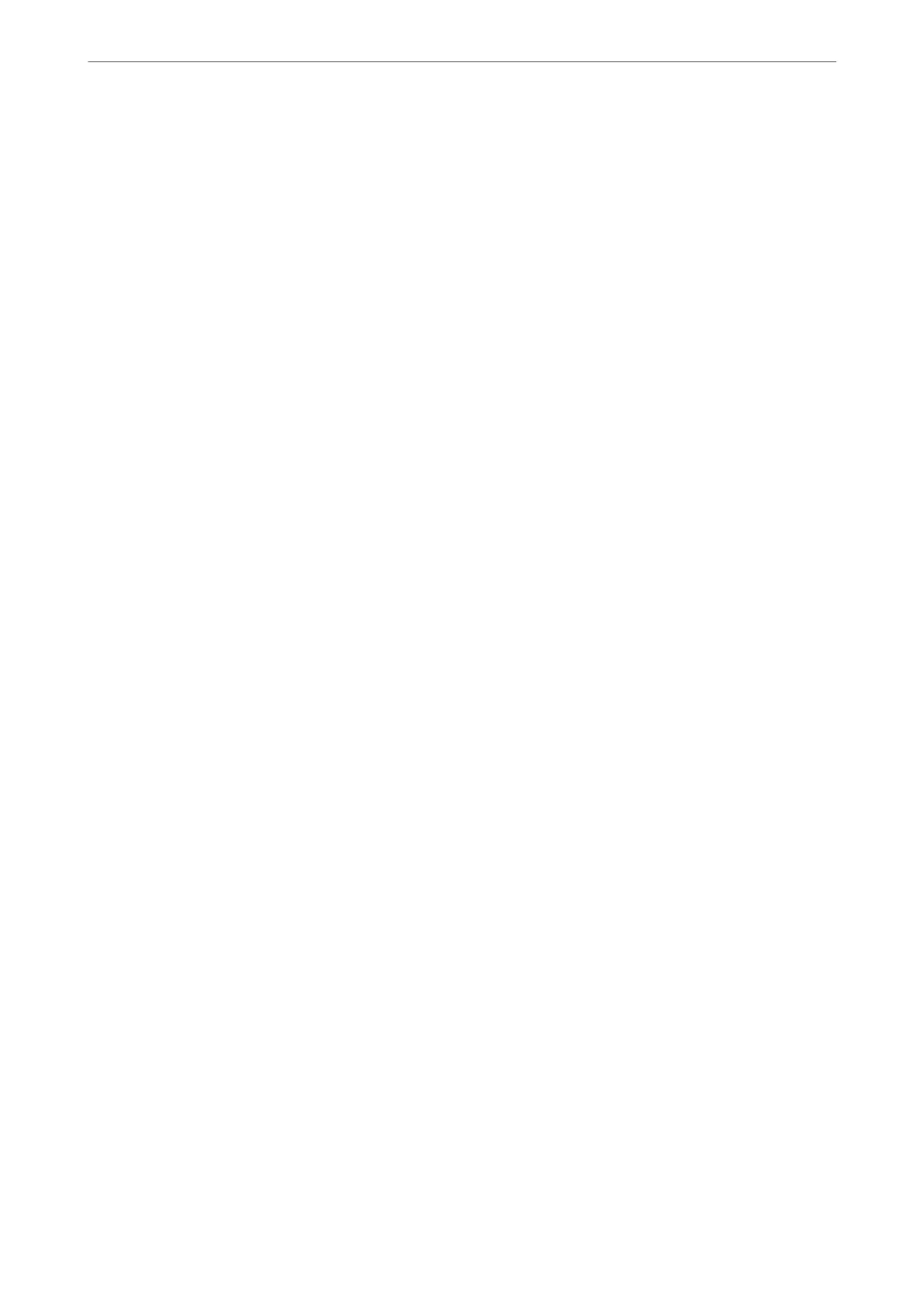Starting on Windows
❏ Windows 10/Windows Server 2019/Windows Server 2016
Click the start button, and then select EpsonNet > EpsonNet Cong.
❏ Windows 8.1/Windows 8/Windows Server 2012 R2/Windows Server 2012
Enter the application name in the search charm, and then select the displayed icon.
❏ Windows 7/Windows Vista/Windows XP/Windows Server 2008 R2/Windows Server 2008/Windows Server
2003 R2/Windows Server 2003
Click the start button, and select All Programs or Programs > EpsonNet > EpsonNet Cong SE > EpsonNet
Cong
.
Starting on Mac OS
Go > Applications > Epson Soware > EpsonNet > EpsonNet Cong SE > EpsonNet Cong.
Related Information
& “Installing the Applications Separately” on page 78
Software for Managing Devices on the Network (Epson Device Admin)
Epson Device Admin is a multifunctional application soware that manages the device on the network.
e following functions are available.
❏ Monitor or manage up to 2,000 printers over the segment
❏ Make a detailed report, such as for the consumable or product status
❏ Update the rmware of the product
❏ Introduce the device to the network
❏ Apply the unied settings to multiple devices.
You can download Epson Device Admin from Epson support website. For more information, see the
documentation or help of Epson Device Admin.
Software for Updating
Application for Updating Software and Firmware (EPSON Software Updater)
EPSON Soware Updater is an application that installs new soware, and updates rmware over the Internet. If
you want to check for update information regularly, you can set the interval for checking for updates in EPSON
Soware Updater's Auto Update Settings.
Note:
Windows Server operating systems are not supported.
Starting on Windows
❏ Windows 10
Click the start button, and then select Epson Soware > EPSON Soware Updater.
Product Information
>
Software Information
>
Software for Updating
171