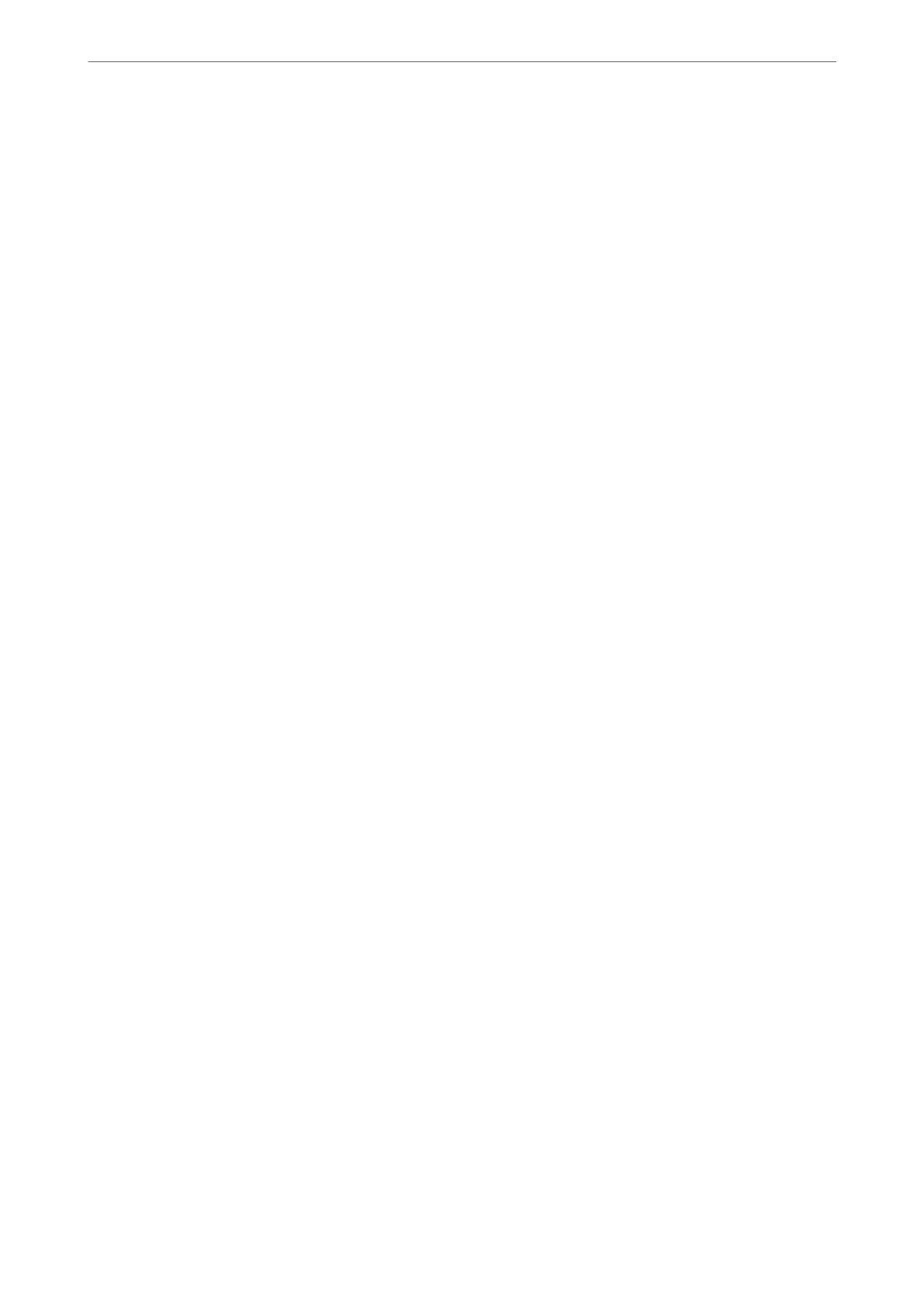5.
Click Next.
A conrmation message is displayed.
6.
Click OK.
e printer is updated.
Note:
You can check the certicate information from Network Security tab > SSL/TLS > Certicate > Self-signed Certicate
and click Conrm.
Related Information
& “Application for Conguring Printer Operations (Web Cong)” on page 169
SSL/TLS Communication with the Printer
When the server certicate is set using SSL/TLS (Secure Sockets Layer/Transport Layer Security) communication
to the printer, you can encrypt the communication path between computers. Do this if you want to prevent remote
and unauthorized access.
Conguring Basic SSL/TLS Settings
If the printer supports the HTTPS server feature, you can use an SSL/TLS communication to encrypt
communications. You can
congure
and manage the printer using Web
Cong
while ensuring security.
Congure encryption strength and redirect feature.
1.
Access Web
Cong
and select the Network Security tab > SSL/TLS > Basic.
2.
Select a value for each item.
❏ Encryption Strength
Select the level of encryption strength.
❏ Redirect HTTP to HTTPS
Redirect to HTTPS when HTTP is accessed.
3.
Click Next.
A
conrmation
message is displayed.
4.
Click OK.
e printer is updated.
Related Information
& “Application for Conguring Printer Operations (Web Cong)” on page 169
Administrator Information
>
Advanced Security Settings
>
SSL/TLS Communication with the Printer
222