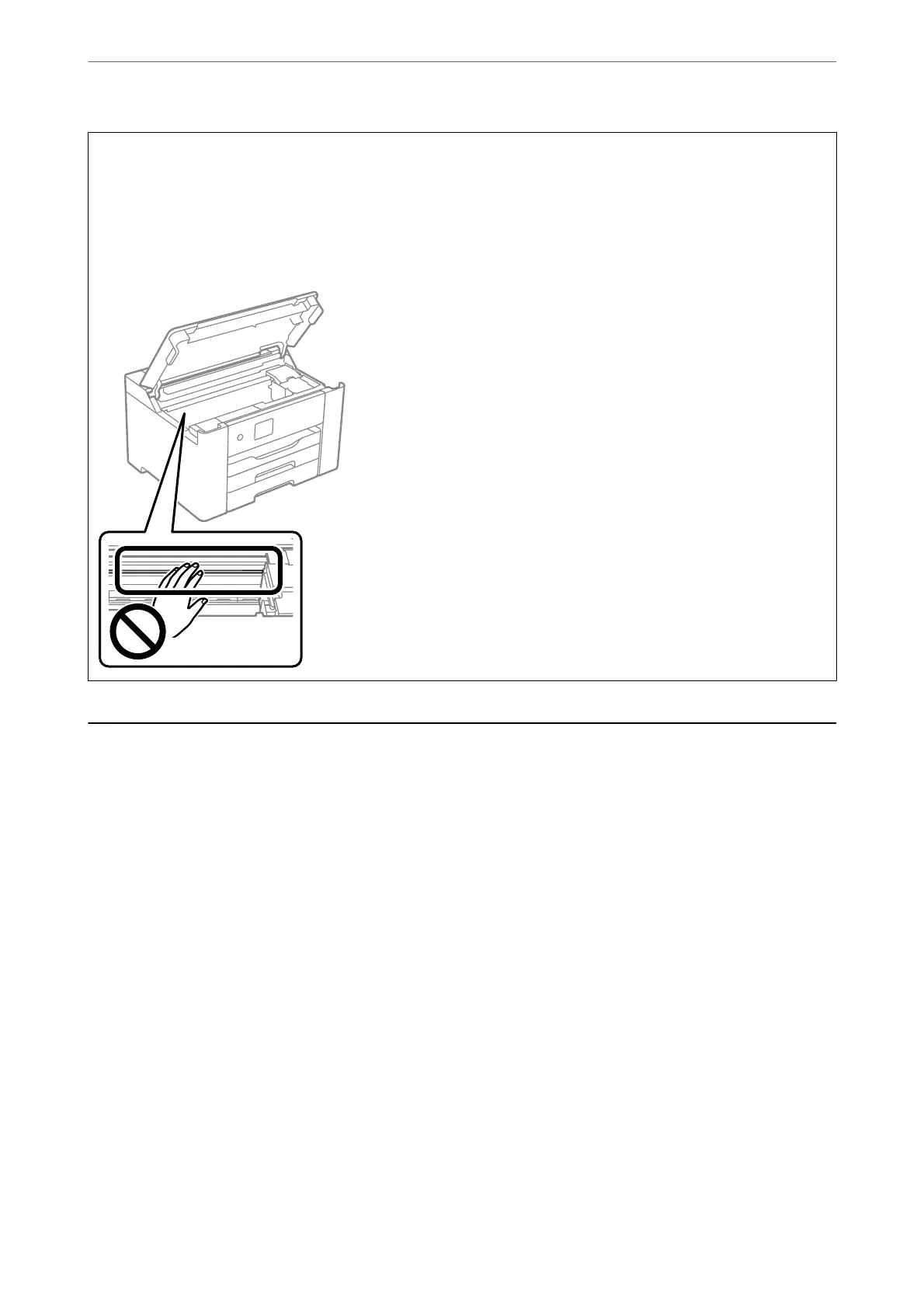c
Important:
❏ Be careful not to get water onto the printer mechanism or any electrical components. Otherwise, the printer
could be damaged.
❏ Never use alcohol or paint thinner to clean the components and the case. ese chemicals can damage them.
❏ Do not touch the parts shown in the following illustration. Doing so may cause a malfunction.
Saving Power
e
printer enters sleep mode or turns
o
automatically if no operations are performed for a set period. You can
adjust the time before power management is applied. Any increase will aect the product's energy eciency. Please
consider the environment before making any change.
Depending on the location of purchase, the printer may have a feature that turns it o automatically if it is not
connected to the network for 30 minutes.
Saving Power (Control Panel)
1.
Select Settings on the home screen.
To select an item, use the
u
d
l
r
buttons, and then press the OK button.
2.
Select General Settings > Basic Settings.
3.
Do one of the following.
Note:
Your product may have the Power O Settings or Power O Timer feature depending on the location of purchase.
Maintaining the Printer
>
Saving Power
>
Saving Power (Control Panel)
77