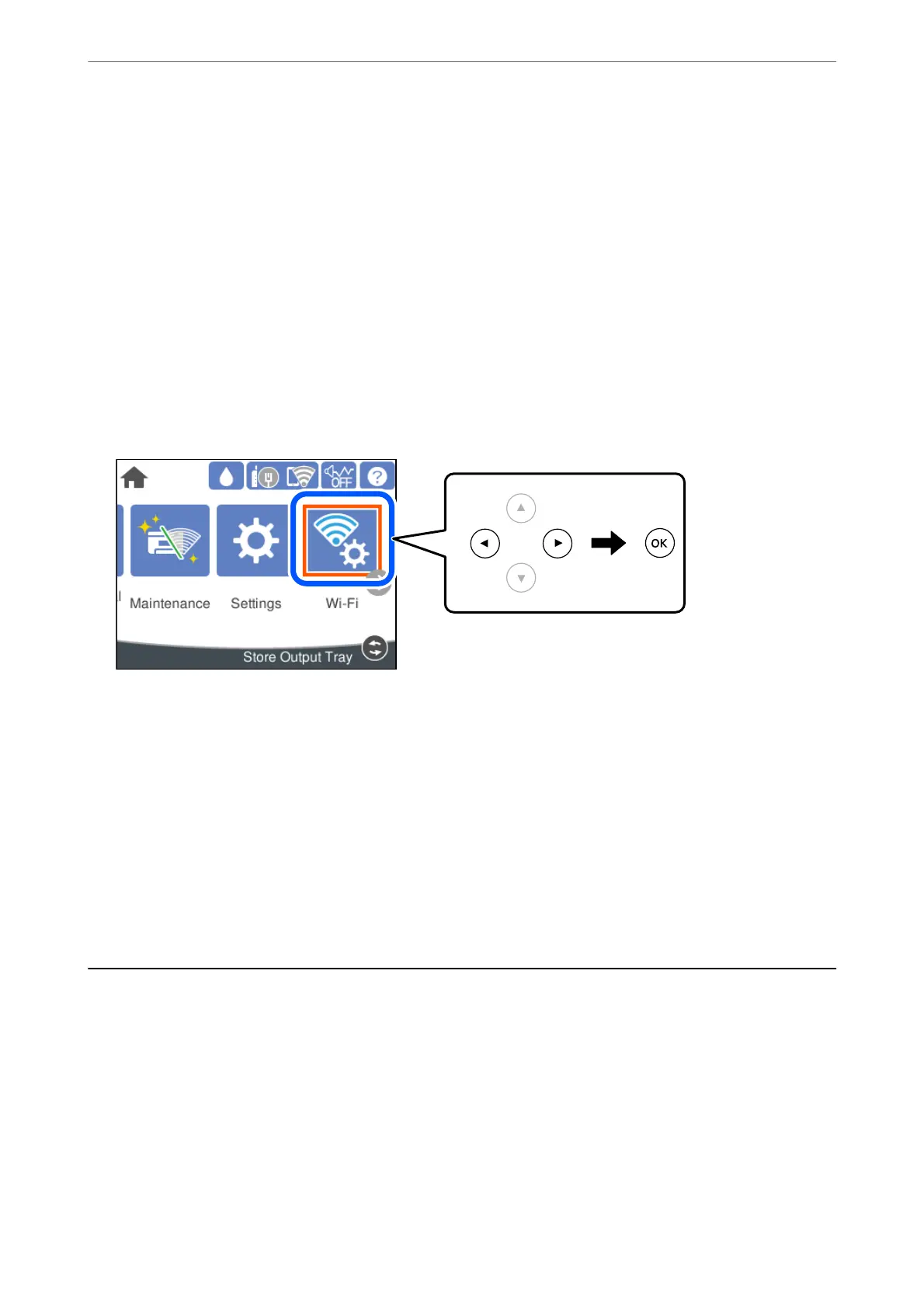❏ Select Sleep Timer or Power O Settings > Power O If Inactive or Power O If Disconnected, and then
make settings.
❏ Select Sleep Timer or Power O Timer, and then make settings.
Disabling your Wi-Fi Connection
If you used to use Wi-Fi (wireless LAN) but no longer need to do so due to a change in connection mode and so
on, you can disable your Wi-Fi connection.
By removing unnecessary Wi-Fi signals, you can also reduce the load on your standby power.
1.
Select Wi-Fi on the home screen.
To select an item, use the
u
d
l
r
buttons, and then press the OK button.
2.
Select Router.
3.
Press the OK button.
If the network connection is already set up, the connection details are displayed. Select Change to Wi-Fi
connection. or Change Settings to change the settings.
4.
Select Others.
5.
Select Disable Wi-Fi.
Check the message and make the appropriate settings.
Installing or Uninstalling Applications Separately
Connect your computer to the network and install the latest version of applications from the website. Log in to
your computer as an administrator. Enter the administrator password if the computer prompts you.
Installing the Applications Separately
Note:
When reinstalling an application, you need to uninstall it rst.
Maintaining the Printer
>
Installing or Uninstalling Applications Separately
>
Installing the Applications Separ
…
78