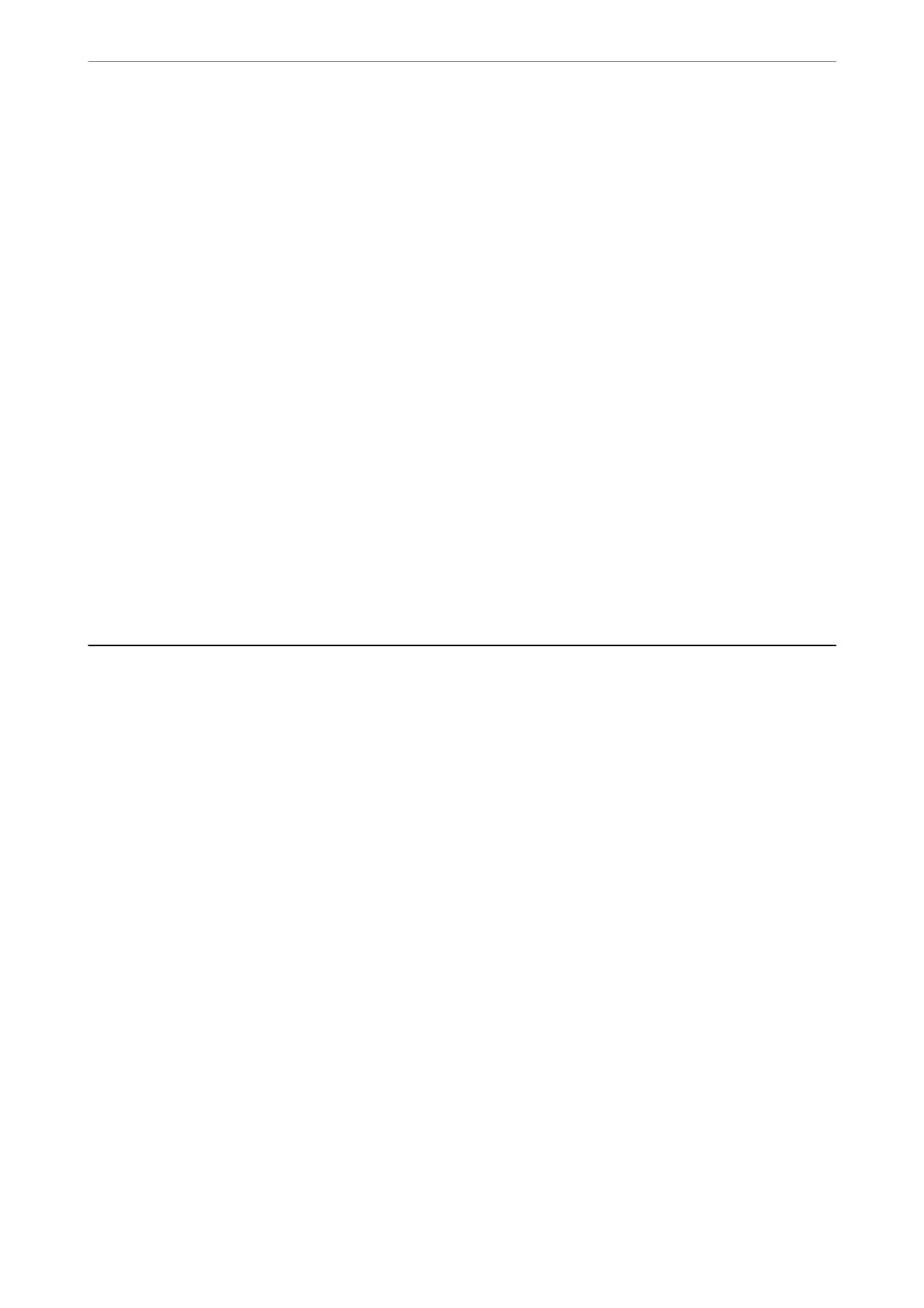6.
Click Print.
Printing on Envelopes from a Computer (Mac OS)
1.
Load envelopes in the printer.
“Loading Paper” on page 27
2.
Open the le you want to print.
3.
Select Print from the File menu or another command to access the print dialog.
4.
Select the size as the Paper Size setting.
5.
Select Print Settings from the pop-up menu.
6.
Select Envelope as the Media Type setting.
7.
Set the other items as necessary.
8.
Click Print.
Printing Web Pages
Printing Web Pages from a Computer
Epson Photo+ allows you to display web pages, crop the
specied
area, and then edit and print them. See the
application’s help for details.
Printing Web Pages from Smart Devices
Note:
Operations may dier depending on the device.
1.
Set up your printer for wireless printing.
2.
If Epson Smart Panel is not installed, install it.
“Application for Easily Operating the Printer from a Smart device (Epson Smart Panel)” on page 168
3.
Connect your smart device to the same wireless network as your printer.
4.
Open the web page you want to print in your web browser app.
5.
Tap Share from the menu of the web browser application.
Printing
>
Printing Web Pages
>
Printing Web Pages from Smart Devices
66