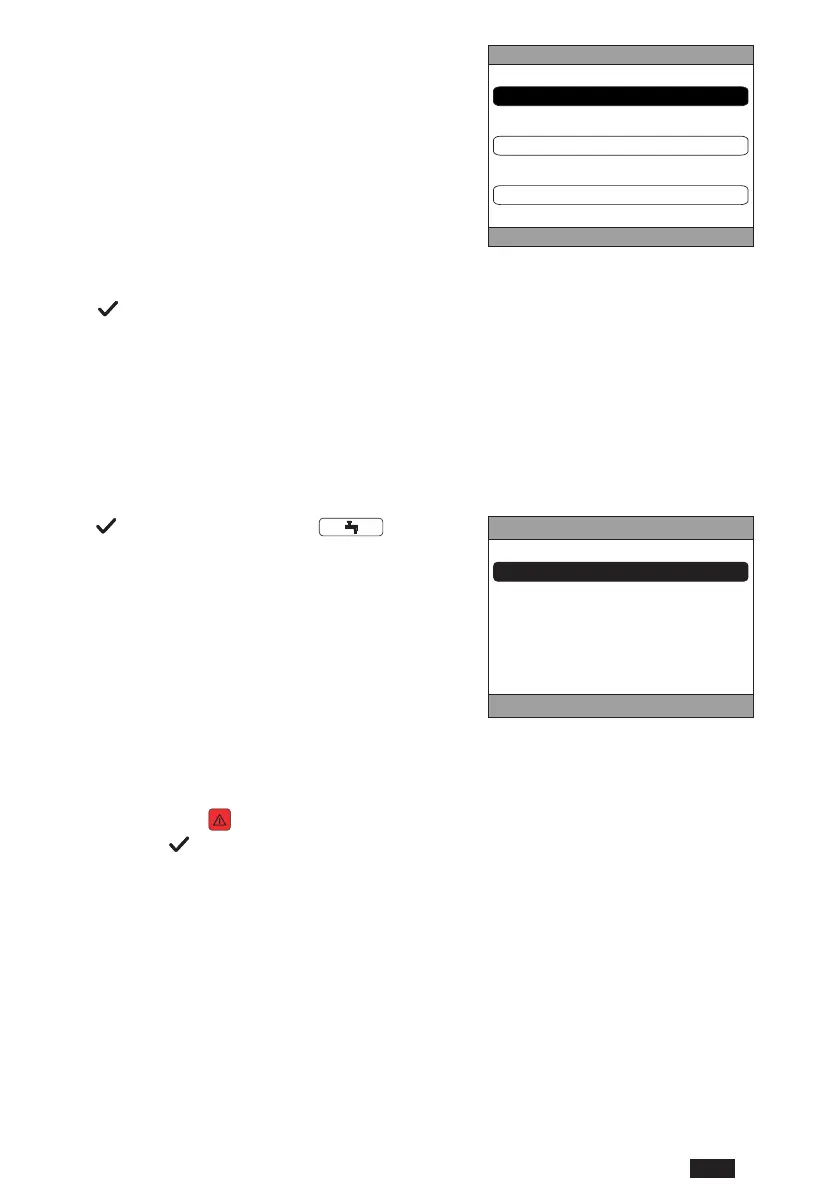89
EN
cod. 3542B380 - Rev 00 - 05/2022
4.4.4 MODE
By accessing this menu it is possible to set the operating
mode of the selected zone. The modes can be AUTO-
MATIC, MANUAL or ZONE IN STAND BY (see “5.3 Op-
erating mode setting” on page 92).
CRP
AUTOMATIC
MANUAL
ZONE IN STAND BY
g. 31
4.4.5 AMBIENT SET POINT
Press the button in the “Ambient set point” active area (ref. 9 - fig. 21) to change the ambient set point value for
the selected zone.
Depending on the zone operating mode, the behavior will be as follows;
MANUAL Mode - The set point is permanently changed, and saved as a new manual setting.
AUTOMATIC Mode - The new value entered is used until the end of the current time band, after which it
returns to the setting in the time programming.
ZONE IN STAND BY - The zone mode switches to Manual mode, and the new entered value will be used.
4.4.6 DHW SET POINT
Press the button in the “DHW set point” ac-
tivearea(ref.11-g.21)toaccessthepageforchang-
ing the DHW set point.
It is possible to set:
• ECO SETPOINT:
set point used in the time bands programmed as OFF
• COMFORT SETPOINT:
set point used in the time bands programmed as ON
ECO SETPOINT
44.5 °C
g. 32
4.4.7 ALARM
NOTE The symbol is displayed only if there is a fault.
If present, press the
button on the alarm symbol (ref. 9 - fig. 21) to enter the current faults information page and
view the alarms in progress (see “5.11 ALARM DISPLAY” on page 100).
4.5 FUNCTIONALITY OF INACTIVE AREAS
NOTE The areas dened NOT ACTIVE are display only.
4.5.1 CURRENT DATE AND DAY
This part of the screen (ref. 3 - fig. 21) shows the current date and day of the week
4.5.2 WIFI SIGNAL STRENGTH
This part of the screen (ref. 5 - fig. 21), if active, shows the WIFI signal strength