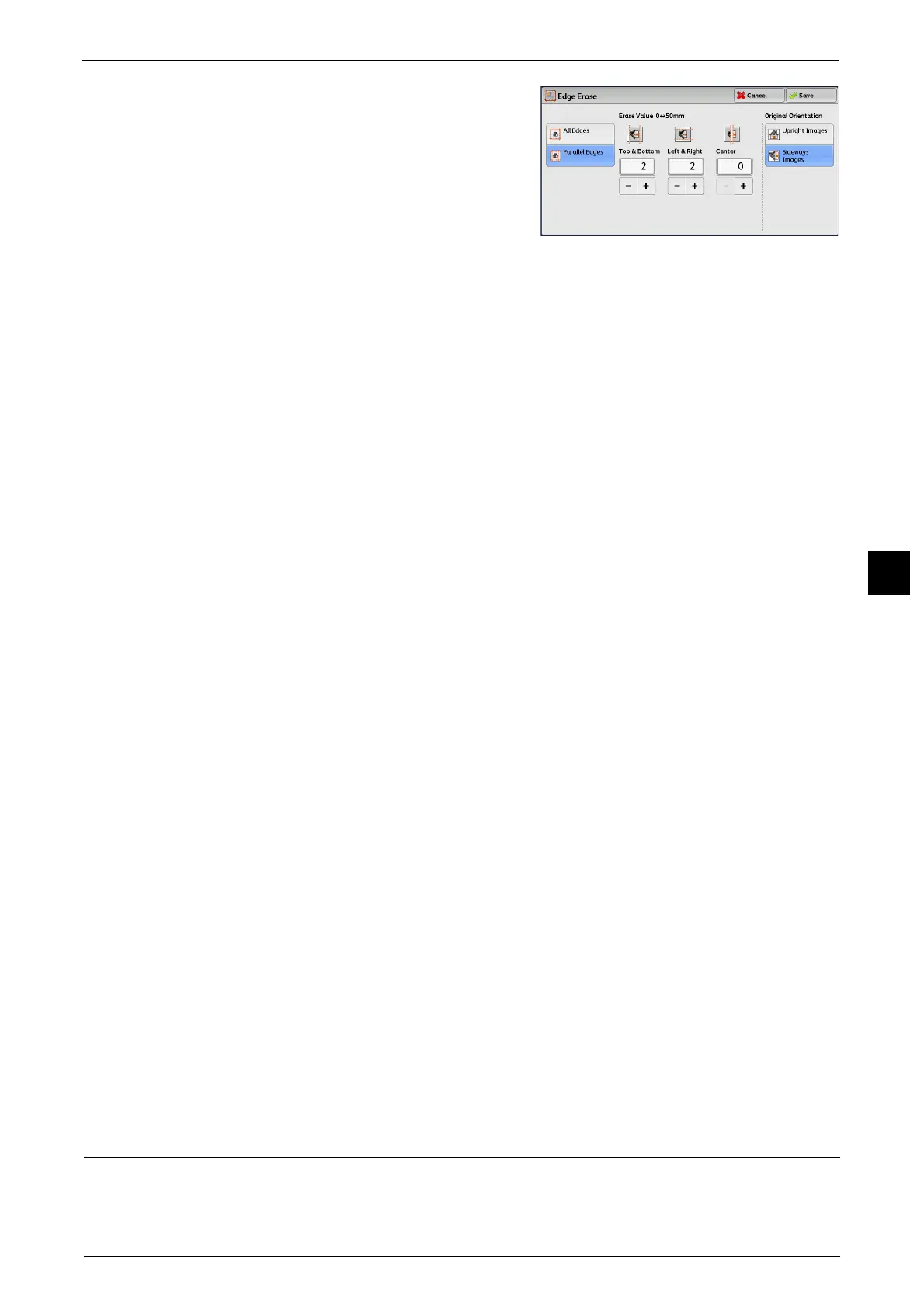Layout Adjustment
341
Scan
5
2 Select any option.
3 If you select [Parallel Edges], use [+] and [-] to specify the erase widths of top and bottom,
left and right, and center of the document.
4 Select [Original Orientation].
All Edges
The edge width to erase is set to 2 mm for the top and bottom, and left and right edges.
Parallel Edges
Allows you to specify the edge erase amounts.
z
Top & Bottom
Erases the shadows of top and bottom edges of the document according to the
orientation of the loaded document. You can specify the edge width to erase in the range
from 0 to 50 mm in 1 mm increments.
z
Left & Right
Erases the shadows of left and right edges of the document according to the orientation
of the loaded document. You can specify the edge width to erase in the range from 0 to
50 mm in 1 mm increments.
z
Center
Erases the shadow in the center of facing pages of a bound document. You can specify
the center erase width in the range from 0 to 50 mm in 1 mm increments.
Original Orientation
Specify the orientation of the loaded document.
When you load the top edge of the document against the left side of the document glass or
the document feeder, and then select [Sideways Images], the document is displayed in the
correct orientation when viewed on your computer screen.
Note • If the [Original Orientation] setting differs from the actual document orientation, the machine may
not detect the top of the document correctly.
z
Upright Images
Select this option when placing the top edge of the document against the top side of the
document glass or document feeder.
z
Sideways Images
Select this option when placing the top edge of the document against the left side of the
document glass or document feeder. Always select [Sideways Images] when the top of
the document is placed facing the left side (horizontal text).
Reduce/Enlarge (Specifying a Scanning Ratio)
This feature allows you to set the scanning ratio for the document to be scanned.
