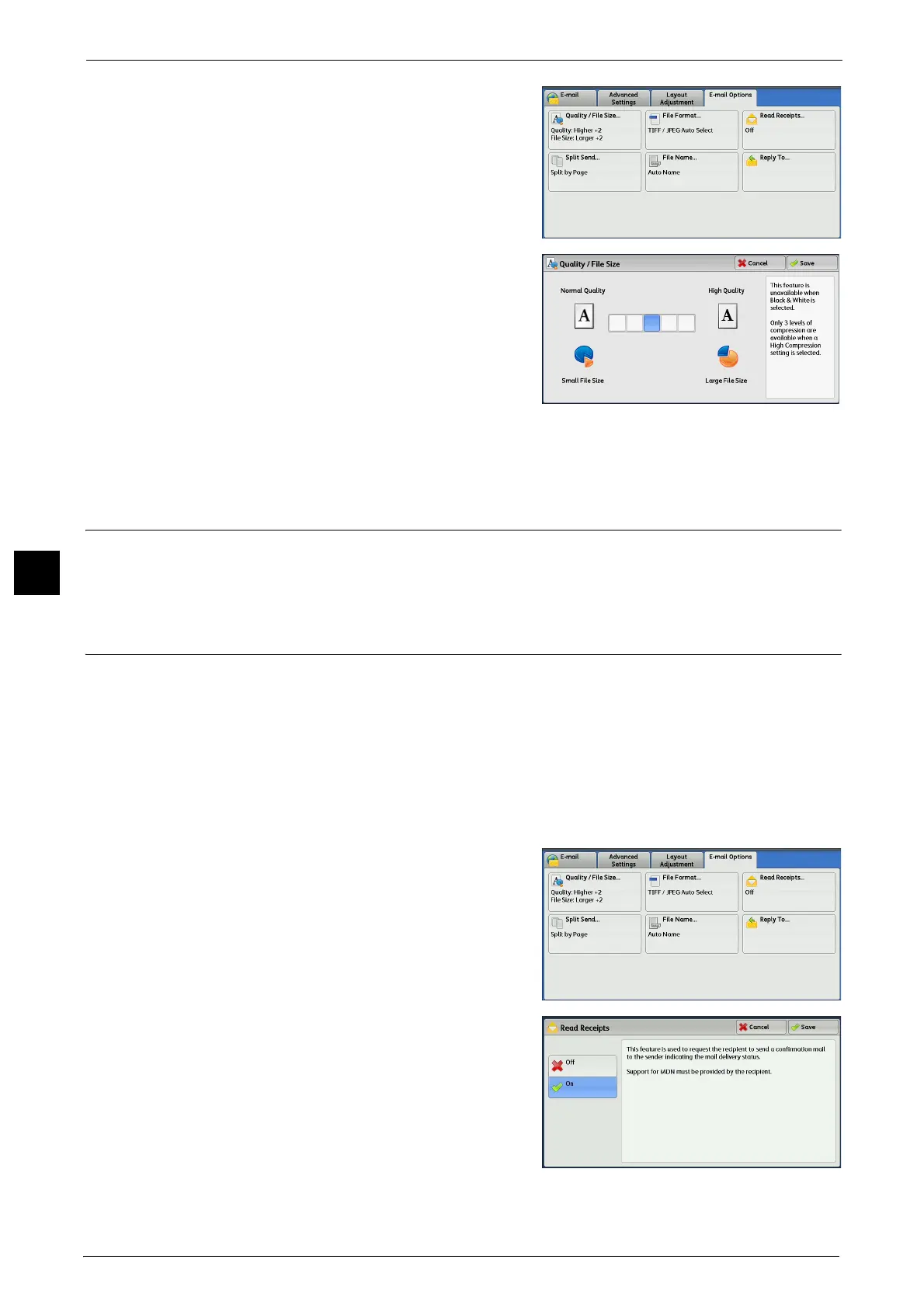5 Scan
344
Scan
5
1 Select [Quality/File Size].
2 Select any button.
Normal Quality
The image is saved with high compression.
Image quality degrades, but the file size
decreases.
High Quality
The image is saved with low compression.
Image quality improves, but the file size increases.
File Format (Selecting a File Format for Output Data)
You can select the file format of the output data.
For more information, refer to "File Format (Selecting a File Format for Output Data)" (P.291).
Read Receipts (Specifying Read Receipts)
When using the E-mail service, you can receive read receipts from e-mail recipients. This
feature is available only when recipients support the MDN feature.
Note • [Read Receipts] is displayed only when [Tools] > [System Settings] > [E-mail/Internet Fax Settings] >
[E-mail Control] > [Read Receipts] is set to [On].
• When multiple e-mails are sent using [Split Send], a read receipt is requested for each e-mail.
• Read receipts are returned to the address specified in [Reply To], or they are returned to the address
specified in [From] on the [E-mail] screen if [Reply To] is not set.
• This feature is only available when the recipient also sets to return read receipts.
1 Select [Read Receipts].
2 Select [On].
Off
Select this option when you do not request read
receipts.
On
Select this option when you request read
receipts.
