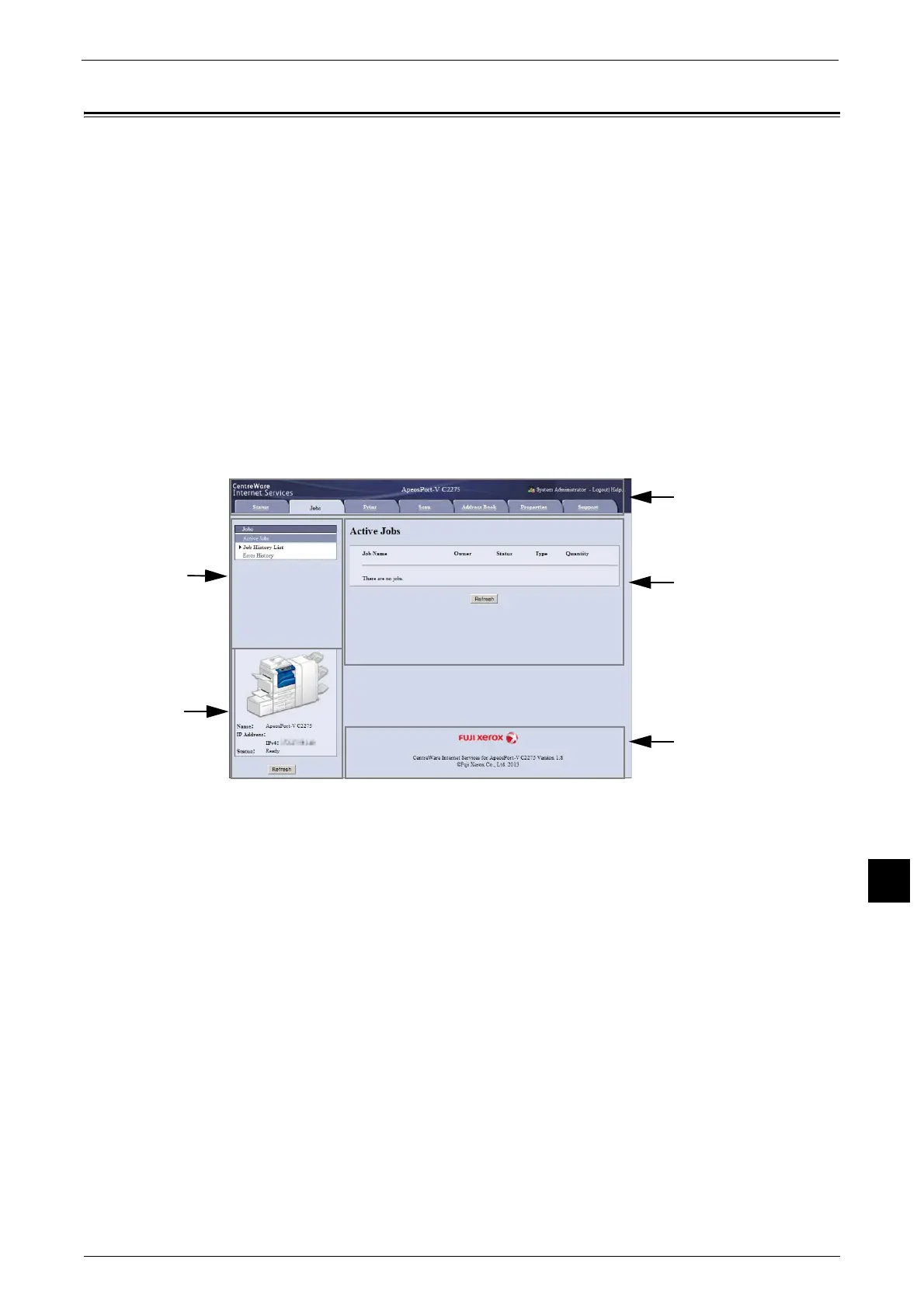CentreWare Internet Services
443
Computer Operations
12
CentreWare Internet Services
CentreWare Internet Services requires a TCP/IP environment, and enables you to view the
status of the machine and its jobs, as well as change settings via a web browser. You can also
import files stored in a folder.
For information on how to import files, refer to "Importing Using CentreWare Internet Services" (P.440).
For information on the settings of CentreWare Internet Services, refer to "6 CentreWare Internet Services Settings" in the
Administrator Guide.
CentreWare Internet Services Screen
The [CentreWare Internet Services] screen consists of five frames (divided windows). The
information displayed in each frame depends on the feature selected: [Status], [Jobs],
[Print], [Scan], [Address Book], [Properties], or [Support].
Note • Clicking [Help] in the top frame displays the help for CentreWare Internet Services.
Important • To display the online help for CentreWare Internet Services, users need to have the environment to
connect to the internet. The communication fee shall be borne by you.
Top Frame
Displayed at the top of the window. This frame includes the machine model name, a link to
the help, user information, and tabs (links) leading to each feature.
For information on each feature provided by CentreWare Internet Services, click [Help] in this frame to view the help.
Important • To display the online help for CentreWare Internet Services, users need to have the environment to
connect to the internet. The communication fee shall be borne by you.
Upper Left Frame/Upper Right Frame
Information appearing in the upper left and upper right frames changes depending on the
feature. Selecting a feature displays its available features and information in these frames.
Lower Left Frame
Displays the machine information and status, and the [Refresh] button. Clicking [Refresh]
updates the information.
Lower Right Frame
Clicking the logo opens the Fuji Xerox home page.
Top frame
Upper left frame
Lower left frame
Lower right frame
Upper right frame
