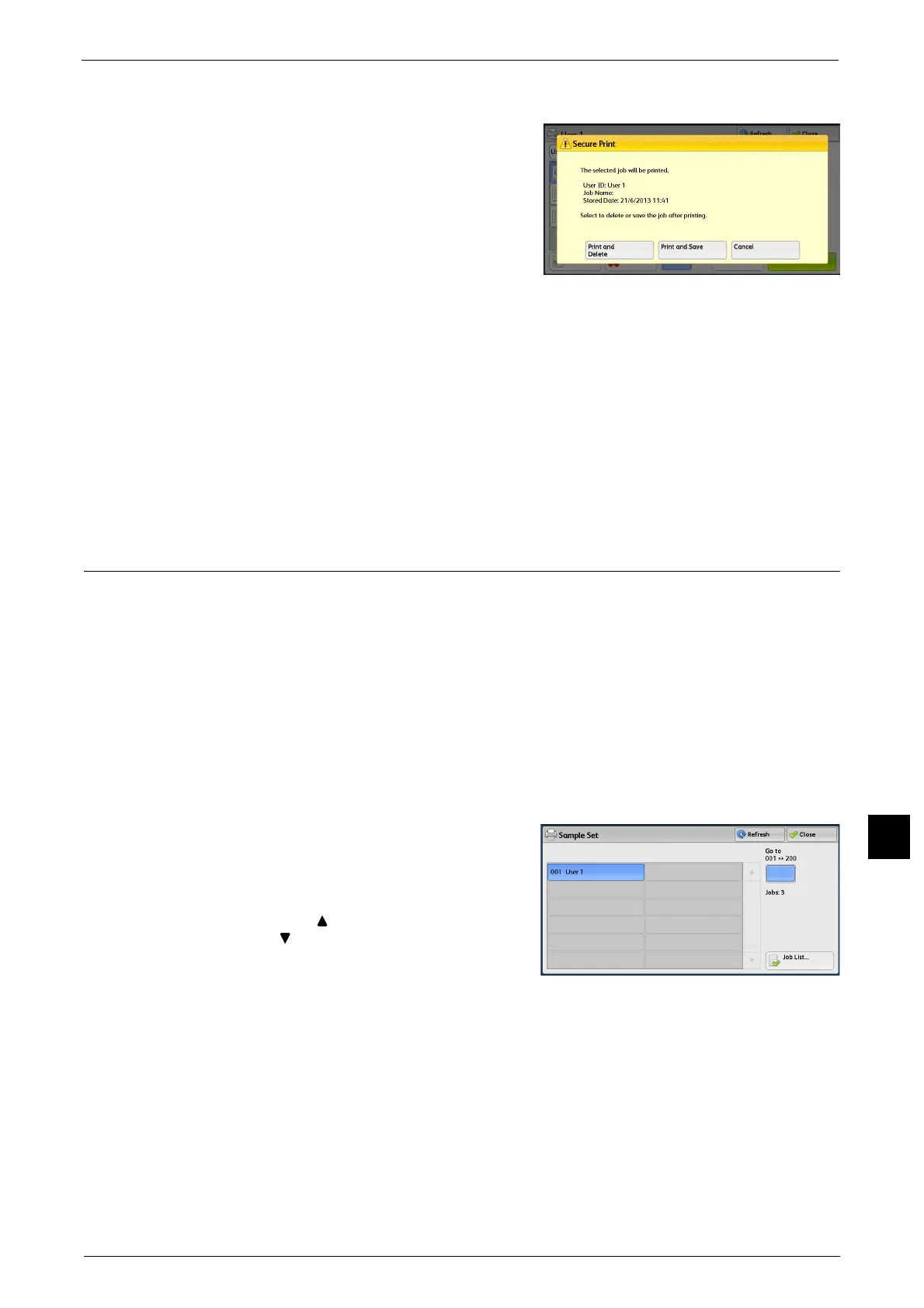Printing and Deleting Stored Jobs
409
Job Status
11
When [Print] is Selected
1 Specify how to process the job after printing.
Note • The screen as shown on the right does not
appear if [Print Job Confirmation Screen] is
set to [Disabled] in the System Administration
mode. If [Disabled] is selected, the machine
automatically deletes the job after printing
without displaying the confirmation screen.
For more information, refer to "5 Tools" >
"Stored File Settings" > "Print Job
Confirmation Screen" in the Administrator Guide.
Print and Delete
Starts printing the job. After printing, the job is deleted.
Print and Save
Starts printing the job. After printing, the job remains undeleted.
Cancel
Cancels printing the job.
Sample Set
The following describes how to print or delete jobs stored with the Sample Set feature.
Before printing multiple sets of a document, you can first print one set for trial, and then
print the remaining sets from the machine.
For information on how to operate a Sample Set job, refer to the print driver's help.
Note • When [Save as Private Charge Print Job] or [Save as Charge Print Job] is selected in [Receive Control]
under [Charge/Private Print Settings], jobs will not be saved in [Sample Set] under [Secure Print Jobs
& More] even if you select [Sample Set] on the print driver.
For more information, refer to "5 Tools" > "Authentication/Security Settings" > "Authentication" > "Charge/Private Print
Settings" in the Administrator Guide.
1 Select [Sample Set].
2 Select the user to be checked, and select [Job
List].
Note • Select [Refresh] to display the updated
information.
• Select [ ] to return to the previous screen or
[ ] to move to the next screen.
• Drag or flick to scroll the list to switch the
screen to be displayed. For information on
how to drag or flick, refer to "Touch Screen"
(P.81).
• You can enter a user ID in [Go to] using the
numeric keypad to display the user ID at the
top of the list.
