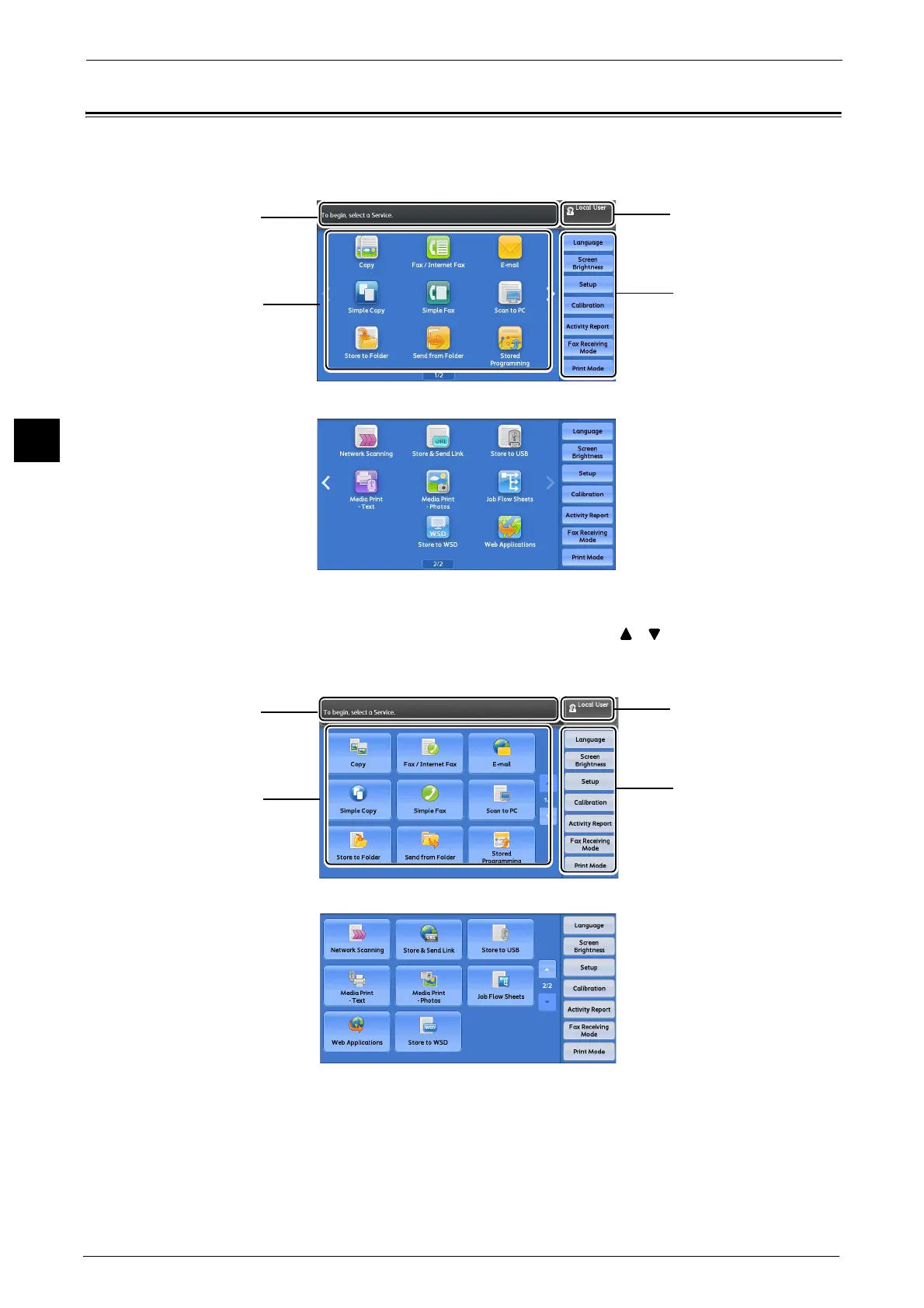2 Product Overview
76
Product Overview
2
About the Services Home Screen
This section describes the fields and buttons on the Services Home screen, which is
displayed by pressing the <Services Home> button.
Note • When the operation such as flick or double-tap is set to be disabled, the following home screen
appears. In this case, you can switch pages by pressing the [ ] [ ] button. For information on
how to disable flick or double-tap, refer to "5 Tools" > "Common Service Settings" > "Screen/Button
Settings" in the Administrator Guide.
Message Field
Displays a message.
Message field
Next page
Service buttons
Additional feature buttons
Login information field
* WSD stands for Web Services on Devices.
Message field
Next page
Service buttons
Additional feature buttons
Login information field
* WSD stands for Web Services on Devices.
