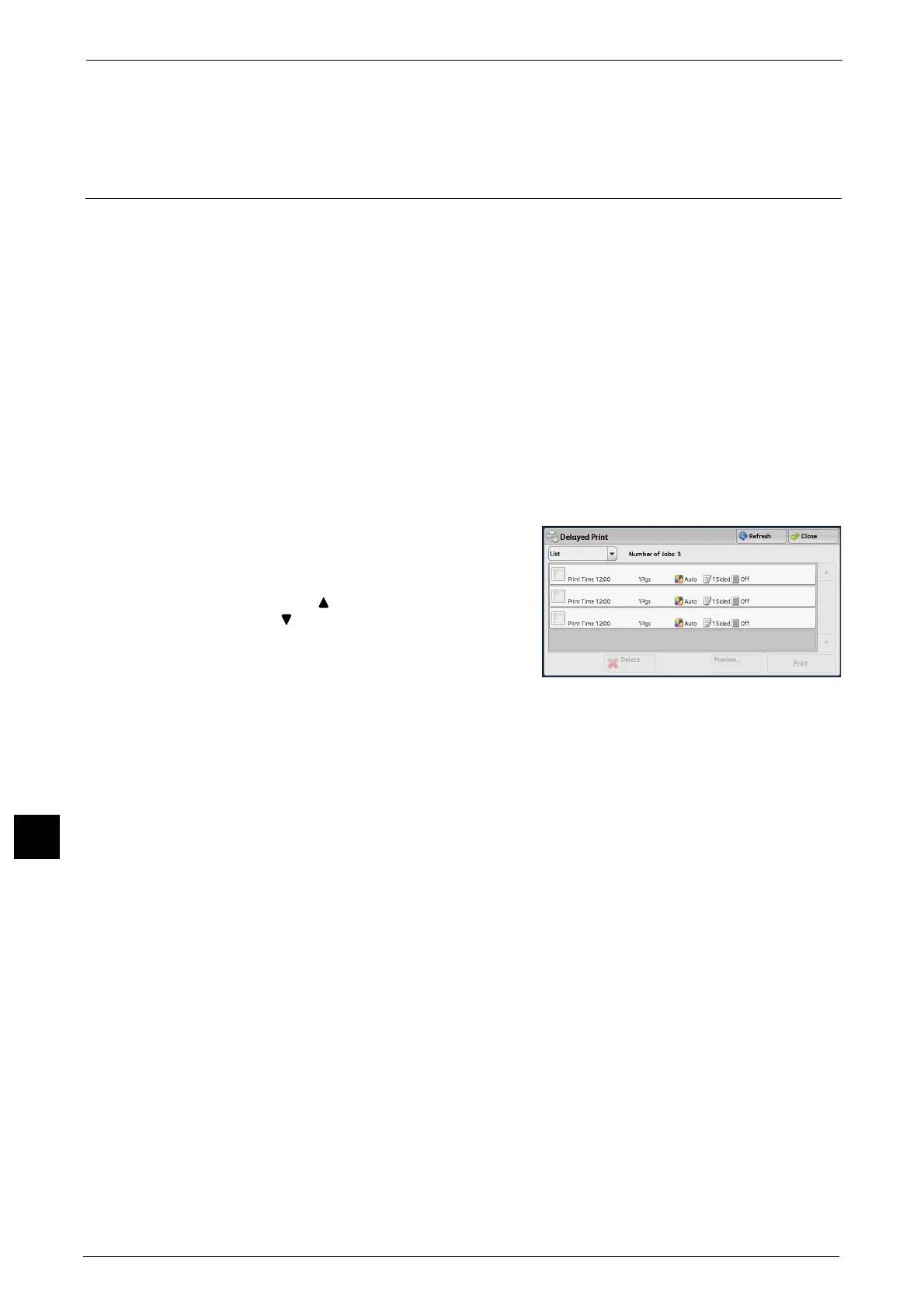11 Job Status
412
Job Status
11
No
Cancels printing the job.
Delayed Print
This feature allows you to temporarily store print data on the machine to print it at specified
time.
Up to 100 jobs can be stored (queued) simultaneously for the Delayed Print feature. If the
power is switched off when jobs are in queue (before the specified print time), the jobs
whose print time has elapsed will automatically be printed immediately after the power is
switched on again.
The following describes how to print or delete jobs stored with the Delayed Print feature.
For information on how to operate a Delayed Print job, refer to the print driver's help.
Note • When [Save as Private Charge Print Job] or [Save as Charge Print Job] is selected in [Receive Control]
under [Charge/Private Print Settings], jobs will not be saved in [Delayed Print] under [Secure Print
Jobs & More] even if you select [Delayed Print] on the print driver. For more information, refer to "5
Tools" > Authentication/Security Settings" > "Authentication" > "Charge/Private Print Settings" in the
Administrator Guide.
1 Select [Delayed Print].
2 Select the job to be printed or deleted.
Note • Select [Refresh] to display the updated
information.
• Select [ ] to return to the previous screen or
[ ] to move to the next screen.
• Drag or flick to scroll the list to switch the
screen to be displayed. For information on
how to drag or flick, refer to "Touch Screen"
(P.81).
• [Print Time] shows the time to start printing.
• The files in a folder can be displayed in a list or thumbnailed view. You can also preview the files.
3 Select any option.
Delete
Deletes the Delayed Print job.
Refer to "When [Delete] is Selected" (P.413).
Preview
Displays the previewed image on the first page of the selected job.
Note • If you select multiple documents, the [Preview] button cannot be pressed.
Refer to "When [Preview] is Selected" (P.413).
Print
Prints the Delayed Print job. After printing, the job is deleted. If printed manually, the job
will not be printed at the specified time.
Refer to "When [Print] is Selected" (P.414).
