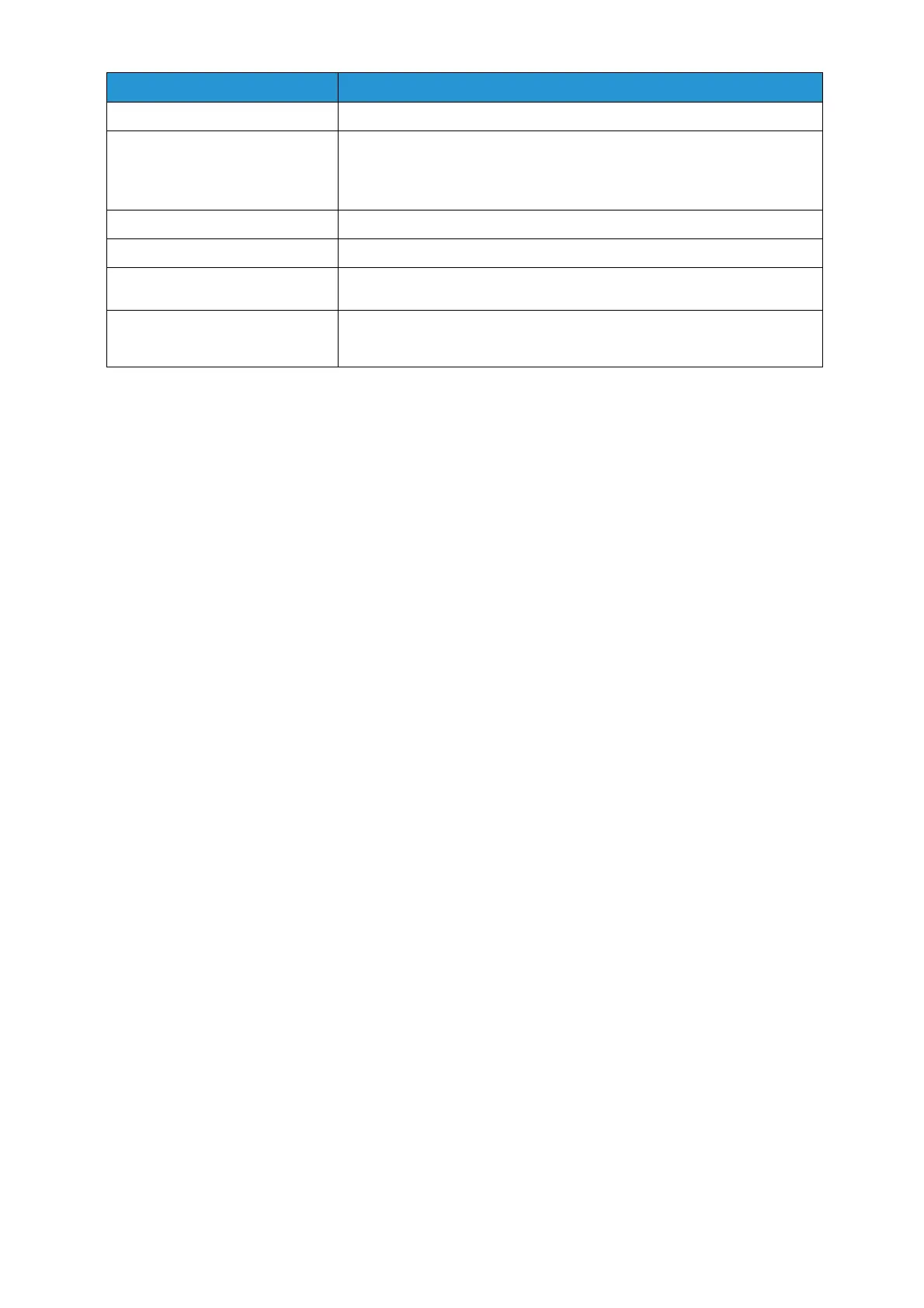*1 Scanning speed varies according to the document.
Image Quality
The Color C60/C70 is designed to produce a uniform image. However, Colour Image Quality is subjective and can be
impacted by lighting, and is strongly influenced by paper.
The Color C60/C70 employs a wide media latitude. Feeding heavyweight stocks will result in a higher than normal
amount of paper curl. The resulting paper curl can provide difficulties if precision cutting of the printed sheets is
required.
• As with any printing process, artifacts will occur. These include streaks, mottle, banding, spots, etc. For most jobs and
clients, the expected level of artifacts is within the normal operational and component quality ranges of the system
and will not affect the acceptability of the job. Maintenance procedures are available to mitigate these artifacts.
• Artifacts may occur with more frequency when running heavyweight coated media.
• Artifact-sensitive jobs should be monitored.
• Using products on the Recommended Materials List (RML) and maintaining your environment will also help to
minimise the occurrence of these artifacts.
• Colour quality perception is subjective and will be affected by ambient lighting conditions.
• The appearance of the document displayed on the monitor screen may not match the output print because the
monitor uses RGB Colour space parameters.
• The customer is responsible for calibrating the Color C60/C70 Printer.
• Image quality is strongly influenced by paper surface structure, texture, and Colour. To ensure that your customers
are optimally satisfied, key applications should be printed on the printer using representative paper and reviewed by
the customer.
• The surface texture of some uncoated papers may cause increased graininess in halftone areas printed with only
black toner. This effect may be minimized by adding process black and/or using smooth or coated papers (refer to
the Recommended Materials List).
• Sheets of a job may exhibit slight gloss differential from page to page or within a page. Operational mode, stock
and toner area coverage will have an impact on the ‘level’ of gloss differential.
• Streaks or non-uniform gloss may occur 110mm from the lead edge of a print. This is caused by a slight temperature
change in the heat roller after its first revolution. If this occurs Gloss Mode can be enabled to reduce severity.
• Prints may exhibit random white spots caused by paper dust, stray developer beads, or other miscellaneous particles.
You can reduce the occurrence of white spots by using Fuji Xerox approved paper. If you are cutting your own paper,
ensure that cut edges are dust free, and keep the machine in a clean and dust/dirt reduced environment. Failure to
do this will result in increased frequency of white spots.
• The Color C60/C70 printer is optimised for most media; specific media may result in curl, which can be corrected
using the internal de-curlers on the optional Interface Module (IFM) and optional Light Production Finisher (Finisher
D4).
• Typically, heavy weight papers exhibit increased variability of formation and surface smoothness, which may result
in degraded image quality. Similarly, image quality on textured papers may be degraded.
• If printing images using K toner only, images may be seen as rough or uneven due to paper formation. In this case,
please print on a coated paper or on a paper with smoother surface. Or, adding a few percentages of C, M, Y toner
may help achieving dark, rich black.
• All paper stretches to a certain extent during printing. The amount of stretch is dependent on paper type and
environmental conditions. Stretch is most noticeable on coated stocks. This stretch can affect front-to-back image
registration. Please use the Alignment Profiles feature to minimise this effect.
• Front-to-back registration, image quality (e.g.. white spots), and machine reliability can be adversely affected when
a paper sheet is inaccurately cut, is of poor quality, or loose paper fibers or crumb from coated materials are present
on the paper surface.
• Image registration, image quality (e.g. white spots), jam frequency and machine reliability can be adversely affected
when punched or drilled paper is of poor quality and/or loose hole plugs are present in the ream.
