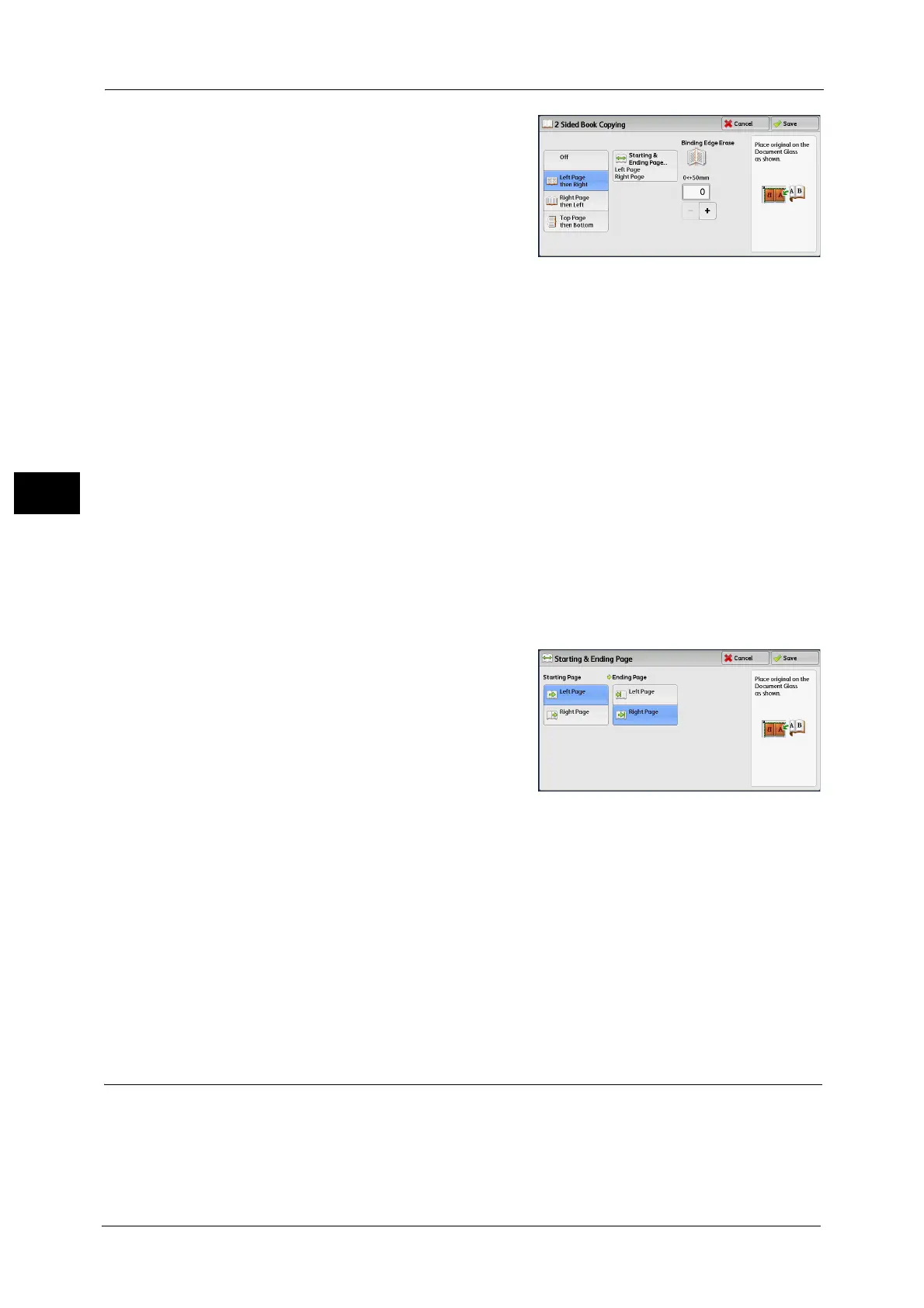3 Copy
138
Copy
3
2 Select any option.
Off
Disables this feature.
Left Page then Right
Scans the left page and then the right page of
facing pages, to make 2-sided copies.
Right Page then Left
Scans the right page and then the left page of facing pages, to make 2-sided copies.
Top Page then Bottom
Scans the top page and then the bottom page of facing pages, to make 2-sided copies.
Starting & Ending Page
Displays the [Starting & Ending Page] screen.
Refer to "[Starting & Ending Page] Screen" (P.138).
Binding Edge Erase
Erases the shadow from the center section of the document. You can set the binding erase
width in the range from 0 to 50 mm in 1 mm increments.
[Starting & Ending Page] Screen
This screen allows you to set the starting and ending pages to be copied.
1 Set [Starting Page] and [Ending Page].
Starting Page
[Left Page] / [Right Page]
You can select these options when [Left Page
then Right] or [Right Page then Left] is
selected.
[Top Page] / [Bottom Page]
You can select these options when [Top Page then Bottom] is selected.
Ending Page
[Left Page] / [Right Page]
You can select these options when [Left Page then Right] or [Right Page then Left] is
selected.
[Top Page] / [Bottom Page]
You can select these options when [Top Page then Bottom] is selected.
Original Size (Specifying the Scan Size for the Document)
This feature allows you to specify the scan size for a document.
Use this feature when a document is a non-standard size, or when you want to copy a
document at a size different from the original size. You can also add margins, or delete
unnecessary margins using this feature.
