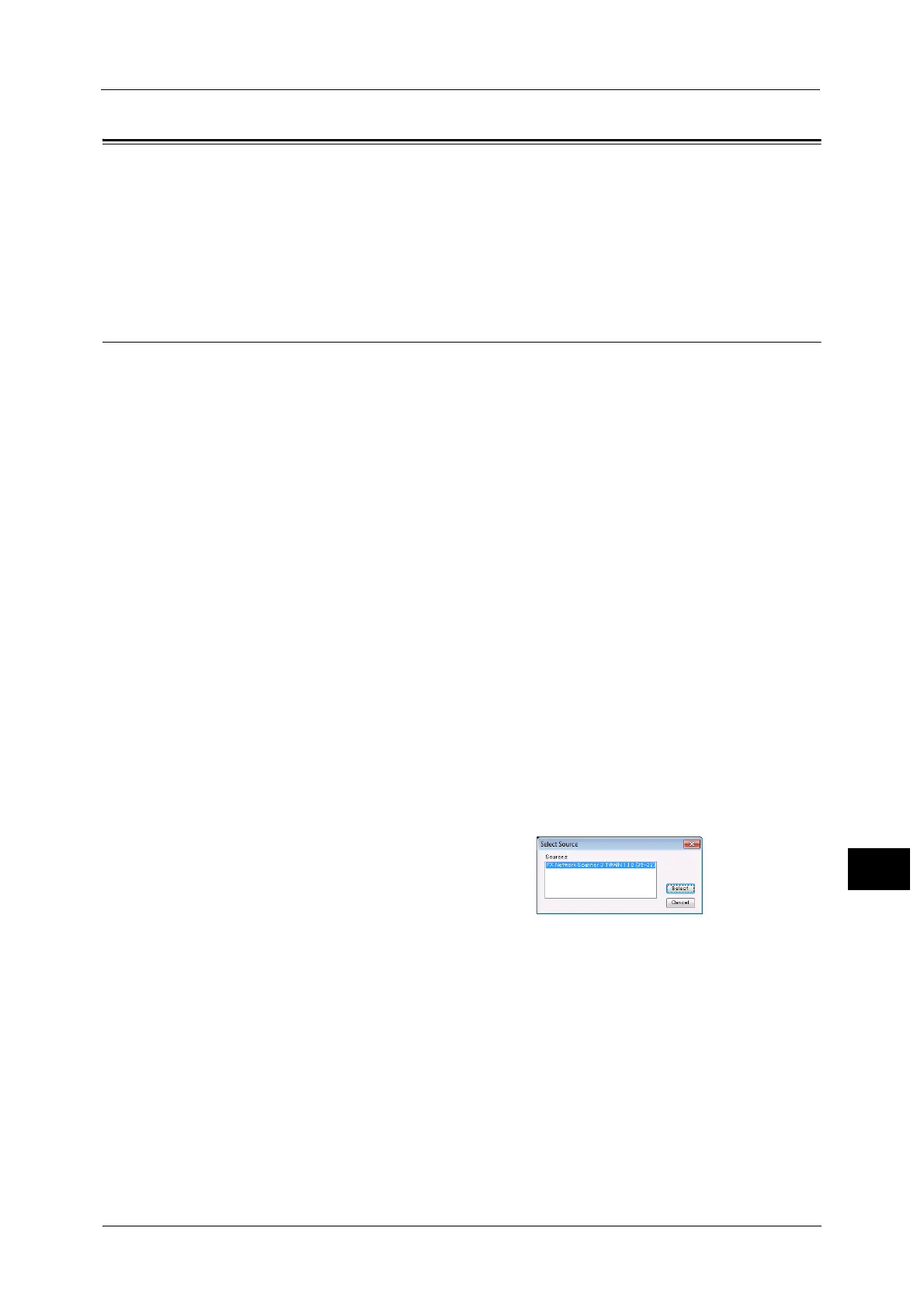Importing Scanned Data
457
Computer Operations
12
Importing Scanned Data
This section describes how to import files from a machine's folder to your computer. The
following four methods are available.
Importing to a TWAIN Compatible Application ..................................................................................................................457
Importing Using Stored File Manager 3.................................................................................................................................459
Importing Using CentreWare Internet Services ...................................................................................................................462
Importing to a TWAIN Compatible Application
The following describes how to import files from a machine's folder to application software.
Network Scanner Driver is used to import stored files.
Network Scanner Driver is software that allows a client-side application to import stored files
(scan data) from a machine's folder via a network.
To use Network Scanner Driver, you must have Network Scanner Utility 3 installed on your
computer.
Note • The Network Scanner Utility 3 is included in the Media (Software/Product Manual).
• When Secondary Ethernet (optional) is installed on the machine and the IP address of Ethernet2 is
specified, Network Scanner Utility 3 cannot operate. For more information, refer to "5 Tools" >
"Connectivity & Network Setup" > "Protocol Setup" >"TCP/IP - Network Settings (Ethernet 2)" in the
Administrator Guide.
To import files stored in a folder, prior settings are required, such as enabling ports. For more information, refer to "9 Scanner
Environment Settings" > "Configuration of Store to Folder" in the Administrator Guide. For information on the operation of
the application, refer to the documentation provided with the application.
For information on how to install Network Scanner Driver, refer to the "Readme" file included in the Media (Software/
Product Manual).
To learn about fields in the displayed dialog box, click [Help] to view the Network Scanner Driver's help.
1 Launch application software to which files are imported.
Important • The application must support TWAIN. TWAIN is a standard for scanners and other input devices.
Note • For notes and restrictions on the use of application software, refer to the "Readme" included in
Network Scanner Utility 3.
2 From the [File] menu, select the command for selecting the scanner (source).
3 Select [FX Network Scanner 3 TWAIN], and
click [Select].
4 From the [File] menu, select the command for importing the image from the scanner.
