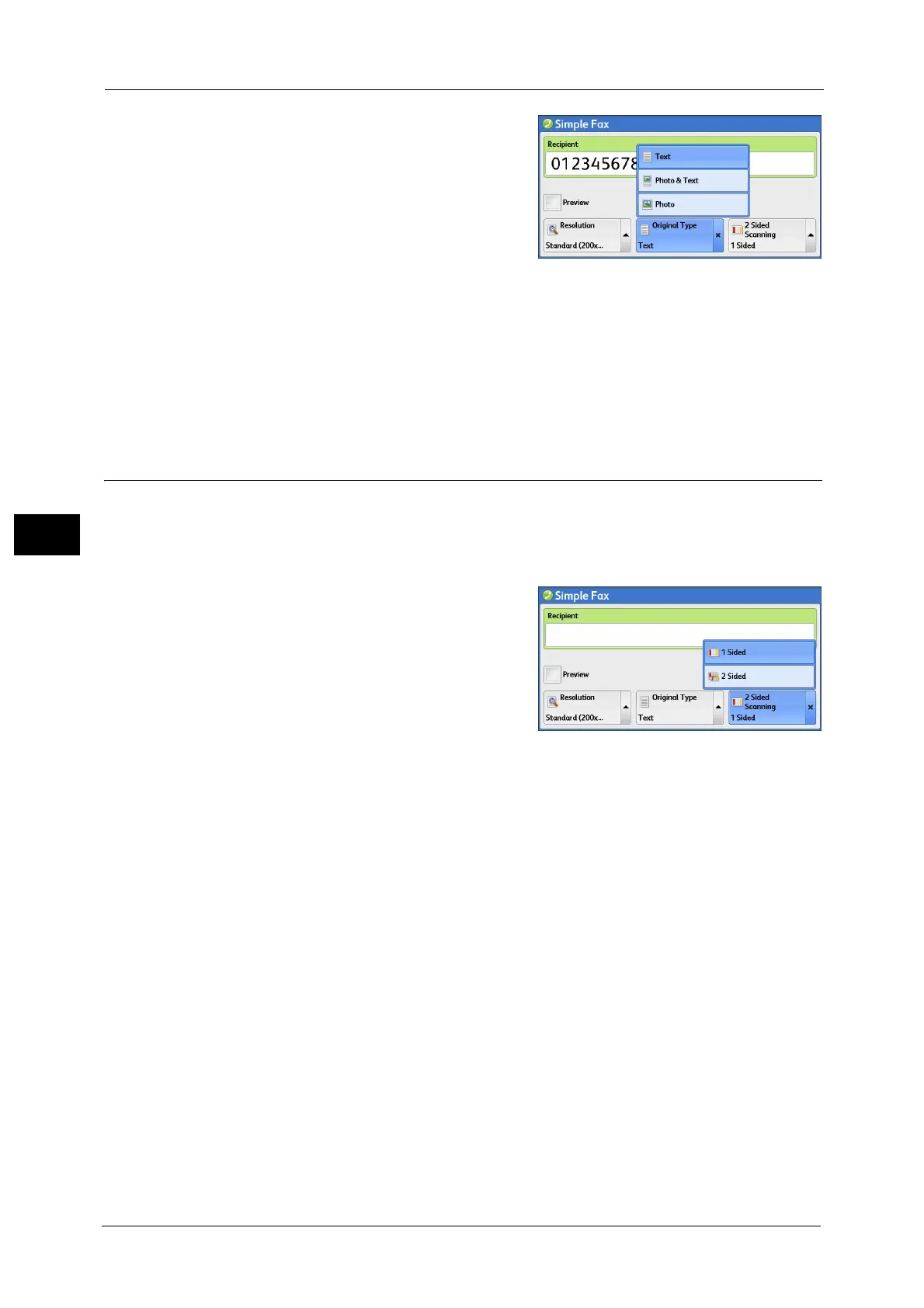4 Fax
216
Fax
4
1 Select [Original Type].
Text
Select this option when transmitting a
document that contains only text.
Photo & Text
Select this option when transmitting a
document that contains both text and photos.
The machine automatically distinguishes the text and photo areas and sets the appropriate
image quality for each area of the document.
Photo
Select this option when transmitting a document that contains only photos.
Note • If reduced in size, the scan documents may have stripes in their photo areas.
2 Sided Scanning (Transmitting 2-sided Originals)
You can scan a 1-sided or 2-sided document on one or both sides of paper for fax
transmission.
Note • The image on the back side of a 2-sided document is rotated so that it is placed in the same
orientation as the image on the front side.
1 Select [2 Sided Scanning].
1 Sided
Select this option to scan one side of the
document.
2 Sided
Select this option to scan both sides of the
document.
2 Sided (Skip Blank Pages)
Select this option to scan only the document pages that are not blank. You do not need to
take into account which side is the front when sending documents.
Important • If you select [2 Sided (Skip Blank Pages)] in [2 Sided Scanning] when the Skip Blank Pages feature is
enabled, image loss may occur on the fax document depending on the recipient's machine. For
example, when you select [2 Sided (Skip Blank Pages)] to send an A4 fax document, image loss may
occur in the area where the edge erase amounts is set when the fax is printed on an A4 document by
the recipient's machine.
• When you select [2 Sided (Skip Blank Pages)] on the [Simple Fax] screen, the machine is set to select
[100%] in [Reduce/Enlarge] automatically. When you select an option other than [2 Sided (Skip
Blank Pages)], the machine is set to select [Auto %] in [Reduce/Enlarge] automatically.
Note • When [2 Sided (Skip Blank Pages)] is selected, the setting of [Original Type] changes to [Text].
• You can switch whether to enable [2 Sided (Skip Blank Pages)] by pressing the <Power Saver> button
while setting the fax features.
• The level of accuracy in which the machine determines whether a page is blank or not differs
depending on a document. For example, if a blank page has background shadows, the machine may
not determine the page as a blank page.
[2 Sided (Skip Blank Pages)] is displayed only when [Skip Blank Pages] is enabled. For more information, refer to "5 Tools" >
"Fax Service Settings" > "Fax Control" > "Skip Blank Pages" in the Administrator Guide.
