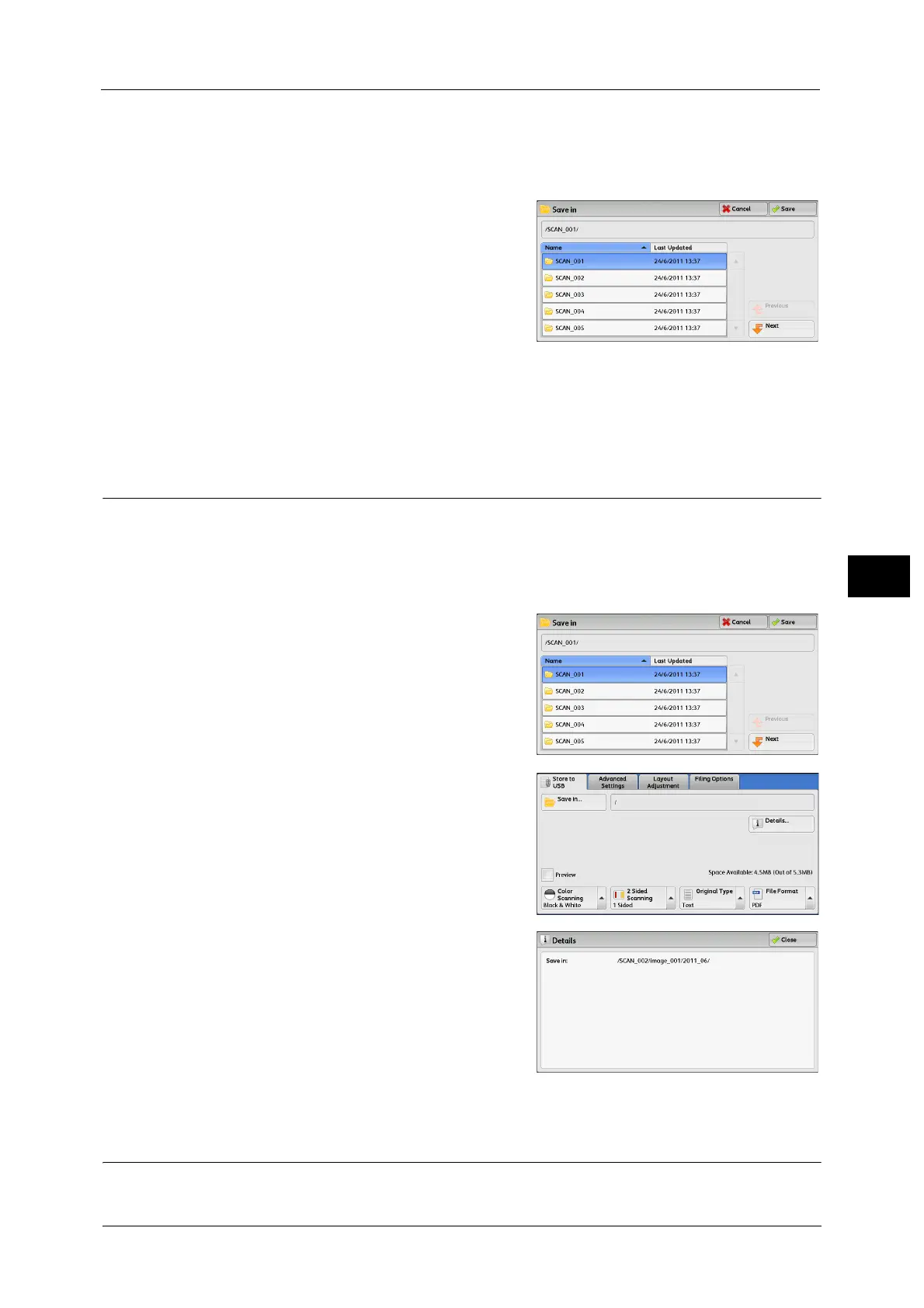Store to USB
343
Scan
5
• The machine does not distinguish between upper and lower cases of folder and file names that are
created in Windows environment and that consist of eight characters or less. The names for these
folders and files are displayed in capital letters.
• If a full path (a string of folder and file names in all directories) of the file created exceeds 257
characters long, an error occurs.
3 Select [Save].
Previous
Allows you to move to the upper directory.
Note • This button is grayed out if there is no upper
directory.
Next
Allows you to move to the lower directory.
Note • This button is available when a folder is selected.
Details
(Displaying the Details of a Storage Location in the USB Memory Device)
Selecting [Details] displays the [Details] screen.
[Details] Screen
This screen displays the folder directory in the USB memory device.
1 Specify the folder directory, and then select
[Save].
2 Select [Details].
3 The folder and file names in all directories to be
saved are displayed.
Preview (Previewing the Scanned Images during a Scan Job)
You can preview the scanned images while scanning the document.
