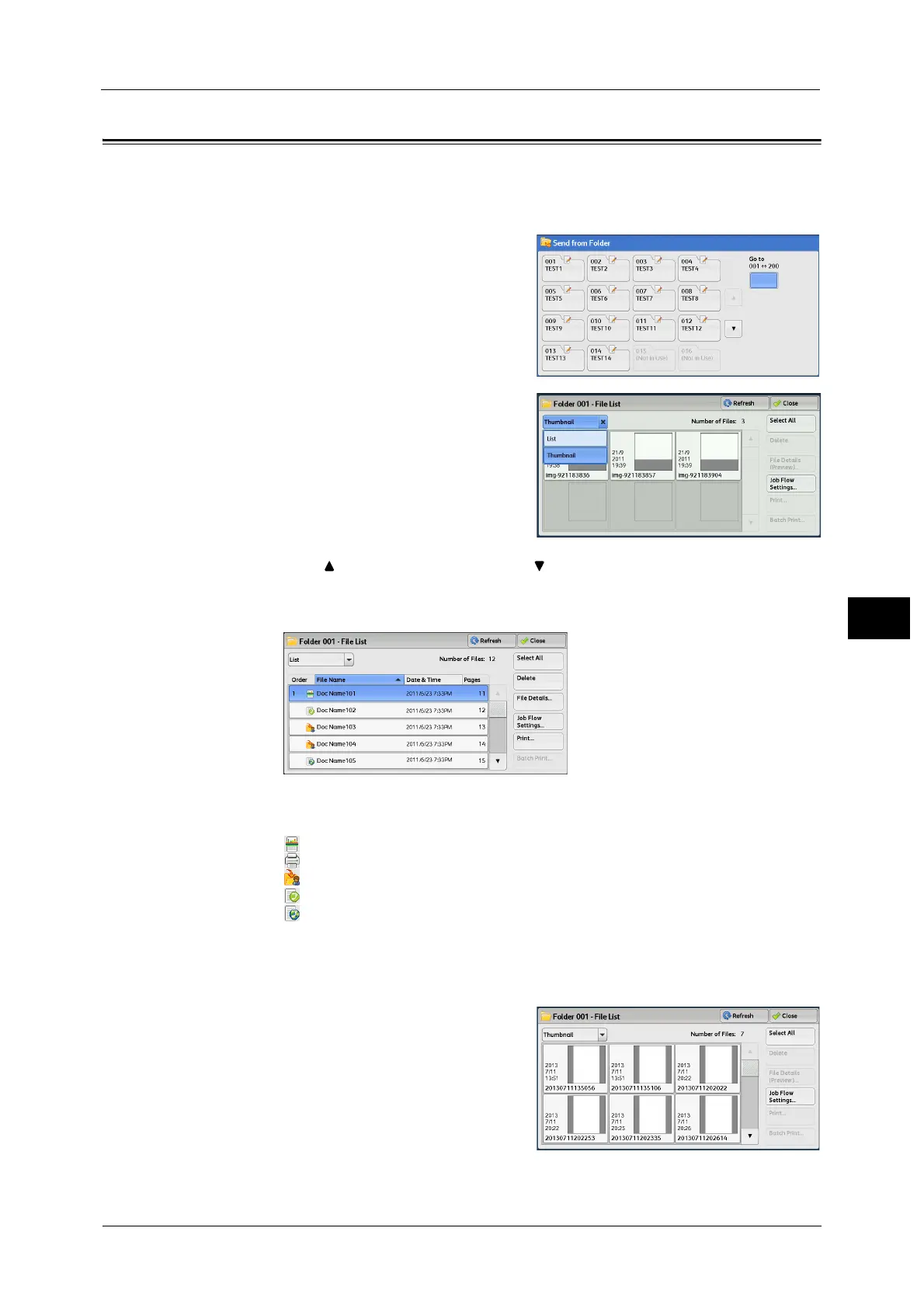Checking/Operating Files in a Folder
373
Send from Folder
6
Checking/Operating Files in a Folder
You can check or operate files stored in a folder.
Note • When selecting print files, [Job Flow Settings] cannot be selected for some models.
1 Select a folder on the [Send from Folder]
screen.
2 Select a file.
Note • Select [ ] to return to the previous screen or [ ] to move to the next screen.
• Scroll the list by drag or flick operation to switch the screen to be displayed. For information on how
to drag or flick, refer to "Touch Screen" (P.97).
• You can also switch to list view as shown below.
• You can sort files in ascending or descending order by selecting either [File Name] or [Date & Time].
• At the left of each file name, an icon is displayed to show the file type.
: Scan file
: Print file
: File for Secure Polling
: Fax / IP Fax (SIP) file
: Internet Fax file
• You can select up to 100 files separately, or select all files at a time. If you select files separately, a
number appears to the left of the icon indicating the order in which it was selected. Files are
processed in this order.
3 Select any option.
Refresh
Displays the updated information.
List
Lists the files stored in the folder, with their
stored dates and pages.
