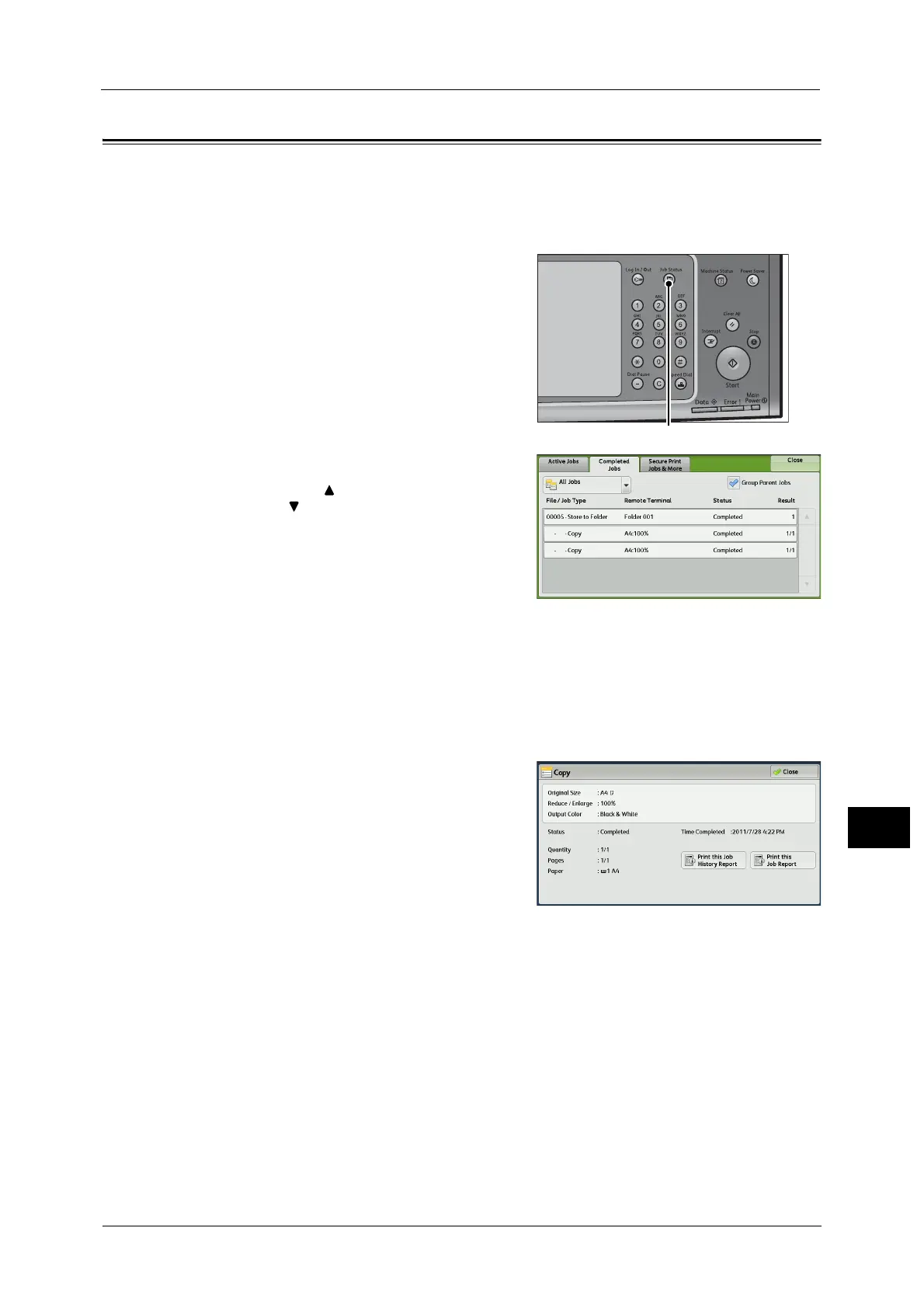Checking Completed Jobs
425
Job Status
11
Checking Completed Jobs
This section describes how to check completed jobs.
You can check whether a job has been completed successfully. Selecting a job allows you to
see its details.
1 Press the <Job Status> button.
2 Select the [Completed Jobs] tab.
Note • Select [ ] to return to the previous screen or
[ ] to move to the next screen.
• Scroll the list by drag or flick operation to
switch the screen to be displayed. For
information on how to drag or flick, refer to
"Touch Screen" (P.97).
• From the drop-down menu, you can select
and display the desired type of jobs.
• Deselect the [Group Parent Jobs] check box to display child jobs of the completed Broadcast Sends.
Select a child job from the list to show its details.
When the [Group Parent Jobs] check box is selected, select a parent job to show its child jobs, and
select a child job from the list to show its details.
• The values under [Result] show quantity, pages, and percentage. The value type depends on the job
type. Select a job and switch to the job status screen to check the value type.
3 Select a job to see the details.
4 Select [Close] after the confirmation.
Group Parent Jobs
Allows you to check the list or history of related
jobs (such as job flow jobs).
Show Child Jobs
Displays a job list.
Print this Job History Report
Prints the Job History Report.
Print this Job Report
Prints the Job Report.
