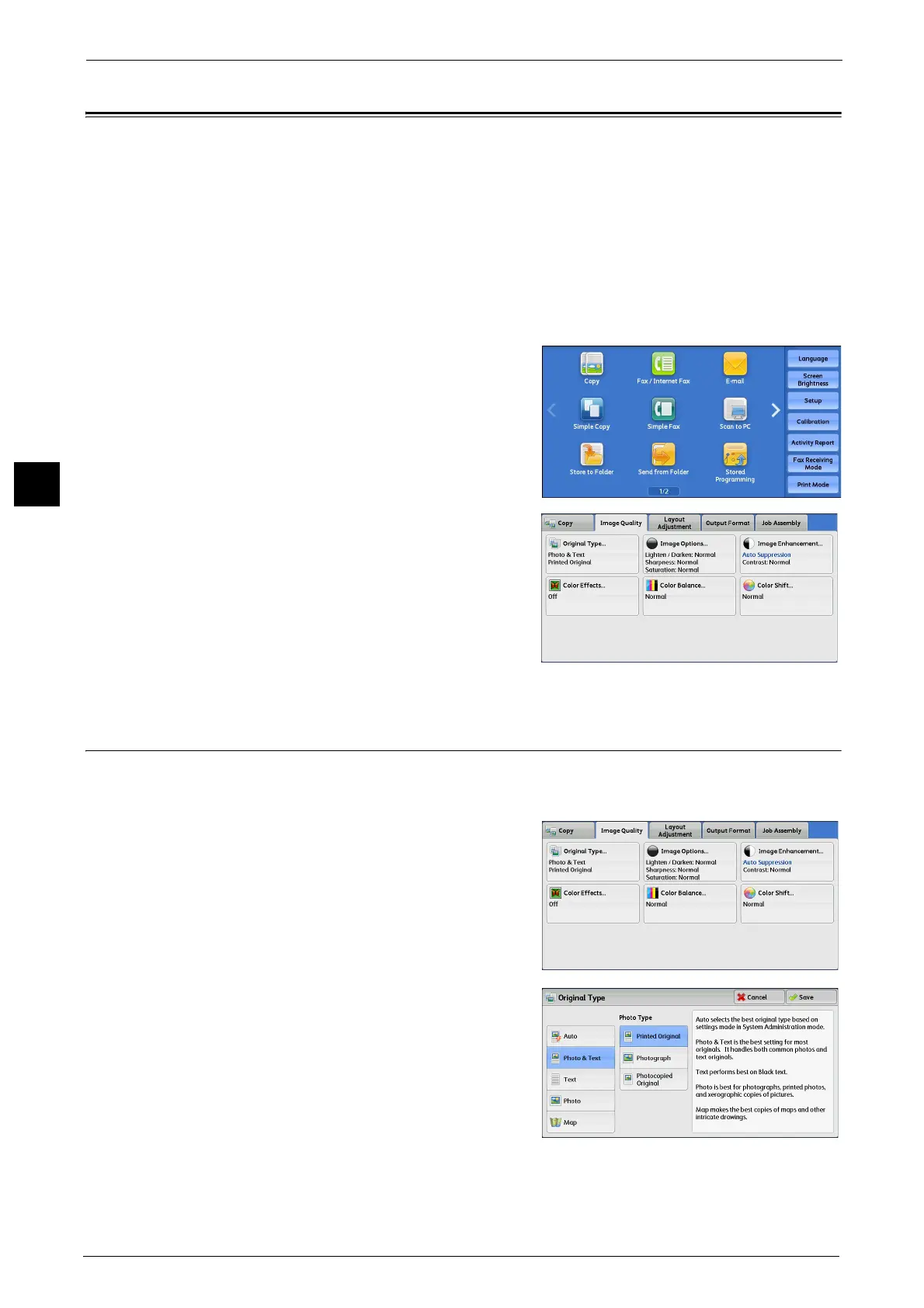3 Copy
112
Copy
3
Image Quality
The section describes the features you can select on the [Image Quality] screen. The
following shows the reference section for each feature.
Original Type (Selecting the Document Type)...................................................................................................................... 112
Image Options (Adjusting Copy Density/Sharpness/Saturation of Images)................................................................ 113
Image Enhancement (Erasing the Background Color of Documents/Adjusting Contrast)....................................... 114
Color Effects (Selecting an Image Quality)........................................................................................................................... 115
Color Balance (Adjusting Color Balance)............................................................................................................................... 116
Color Shift (Adjusting the Color Tone).................................................................................................................................... 117
1 Select [Copy] on the Services Home screen.
2 Select a feature on the [Image Quality] screen.
Note • If the color reproduction is unsatisfactory,
perform calibration. For information on
calibration, refer to "3 Maintenance" >
"Executing Calibration" in the Administrator
Guide.
Original Type (Selecting the Document Type)
This feature allows you to select the type of documents, such as text and photos. By
selecting a document type, you can make copies at optimum image quality.
1 Select [Original Type].
2 Select any option.
Auto
Automatically sets the document type based on
the setting made in the System Administration
mode and the setting made in [Output Color] on
the [Copy] screen.
Photo & Text
Select this option when the document contains both text and photos. The machine
automatically distinguishes the text and photo areas of the document and sets the
