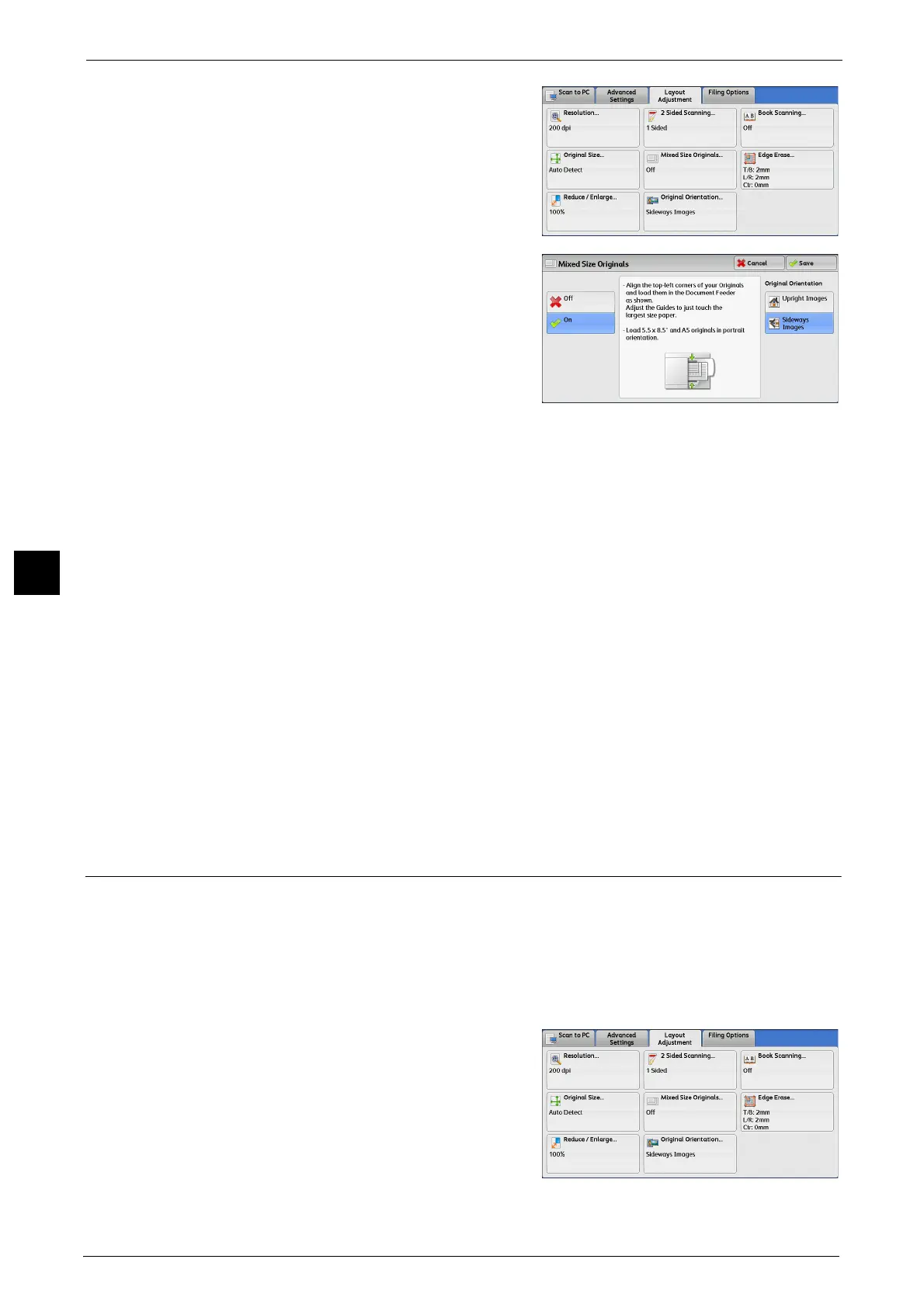5 Scan
340
Scan
5
1 Select [Mixed Size Originals].
2 Select any option.
Off
Select this option when all documents are of the
same size.
On
When scanning documents of different sizes,
the machine automatically detects the size of
each document.
Original Orientation
Specify the orientation of the loaded document.
When you load the top edge of the document against the left side of the document glass or
the document feeder, and then select [Sideways Images], the document is displayed in the
correct orientation when viewed on your computer screen.
Note • If the [Original Orientation] setting differs from the actual document orientation, the machine may
not detect the top of the document correctly.
z
Upright Images
Select this option when placing the top edge of the document against the top side of the
document glass or document feeder.
z
Sideways Images
Select this option when placing the top edge of the document against the left side of the
document glass or document feeder. Always select [Sideways Images] when the top of
the document is placed facing the left side (horizontal text).
Edge Erase (Erasing Edges and Margin Shadows in the Document)
When you scan a document with the document cover open or when you scan a book, the
edges and center margin of the document may be scanned as black shadows. The Edge
Erase feature allows you to erase such shadows.
Note • For 2-sided originals, the same edge erase amounts are set for the front and back sides.
• If you set [Reduce/Enlarge], the edge erase amounts will be reduced or enlarged in proportion to the
ratio you specified.
1 Select [Edge Erase].
